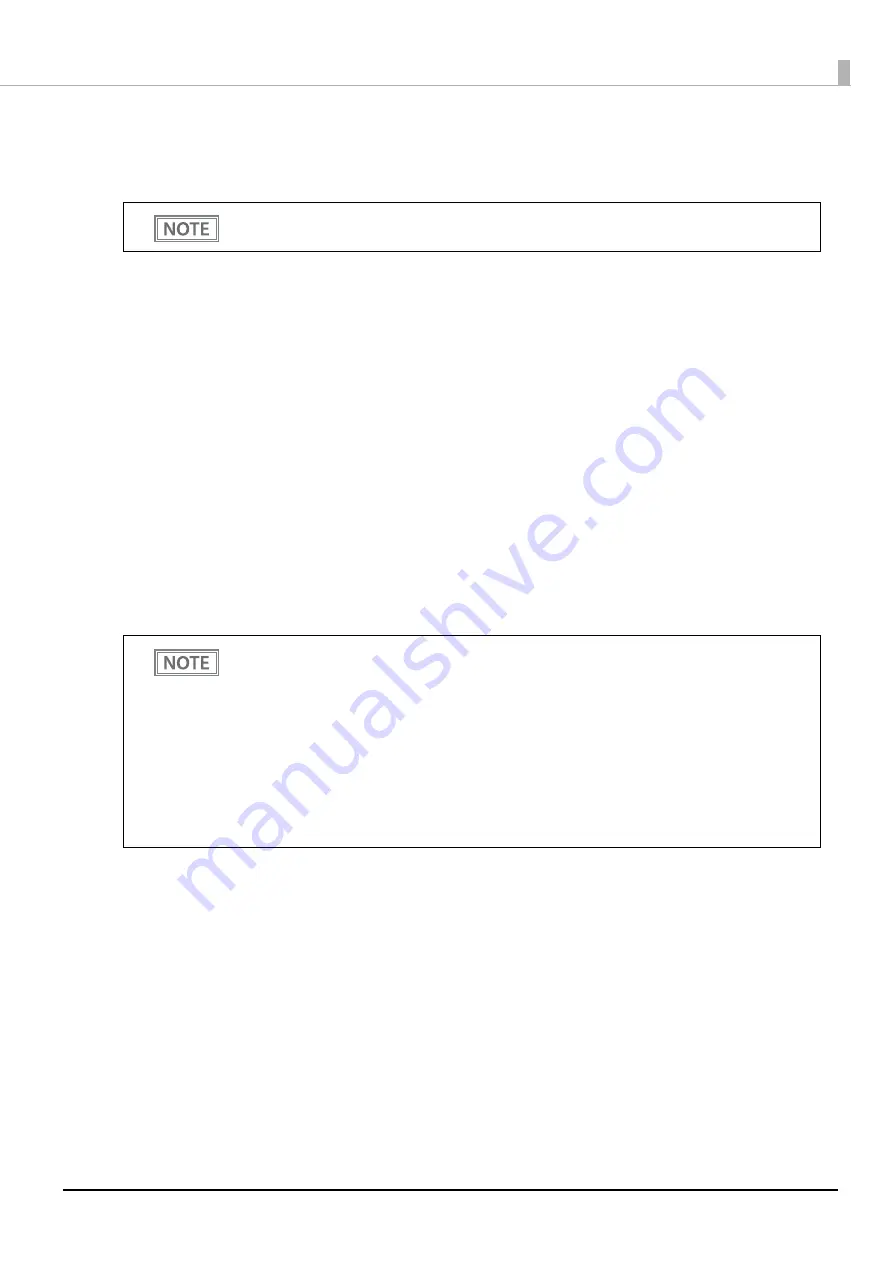
82
Chapter 4 Advanced Usage
Printing a Status Sheet
Follow the steps below to check the interface settings.
1
Check that the printer is on.
2
Open the roll paper cover.
3
Install the roll paper.
4
Press and hold the Feed button for about 1 second until the buzzer sounds.
5
Close the roll paper cover.
A guidance that starts with "Next Action" will be printed.
6
Press the Feed button briefly (less than one second) the number of times equal to the
number indicated to the left of the status sheet you want to print, then hold down
the button for at least one second.
Printing of a status sheet will start. The printer will return to normal mode after printing is finished.
You cannot print after turning on the power while the Power LED is flashing.
•
After the status sheet is printed, only the print settings of the mainly connected interface are
retained. For the mainly connected interface, see
"Printing Using Multiple Interfaces" on page
•
Wi-Fi status sheet is not printed while the printing communication protocol is being established.
It will be printed after the connection is cut off (including being cut due to a time out).
•
The Bluetooth status sheet is not printed if status sheet printing is performed under the
following conditions.
* Bluetooth is connected when the Bluetooth security is set to "Middle" or "High"
* An error occurs when the Bluetooth security is set to "Middle" or "High"
* Time between when a pairing request is received and Passkey printing starts when the
Bluetooth security is set to "High"
Содержание TM-P80II Plus
Страница 43: ...43 Chapter 2 Setup 5 Tear off the extra roll paper using the manual cutter ...
Страница 83: ...83 Chapter 4 Advanced Usage ...
Страница 104: ...104 Appendix External Dimensions Unit mm ...






























