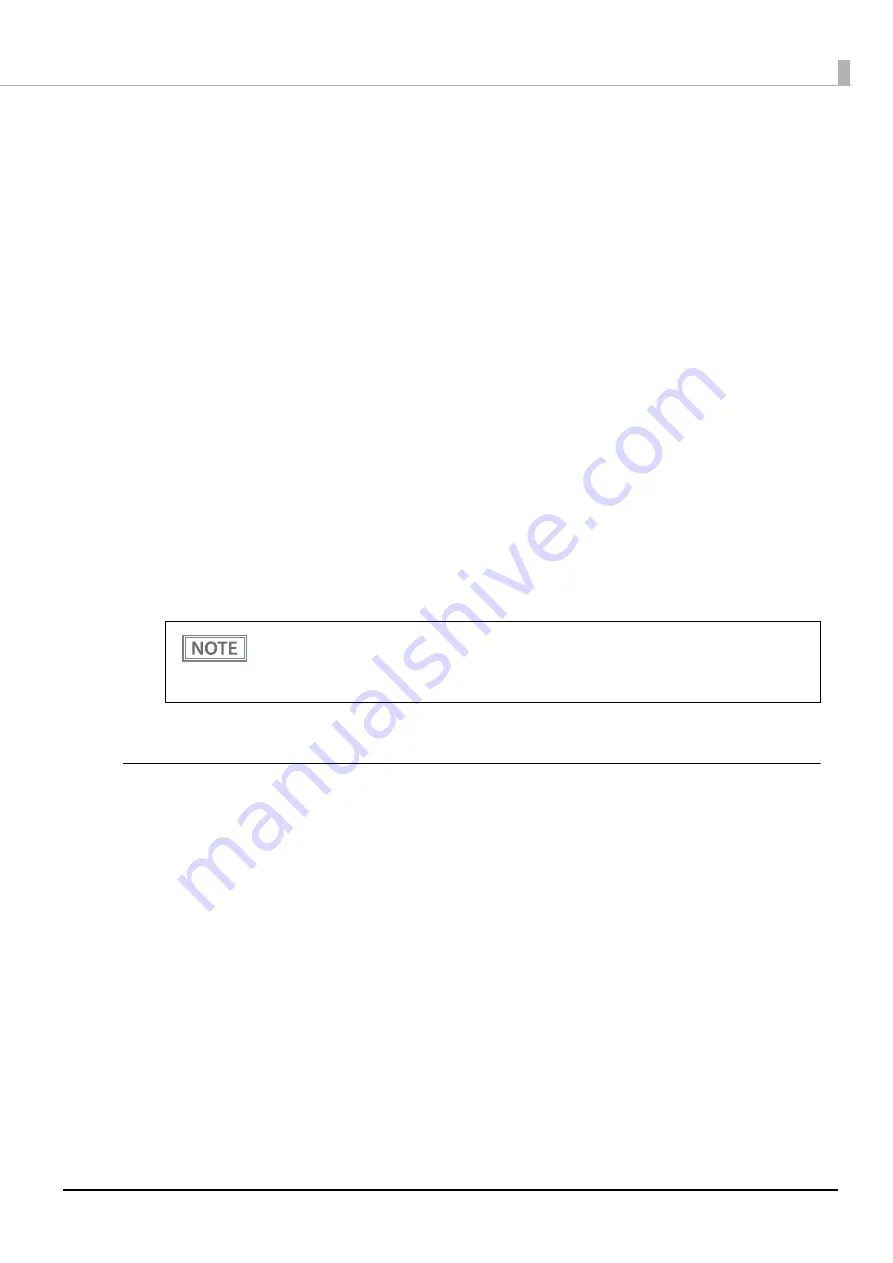
45
Chapter 2 Setup
Setup Procedure
1
On your smart device, open the Bluetooth settings from Settings.
2
Turn on Bluetooth on the smart device.
3
Open the roll paper cover of the printer.
4
With the roll paper cover open, press and hold the Feed button for about one second
until the buzzer sounds, then release it.
5
Close the roll paper cover.
A guidance that starts with "Next Action" will be printed.
6
Select [Bluetooth Status sheet]. Briefly press the Feed button (less than one second),
and then hold down the button for at least one second.
A status sheet will be printed and the printer will be ready for pairing.
7
Select the same device name printed on the status sheet from the list of connectable
devices on the smart device and pair it.
8
When you see that the printer is connected, the connection is complete.
Setting up from a Windows Computer
Follow the procedure below and make the settings.
1
Have a Bluetooth wireless technology compatible computer ready.
Make sure you have installed TM Bluetooth Connector.
2
Turn on the printer.
3
Open the roll paper cover of the printer.
4
With the roll paper cover open, press and hold the Feed button for about one second
until the buzzer sounds, then release it.
5
Close the roll paper cover.
A guidance that starts with "Next Action" will be printed.
•
The default setting of the Device Name printed on the status sheet is TM-P80II_xxxxxx.
"xxxxxx" is the last six digits of the printer serial number.
•
You can make a test print by using Epson TM Utility.
For more details about Epson TM Utility, see
Содержание TM-P80II Plus
Страница 43: ...43 Chapter 2 Setup 5 Tear off the extra roll paper using the manual cutter ...
Страница 83: ...83 Chapter 4 Advanced Usage ...
Страница 104: ...104 Appendix External Dimensions Unit mm ...






























