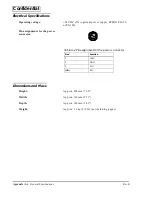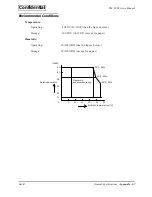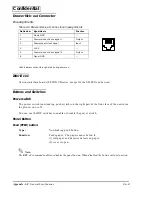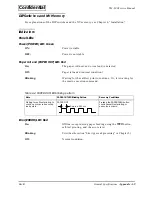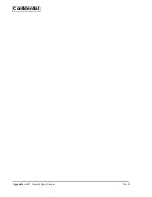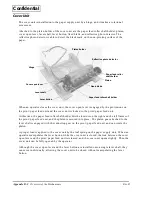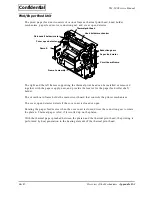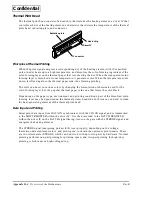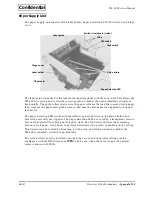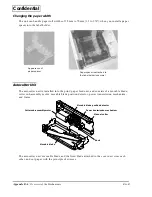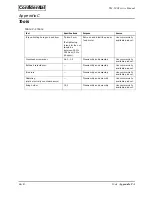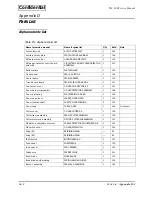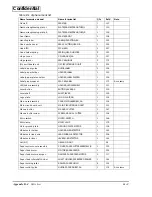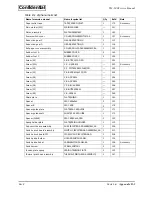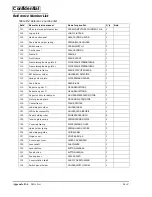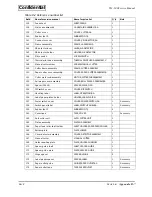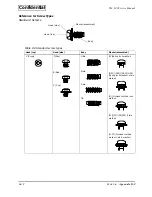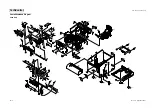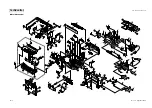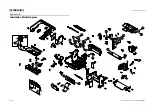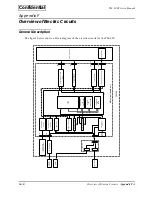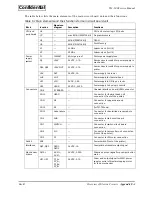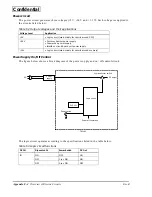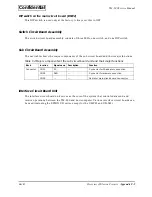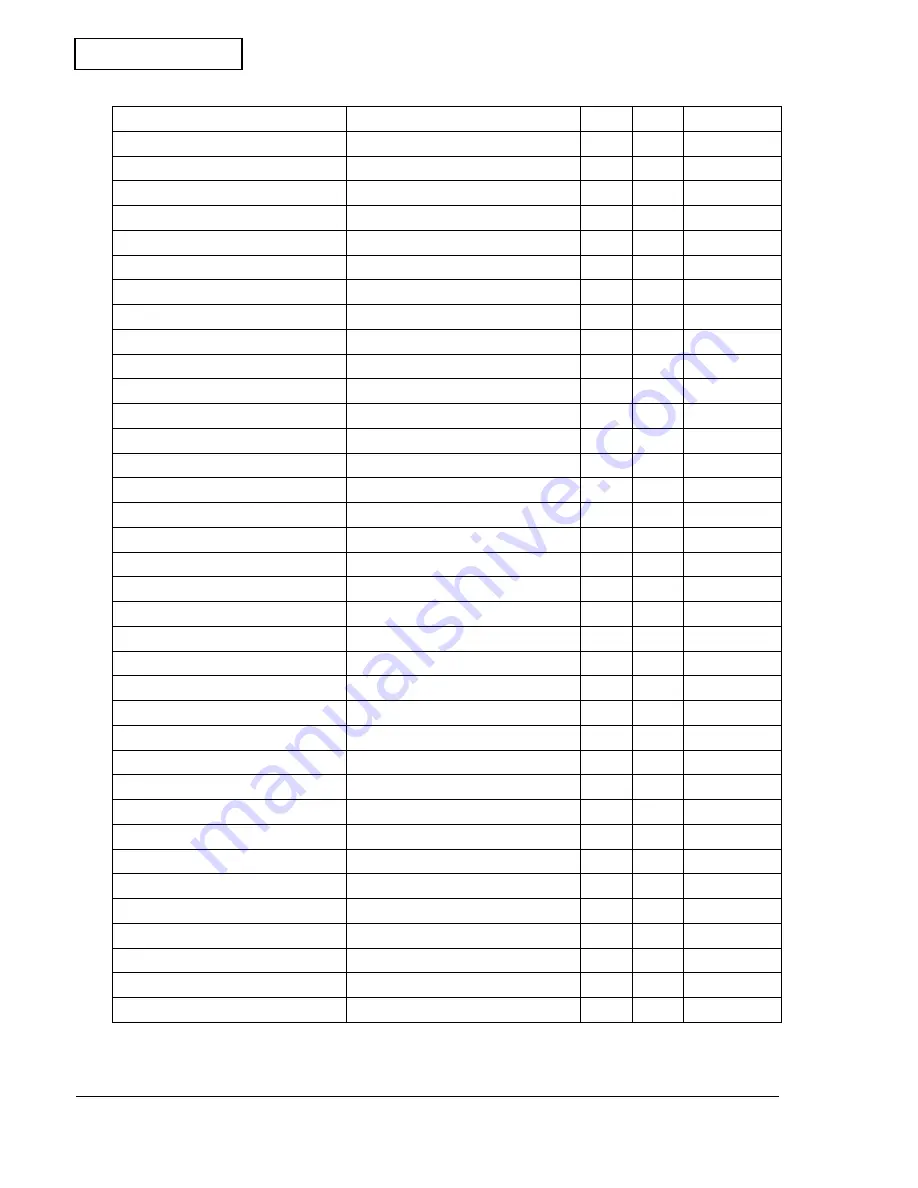
Appendix D-4
Parts List
Rev.C
Confidential
Frame R
FRAME,R
1
107
Frame strengthening plate L
PLATE,FRAME STRENGTHEN,L
1
110
Frame strengthening plate R
PLATE,FRAME STRENGTHEN,R
1
109
Front frame
FRAME,FRONT
1
108
Handling label
LABEL,OPERATION,BA
1
155
Head caution seal
SEAL,CAUTION,HEAD B
1
103
Head FFC
FFC,HEAD
1
207
Head holder spring
SPRING,HEAD HOLDER
2
125
Hinge cover
COVER,ARM,AA
1
127
Hinge spacer
SPACER,HINGE
2
172
I/F circuit board unit
I/F CIRCUIT BOARD UNIT
1
202
Label paper guide
GUIDE,LABEL
1
126
Label paper holder
HOLDER,LABEL
1
120
Label paper platen holder
HOLDER,LABEL PLATEN
1
156
Label paper spacer
SPACER,LABEL
1
173
Accessory
LED holder assembly
HOLDER,LED ASSEMBLY
1
121
Lever button
BUTTON,LEVER,AA
1
130
Lever shaft
SHAFT,LEVER
1
129
Logo plate
LOGO PLATE,AB
1
102
Main case assembly
CASE,MAIN ASSEMBLY,AA
1
136
Main circuit board unit
MAIN CIRCUIT BOARD UNIT
1
201
Manual cutter
MANUAL CUTTER
1
167
Manual cutter screw
SCREW,MANUAL CUTTER
3
148
Micro switch
MICRO-SWITCH
1
146
Mini-clamp
MINI CLAMP
1
179
Motor ground plate
GROUND PLATE,MOTOR
1
118
NE detector holder
HOLDER,N.E.DETECTOR
1
145
NE detector lead wire
LEAD WIRE,N.E.DETECTOR
1
206
NE detector lever
LEVER,N.E.DETECTOR
1
144
Nut (N1)
HEXAGON NUT
-
N1
Paper cutter cover assembly
COVER,PAPER CUTTER ASSEMBLY,B
1
150
Paper feed motor
MOTOR,PAPER FEED,B
1
205
Paper feed motor damper
DAMPER,PAPER FEED MOTOR
3
117
Paper feed roller shaft holder
SHAFT HOLDER,PAPER FEED ROLLER
1
164
Paper holding roller
ROLLER,PAPER HOLD
8
122
Paper outlet guide
GUIDE,PAPER OUTLET,AA
1
174
Accessory
Table D-1 Alphanumeric list
Name for service manual
Name for price list
Q’ty
Ref.#
Note
Содержание TM-L90 series
Страница 1: ...Confidential Service manual TM L90 series English 401392002 Rev C Issued date Issued by EPSON ...
Страница 110: ...Appendix A 10 General Specifications Rev B Confidential ...
Страница 126: ...Appendix D 10 Parts List Rev C Confidential Special Screws Table D 4 Special screws Overview Ref 101 105 148 ...
Страница 148: ...SEIKO EPSON CORPORATION Printed in Japan EPSON ...