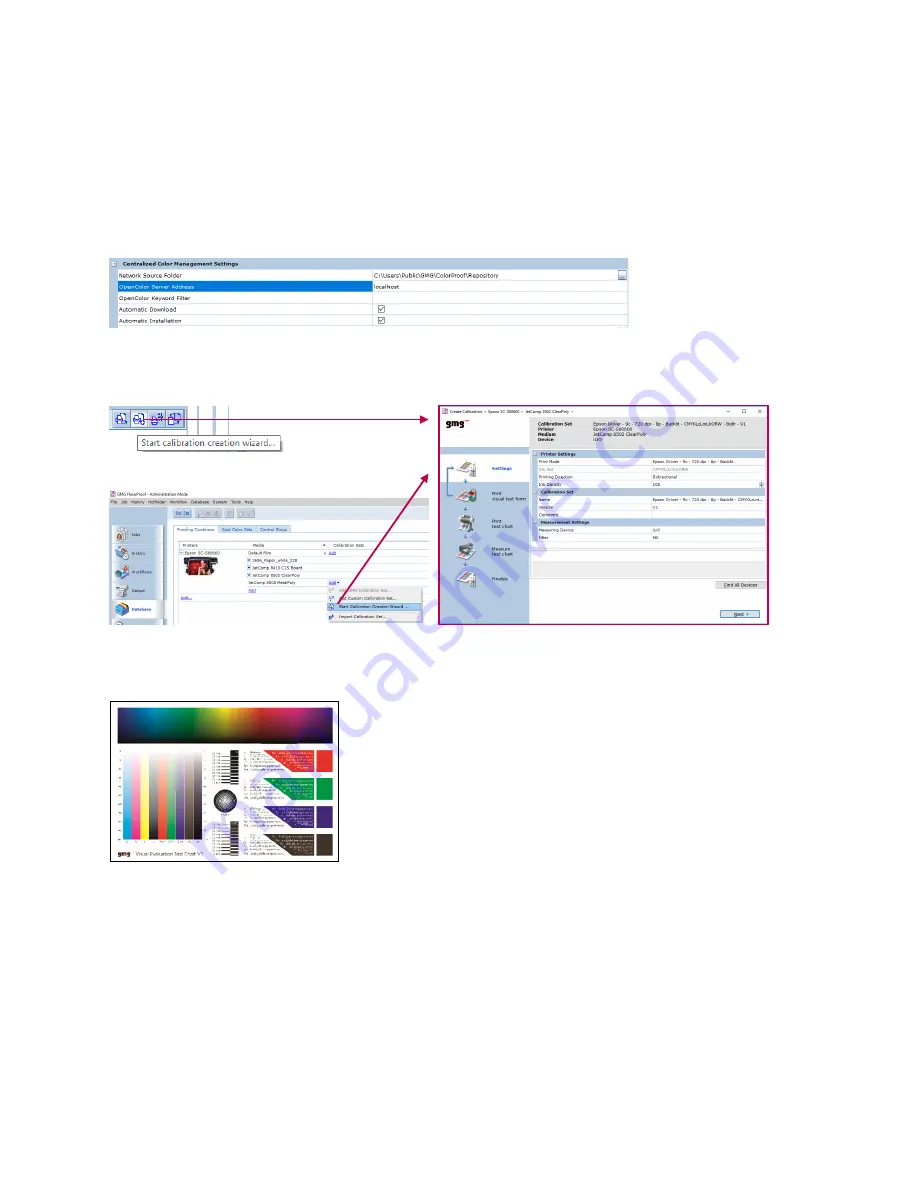
Epson SC-S80600 - GMG Quick Start Guide page 7
5
Calibration Creation Wizard
5.1
General Information
To allow the use of virtually any substrate, GMG ColorProof offers you the Calibration Creation Wizard. This enables the
creation of a custom calibration set and a corresponding output condition for GMG OpenColor.
5.2
Create a new Calibration Set and GMG OpenColor Output Condition
Before starting the wizard, ensure a GMG OpenColor connection is set in the GMG ColorProof System settings.
Calibration Creation Wizard also requires a measuring device that is attached and activated in System -> Used
Measurement Devices.
Start Calibration Creation Wizard from the Output Tab or from the database view.
The Wizard will guide you through the process of creating a new Calibration Set and Output Condition.
5.3
The Visual Evaluation Test Chart
The Visual Evaluation Test Chart needs to be checked carefully for any effect of overinking. It is crucial for the quality of
the Calibration Set and Output Condition that no overinking appears on the test chart. In case of overinking, go back to
the settings page of the wizard and reduce the ink density values (10% steps are recommended).
5.4
Recalibration
Calibration Creation Wizard has no functionality to recalibrate a created calibration set. It is only used for the Calibration
Set creation. To recalibrate the printer, the normal Calibration Wizard must be used.









