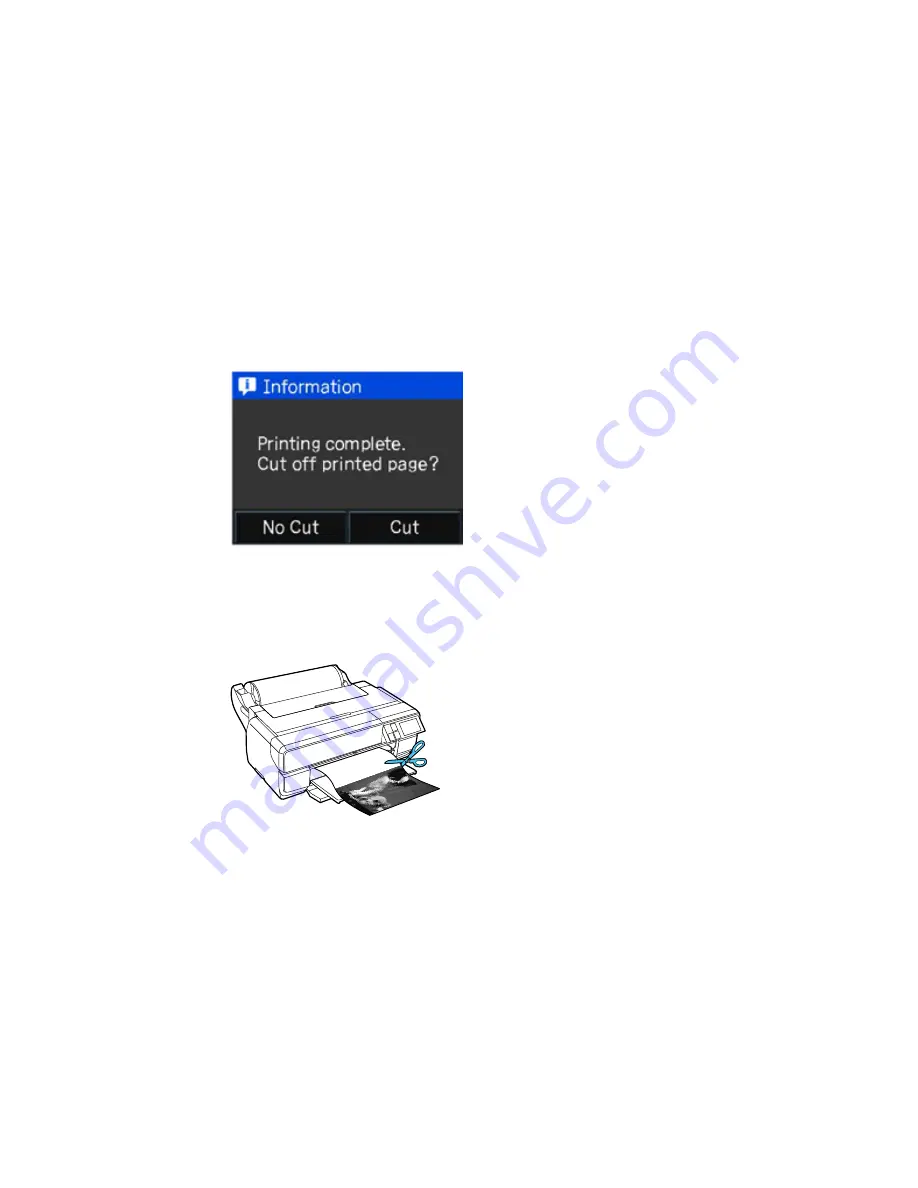
Cutting and Removing Roll Paper
After printing on roll paper, use scissors as described here to cut your printout from the roll paper.
1.
When printing is finished and you see this screen, select
Cut
to print a cut line and feed the paper.
Note:
If you select
No Cut
, you return to the main menu and your next print job will immediately
follow the last. If you send another print job without making a selection, printing continues in the
same mode.
2.
Use scissors to cut the paper along the cut line.
3.
To unload roll paper, select
Cut/Eject
on the main menu, then select
Eject
.
59
Содержание SureColor P800
Страница 1: ...Epson SureColor P800 User s Guide ...
Страница 2: ......
Страница 39: ...2 Open the paper support and pull up the extensions 3 Press the front cover to open it 39 ...
Страница 77: ...Parent topic Loading Media 77 ...
Страница 88: ...You can also place the same print data multiple times as shown here 88 ...
Страница 89: ...You can place print data in different sizes and orientations to maximize media usage as shown here 89 ...
Страница 153: ...Related tasks Loading Paper in the Sheet Feeder 153 ...






























