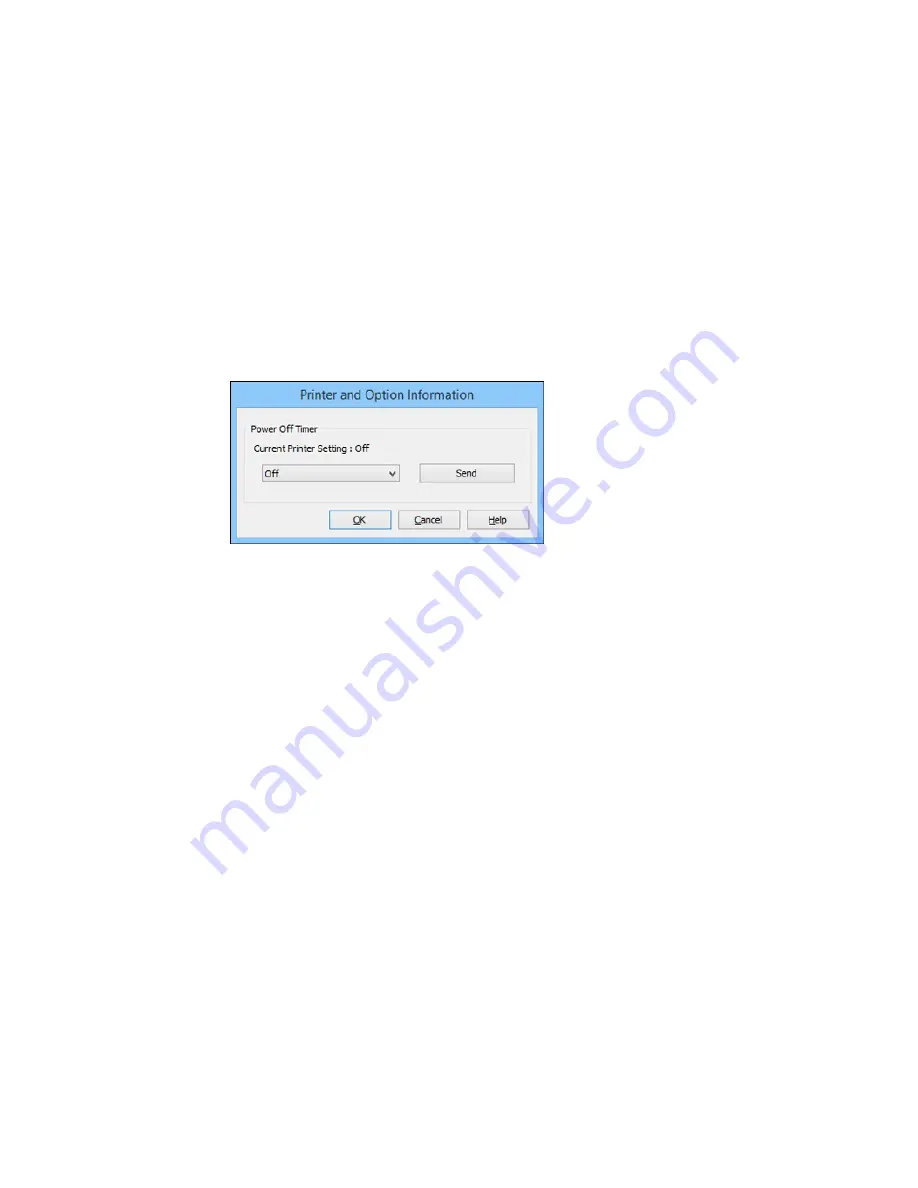
1.
Access the Windows Desktop, right-click the product icon in the Windows taskbar, and select
Printer Settings
.
2.
Click the
Utility
tab and select
Printer and Option Information
.
You see this window:
3.
In the drop-down menu, select the length of time after which you want the product to automatically
turn off when it is not in use.
4.
Click
Send
.
5.
When you see the time you selected listed as the Current Printer Setting, click
OK
.
Parent topic:
The Power Off and Sleep Timers
Changing the Power Off Timer Setting - OS X
You can use the printer software to change the time period before the printer turns off automatically.
1.
In the Apple menu or the Dock, select
System Preferences
. Select
Print & Fax
,
Print & Scan
, or
Printers & Scanners
, select your product, and select
Options & Supplies
. Select
Utility
and select
Open Printer Utility
.
2.
Select
Printer Settings
.
20
Содержание SureColor P800
Страница 1: ...Epson SureColor P800 User s Guide ...
Страница 2: ......
Страница 39: ...2 Open the paper support and pull up the extensions 3 Press the front cover to open it 39 ...
Страница 77: ...Parent topic Loading Media 77 ...
Страница 88: ...You can also place the same print data multiple times as shown here 88 ...
Страница 89: ...You can place print data in different sizes and orientations to maximize media usage as shown here 89 ...
Страница 153: ...Related tasks Loading Paper in the Sheet Feeder 153 ...






























