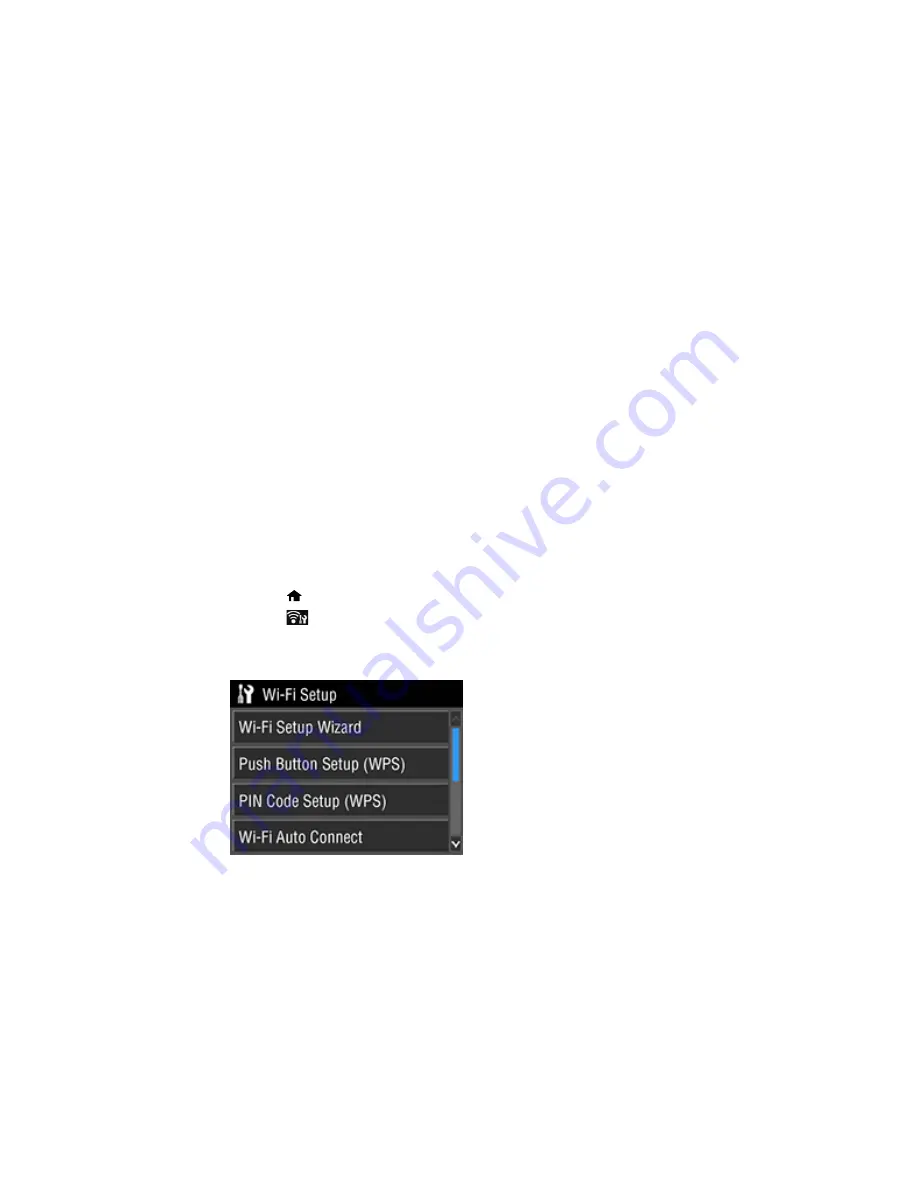
3
Computer with a wireless interface
4
Computer
5
Internet
6
Ethernet cable (used only for wired connection to the wireless router or access point)
Selecting Wireless Network Settings from the Control Panel
Parent topic:
Wi-Fi or Wired Networking
Selecting Wireless Network Settings from the Control Panel
You can select or change wireless network settings using your product control panel.
To install your product on a wireless network, follow the instructions on the
Start Here
sheet and install
the necessary software. The installer program guides you through network setup.
Note:
Breakdown or repair of this product may cause loss of network data and settings. Epson is not
responsible for backing up or recovering data and settings during or after the warranty period. We
recommend that you make your own backup or print out your network data and settings.
1.
Press the
home button, if necessary.
2.
Press the
network status icon.
3.
Select
Wi-Fi Setup
.
You see a screen like this:
27
Содержание SureColor P800
Страница 1: ...Epson SureColor P800 User s Guide ...
Страница 2: ......
Страница 39: ...2 Open the paper support and pull up the extensions 3 Press the front cover to open it 39 ...
Страница 77: ...Parent topic Loading Media 77 ...
Страница 88: ...You can also place the same print data multiple times as shown here 88 ...
Страница 89: ...You can place print data in different sizes and orientations to maximize media usage as shown here 89 ...
Страница 153: ...Related tasks Loading Paper in the Sheet Feeder 153 ...






























