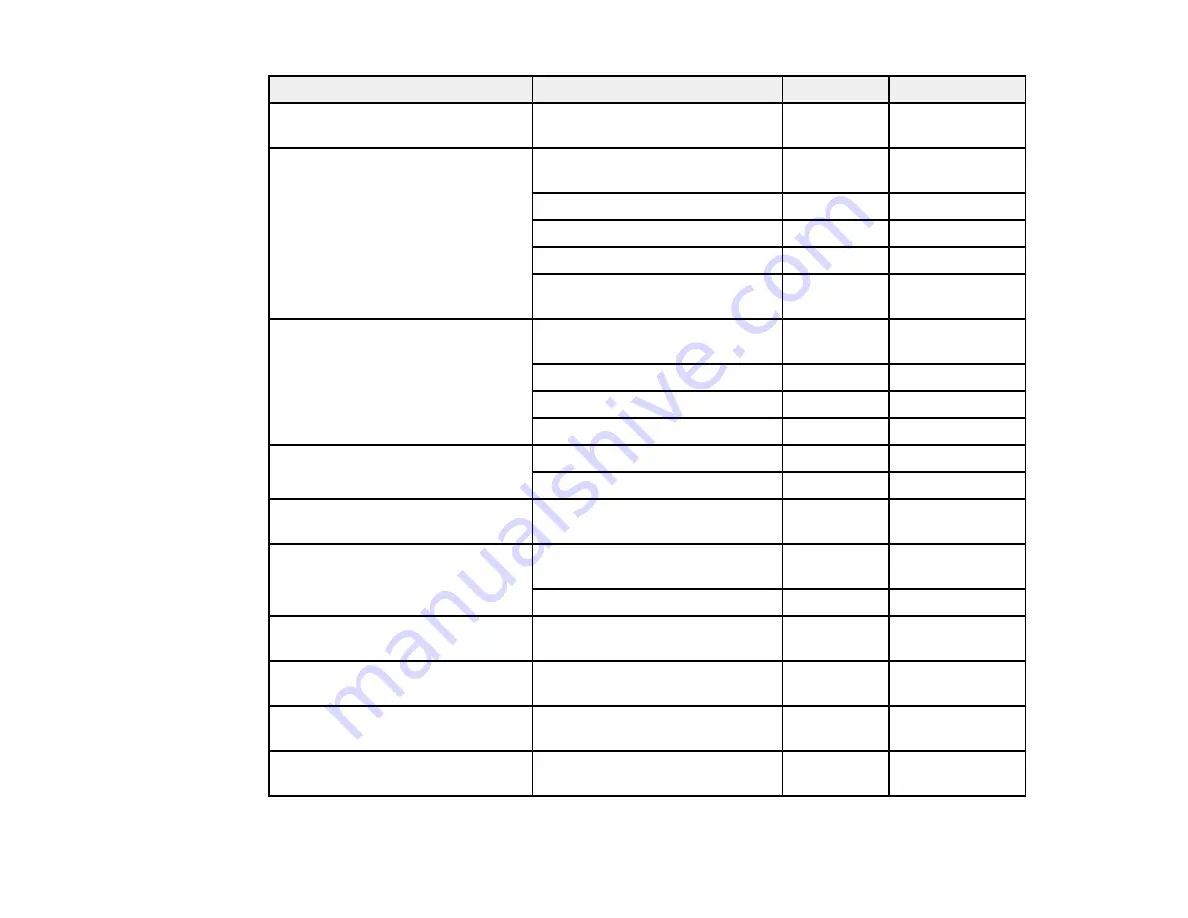
44
Paper Type
Size
Part number Sheet count
Epson Standard Proofing Paper
(240)
13 × 19 inches (330 × 483 mm)
S045115
100
Epson Ultra Premium Photo Paper
Luster
A3 (11.7 × 16.5 inches
[297 × 420 mm])
S041406
50
13 × 19 inches (330 × 483 mm)
S041407
50
13 × 19 inches (330 × 483 mm)
S041604
100
17 × 22 inches (432 × 559 mm)
S042084
25
13 inches (330 mm) × 32.8 feet
(10 m)
S041409
1 roll
Epson Ultra Premium Presentation
Paper Matte
A3 (11.7 × 16.5 inches
[297 × 420 mm])
S041343
50
13 × 19 inches (330 × 483 mm)
S041339
50
13 × 19 inches (330 × 483 mm)
S041605
100
17 × 22 inches (432 × 559 mm)
S041908
100
Epson UltraSmooth Fine Art Paper 13 × 19 inches (330 × 483 mm)
S041896
25
17 × 22 inches (432 × 559 mm)
S041897
25
Epson Watercolor Paper Radiant
White
13 × 19 inches (330 × 483 mm)
S041351
20
Epson Exhibition Canvas Matte
13 inches (330 mm) × 20 feet
(6.1 m)
S045255
1 roll
17 × 22 inches (432 × 559 mm)
S045255
25
Epson Exhibition Canvas Satin
13 inches (330 mm) × 20 feet
(6.1 m)
S045248
1 roll
Epson Exhibition Canvas Gloss
13 inches (330 mm) × 20 feet
(6.1 m)
S045241
1 roll
Epson Exhibition Canvas Natural
Matte
13 inches (330 mm) × 20 feet
(6.1 m)
S045241
1 roll
Epson Exhibition Canvas Natural
Satin
13 inches (330 mm) × 20 feet
(6.1 m)
S045396
1 roll
Содержание SureColor P10000
Страница 1: ...Epson SureColor P10000 P20000 User s Guide ...
Страница 2: ......
Страница 8: ......
Страница 48: ...48 Related references Printable Area Specifications ...
Страница 53: ...53 7 Remove the three thumb screws that hold the sensors in their packing position 8 Remove the sensors ...
Страница 55: ...55 11 Lower the inner take up reel sensor 12 Attach a cable clamp to the bottom of the printer ...
Страница 61: ...61 7 Attach the roll core holder to the paper stop and push it in until it clicks into place ...
Страница 62: ...62 8 Unlock the paper stop and slide it to the left ...
Страница 75: ...75 If you attached media to the roll core with printable side out insert the tensioner as shown here ...
Страница 76: ...76 5 Align the tensioner with the right edge of the paper as shown ...
Страница 80: ...80 Parent topic Using the Optional Auto Take up Reel ...
Страница 94: ...94 You can also place the same print data multiple times as shown here ...
Страница 95: ...95 You can place print data in different sizes and orientations to maximize media usage as shown here ...
Страница 173: ...173 7 Remove the thumb screws ...
Страница 174: ...174 8 Slide the upper cover to the left and remove it ...
Страница 175: ...175 9 Close the ink cartridge cover ...
Страница 176: ...176 10 Use a cleaning stick to clean the front and back edges on the bottom of the print head ...
Страница 178: ...178 12 Open the ink cartridge cover and attach the upper cover ...
Страница 179: ...179 13 Secure the upper cover with the thumb screws and close the ink cartridge cover ...
Страница 180: ...180 14 Open the front cover and use a cleaning stick to clean the top edges of the print head cap ...
Страница 181: ...181 15 Use a cleaning stick to clean the outside of the front print head wipers ...
Страница 200: ...200 4 Cut the paper above the paper feed slot 5 Remove the jammed paper in the direction shown ...






























