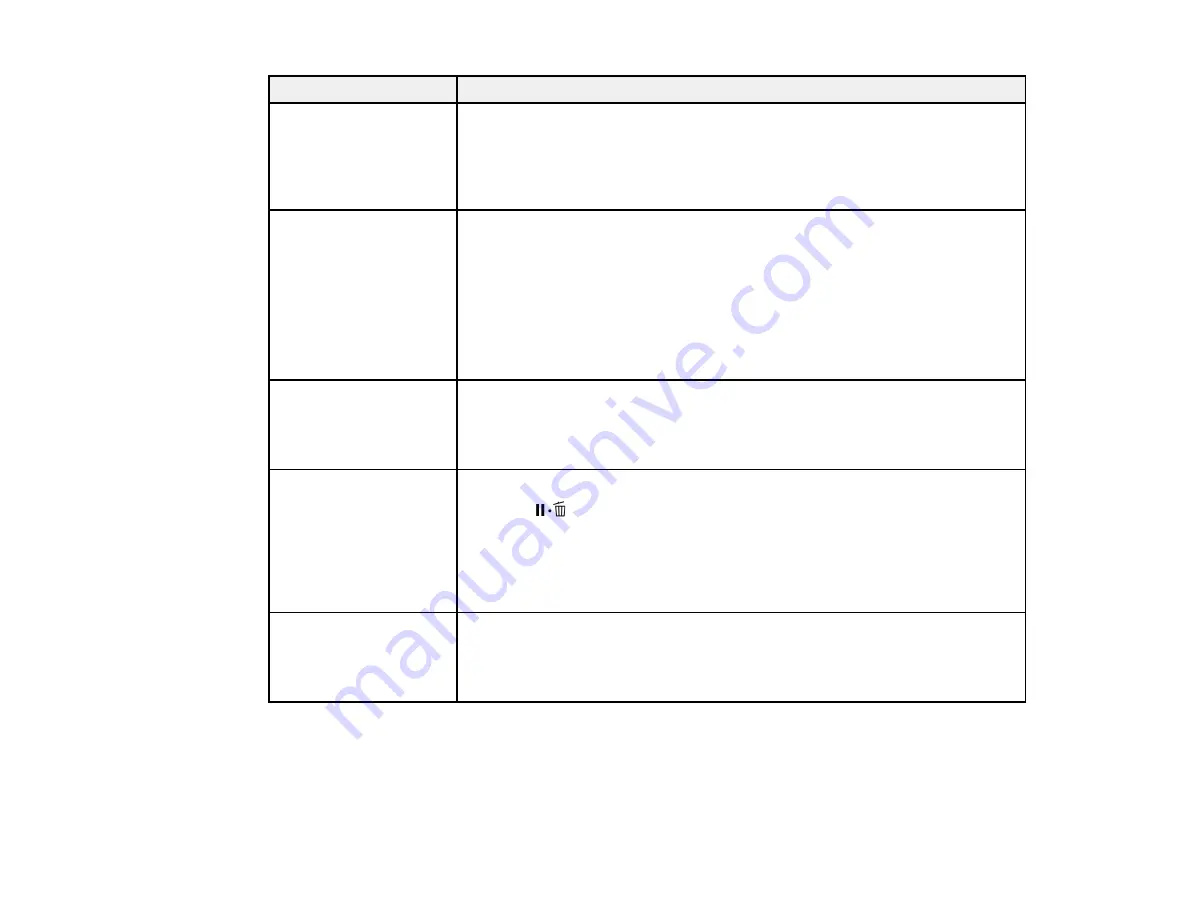
192
LCD screen message
Condition/solution
Reel Unit Disconnected
Auto Take-up Reel Unit
is disconnected. Do you
continue?
The optional Auto Take-up Reel is not connected. Reconnect the unit and
select
No
on the LCD screen to turn off the printer. Wait a moment, then turn
the printer on.
To continue printing without the Auto Take-up Reel, select
Yes
on the control
panel.
Take-Up Error
Is anything obstructing
the take-up reel sensor
system?
The optional Auto Take-up Reel cannot take up media.
Check the optional Auto Take-up Reel sensor and clear any obstructions,
then press the
OK
button on the control panel.
If there is any loose paper on the Auto Take-up Reel roll core, set the
Auto
switch to
Off
and hold the
Manual
switch in the take-up direction to remove
slack in the roll paper. Confirm that the paper is attached to the roll core
correctly, then return the
Auto
switch to the original position and press the
OK
button.
HDD Error
HDD used for another
printer needs to be
formatted. Continue?
The inserted hard drive is not formatted or is formatted for another printer.
You must format an internal print server that has been used with another
printer before using it with your product. Select
Yes
on the LCD screen to
format the drive or you will not be able to print with the internal print server.
Storage Error
Check if hard disk unit is
correctly installed.
The internal print server cannot store the current print job.
Press the
pause/cancel button and select
Job Cancel
, then remove and
reinstall the internal print server.
If the message still appears, contact Epson for support.
To continue printing regardless of the internal printer server's status, select
Print only
from the
Hard Disk Unit
menu in the printer driver.
Data Size Error
Data size of print job is
too large. Check on print
job.
The internal print server can store individual print jobs that are up to 100GB
in size. To print larger jobs, select
Print Only
from the
Hard Disk Unit
menu
in the printer driver.
Содержание SureColor P10000
Страница 1: ...Epson SureColor P10000 P20000 User s Guide ...
Страница 2: ......
Страница 8: ......
Страница 48: ...48 Related references Printable Area Specifications ...
Страница 53: ...53 7 Remove the three thumb screws that hold the sensors in their packing position 8 Remove the sensors ...
Страница 55: ...55 11 Lower the inner take up reel sensor 12 Attach a cable clamp to the bottom of the printer ...
Страница 61: ...61 7 Attach the roll core holder to the paper stop and push it in until it clicks into place ...
Страница 62: ...62 8 Unlock the paper stop and slide it to the left ...
Страница 75: ...75 If you attached media to the roll core with printable side out insert the tensioner as shown here ...
Страница 76: ...76 5 Align the tensioner with the right edge of the paper as shown ...
Страница 80: ...80 Parent topic Using the Optional Auto Take up Reel ...
Страница 94: ...94 You can also place the same print data multiple times as shown here ...
Страница 95: ...95 You can place print data in different sizes and orientations to maximize media usage as shown here ...
Страница 173: ...173 7 Remove the thumb screws ...
Страница 174: ...174 8 Slide the upper cover to the left and remove it ...
Страница 175: ...175 9 Close the ink cartridge cover ...
Страница 176: ...176 10 Use a cleaning stick to clean the front and back edges on the bottom of the print head ...
Страница 178: ...178 12 Open the ink cartridge cover and attach the upper cover ...
Страница 179: ...179 13 Secure the upper cover with the thumb screws and close the ink cartridge cover ...
Страница 180: ...180 14 Open the front cover and use a cleaning stick to clean the top edges of the print head cap ...
Страница 181: ...181 15 Use a cleaning stick to clean the outside of the front print head wipers ...
Страница 200: ...200 4 Cut the paper above the paper feed slot 5 Remove the jammed paper in the direction shown ...






























