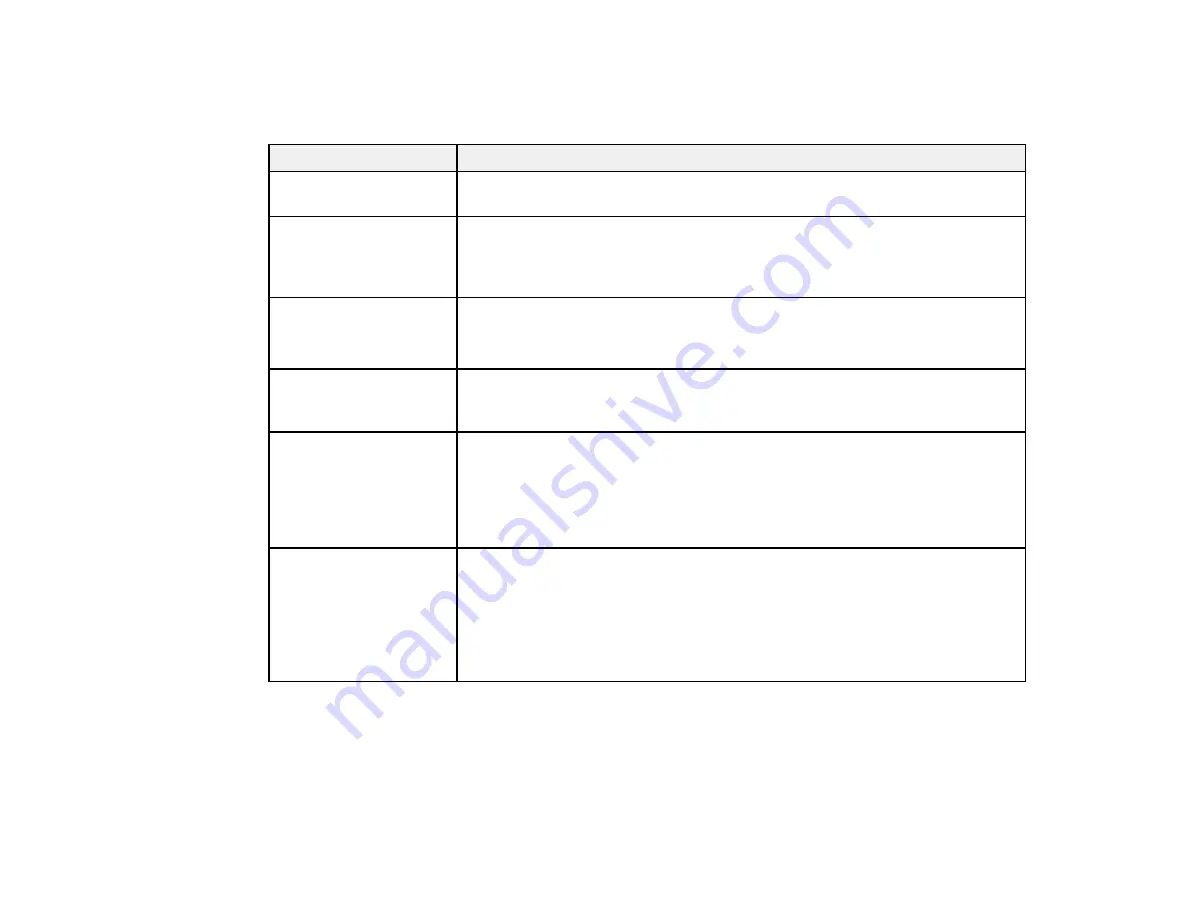
175
Product Status Messages
You can often diagnose problems with your product by checking the messages on the LCD screen.
LCD screen message
Condition/solution
The maintenance box is
not recognized.
Remove and reinsert the maintenance box. If the message persists, insert a
new maintenance box.
Cannot start cleaning
because the
maintenance box is full.
Replace it and try again.
The maintenance box does not have enough capacity to store ink discharged
in print head cleaning. Do not perform head cleaning until you replace the
maintenance box with a new one. The used maintenance box may be
reinstalled after cleaning is completed.
Command Error
Check the printer driver
setting.
Select
Cancel
to stop printing. Make sure that the printer driver you are using
supports your product.
Recovery Mode
The printer restarted in recovery mode because the firmware update failed.
Make sure the computer and printer are connected via USB and try updating
the firmware again.
Maintenance Request
Replace Parts Soon/End
of Parts Service Life
(maintenance request
code)
A part used in the printer is nearing or at the end of its service life. Contact
Epson for support and provide them with the displayed maintenance request
code. The error persists until you replace the requested part.
Printer Error
Printer error. Turn the
power off and on again.
If the problem persists,
contact Epson Support.
(printer error code)
Turn off the printer, disconnect the power cable from the outlet and from the
printer, and reconnect it. Turn on the printer again. If the message persists,
contact Epson for support and provide them with the displayed printer error
code.
Parent topic:
Resetting Control Panel Defaults
If you have a problem with settings on the product control panel, you can reset them to their factory
defaults. You can choose which settings to reset or reset them all.
Содержание SureColor F571
Страница 1: ...Epson SureColor F571 User s Guide ...
Страница 2: ......
Страница 22: ...22 Make sure you have all of these items for assembly ...
Страница 33: ...33 Parent topic Introduction to Your Printer ...
Страница 64: ...64 4 Tilt back the auto sheet feeder then pull up and tilt back the paper support extensions all the way ...
Страница 67: ...67 1 Slide out the edge guides and remove the paper from the auto sheet feeder ...
Страница 82: ...82 You can also place the same print data multiple times as shown here ...
Страница 83: ...83 You can place print data in different sizes and orientations to maximize media usage as shown here ...
Страница 165: ...165 2 Open the ink tank cover 3 Open all of the ink tank caps 4 Remove the transportation cap ...
Страница 166: ...166 5 Flip the transportation cap so the round ends face down ...
Страница 167: ...167 6 Insert the round ends of the transportation cap as shown ...
Страница 171: ...171 4 Remove the transportation cap 5 Flip the transportation cap so the square ends face down ...
Страница 172: ...172 6 Insert the square ends of the transportation cap as shown ...






























