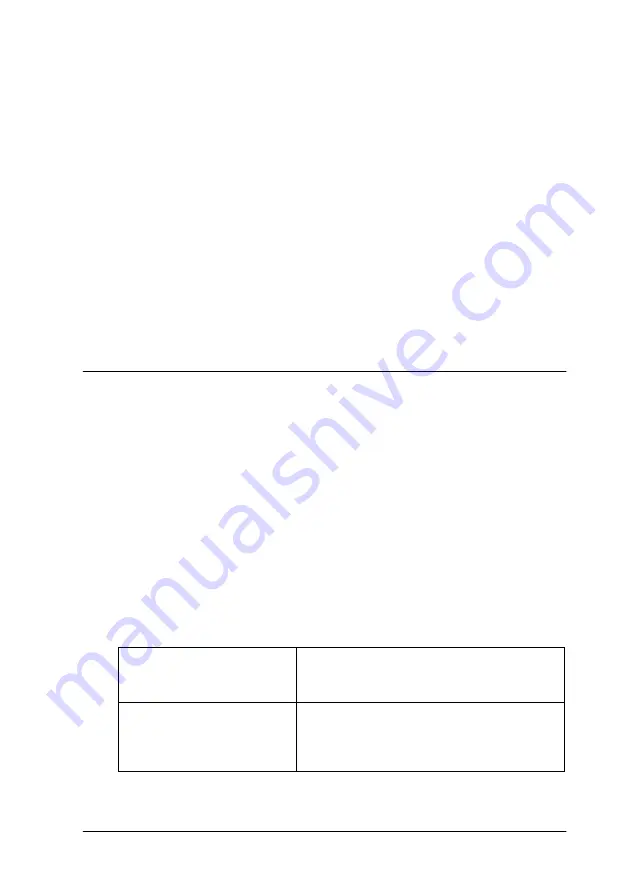
Using the Printer Software for Windows
2-3
From Windows applications
1. From the File menu, click
or
Print Setup
.
2. In the dialog box that appears, click
Printer
,
Setup
,
Options
,
or
Properties
. (Depending on your application, you may need
to click a combination of these buttons.) The printer driver
opens.
From the Windows Start menu
1. Click
Start
, point to
Settings
, then click
Printers
.
2. Select your printer, then click
Properties
on the File menu.
The printer driver opens.
Making Changes to Printer Settings
The printer driver features the following menus and settings.
The Mode settings on the Main menu are arranged to give you
four levels of control over the printer driver, as explained below.
Main:
Media Type, Ink, Mode
Paper:
Paper Size, Copies, Orientation, Paper Source,
Printable Area
Layout:
Reduce/Enlarge, Multi-Page, Watermark
Automatic
This mode provides the quickest and
easiest way to start printing. See “Using
the Automatic mode” on page 2-7.
PhotoEnhance
This mode lets you choose from a variety
of image-correction settings specially
designed for photos. See “Using the
PhotoEnhance mode” on page 2-8.
Содержание Stylus Photo 875 DC
Страница 2: ... 2 ...
Страница 12: ... 4 Printer Parts and Functions ...
Страница 18: ... 10 Safety Instructions ...
Страница 50: ...1 32 Paper Handling ...
Страница 88: ...2 38 Using the Printer Software for Windows ...
Страница 94: ...3 6 Checking Printer Status and Managing Print Jobs for Windows ...
Страница 136: ...6 8 Setting Up Your Printer on a Network ...
Страница 160: ...9 2 Troubleshooting Paper isn t ejected fully or is wrinkled 9 21 Where to Get Help 9 21 ...
Страница 180: ...9 22 Troubleshooting ...
Страница 181: ...Options and Consumable Products 10 1 Chapter 10 Options and Consumable Products Options 10 2 Consumable products 10 2 ...
Страница 184: ...10 4 Options and Consumable Products ...
Страница 212: ... 6 Glossary ...






























