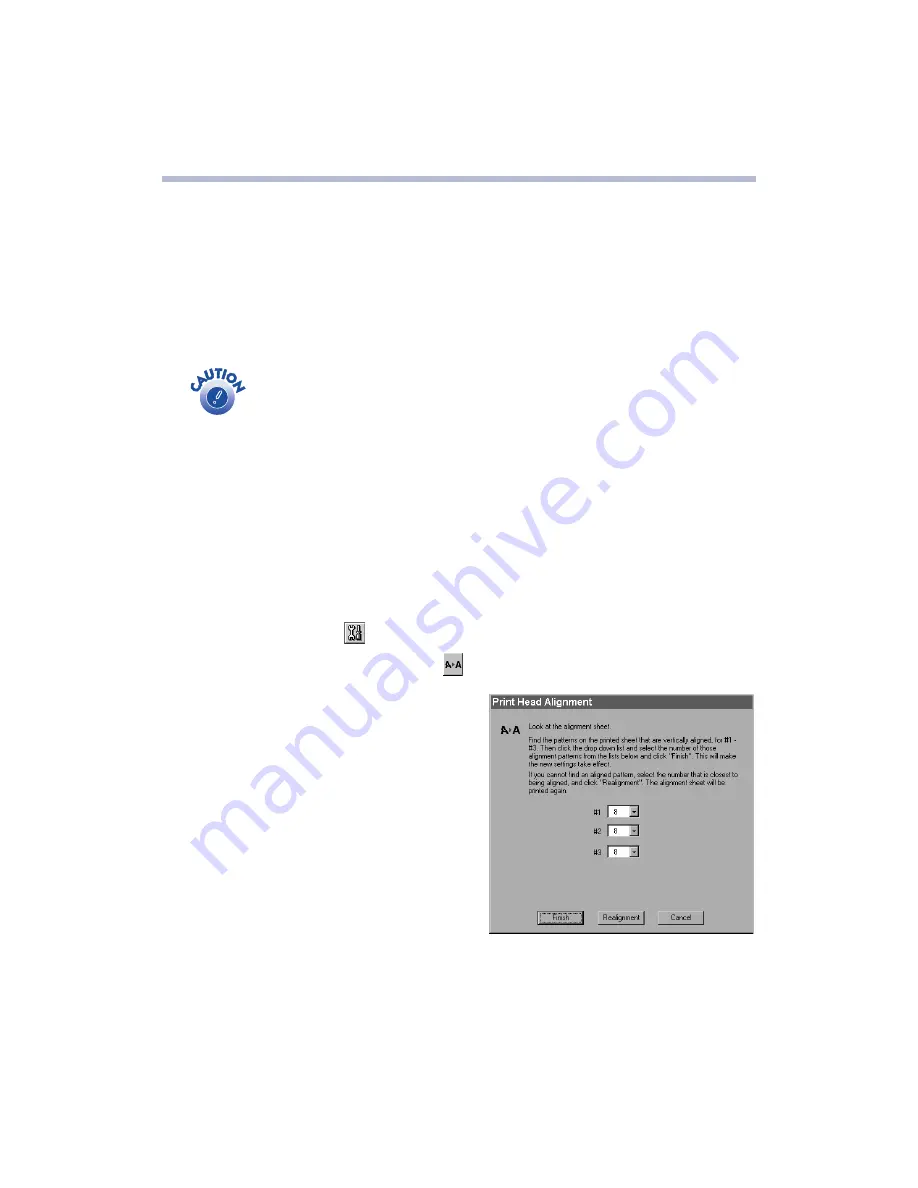
41
Aligning the Print Head
If your printouts contain misaligned vertical lines, you may need to align the print
head. Your printer must be connected to a local port, not on a network, to use the
Print Head Alignment utility.
1. Make sure the printer is turned on, but not printing, and letter-size paper is
loaded.
Load paper that’s at least 8.27 inches (210 mm) wide to prevent ink
from spraying inside the printer and smudging your printouts. For the
best results, load EPSON ink jet paper in the printer whenever you
check the print head alignment.
2. If you have an application running, access the printer settings dialog box as
described on page 8 (Windows) or page 13 (Macintosh).
Or, with Windows, click
Start
, point to
Settings
, and select
Printers
. Right-click
the
EPSON Stylus Photo 780
icon, then select
Properties
(Windows 95,
Windows 98, or Windows Me),
Document Defaults
(Windows NT), or
Printing
Preferences
(Windows 2000).
3.
Windows
: Click the
Utility
tab.
Macintosh
: Click the
Utility button.
4. You see the Utility menu. Click the
Print Head Alignment
button.
5. Follow the instructions on the screen to
print a test page. You see this window:
6. On the printed page, select the pattern
that shows the two vertical lines most
precisely printed on top of each other.
Select one pattern each for rows 1, 2, and
3. Then enter the number of the best
pattern for each row in the corresponding
boxes on the screen.
7. Click
Realignment
to print another test
page. Make sure the pattern numbered 8
in each row is the best aligned. If not, repeat steps 6 and 7.
8. When you’re finished, click
Finish
.
Содержание Stylus Photo 780
Страница 1: ...EPSON Stylus Photo 780 Printer Basics Printed on recycled paper ...
Страница 11: ...6 ...
Страница 49: ...44 ...






























