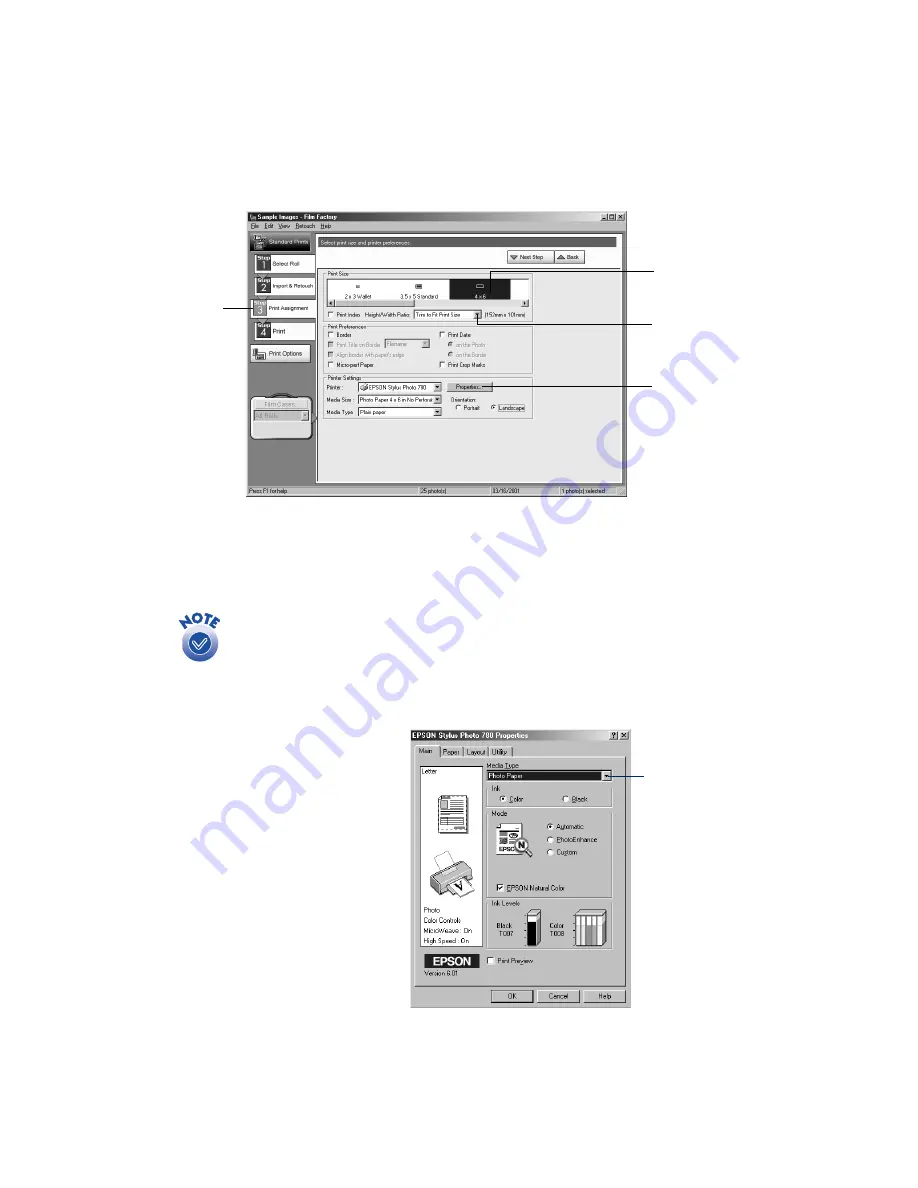
22
5. Click the
Print Assignment
button. You see various printing options:
6. Click the Print Size option for your borderless paper size (
4
×
6
,
5
×
7
,
8
×
10
, or
Fit to Media Size
for Letter-sized paper).
7. Select
Trim to Fit Print Size
from the Height/Width Ratio menu.
Similar to traditional photo finishing, Film Factory may not print your
entire image. If the image’s width/height (or aspect) ratio does not match
the ratio for the true size of the print, Film Factory trims the image to fit
the print area.
8. Click the
Properties
button. You see your printer settings dialog box.
9. Click the Main tab. Select
Premium Glossy Photo
Paper
,
Photo Paper
, or
Matte
Paper - Heavyweight
as the
Media Type setting,
depending on what type of
paper you’ve loaded.
(See page 34 for details about
selecting the correct Media
Type.)
Print
Assignment
button
Select Trim to Fit
Print Size from
the pull-down
menu
Click Properties
Select a Print
Size
Select Premium
Glossy Photo
Paper, Photo Paper,
or Matte Paper -
Heavyweight
Содержание Stylus Photo 780
Страница 1: ...EPSON Stylus Photo 780 Printer Basics Printed on recycled paper ...
Страница 11: ...6 ...
Страница 49: ...44 ...






























