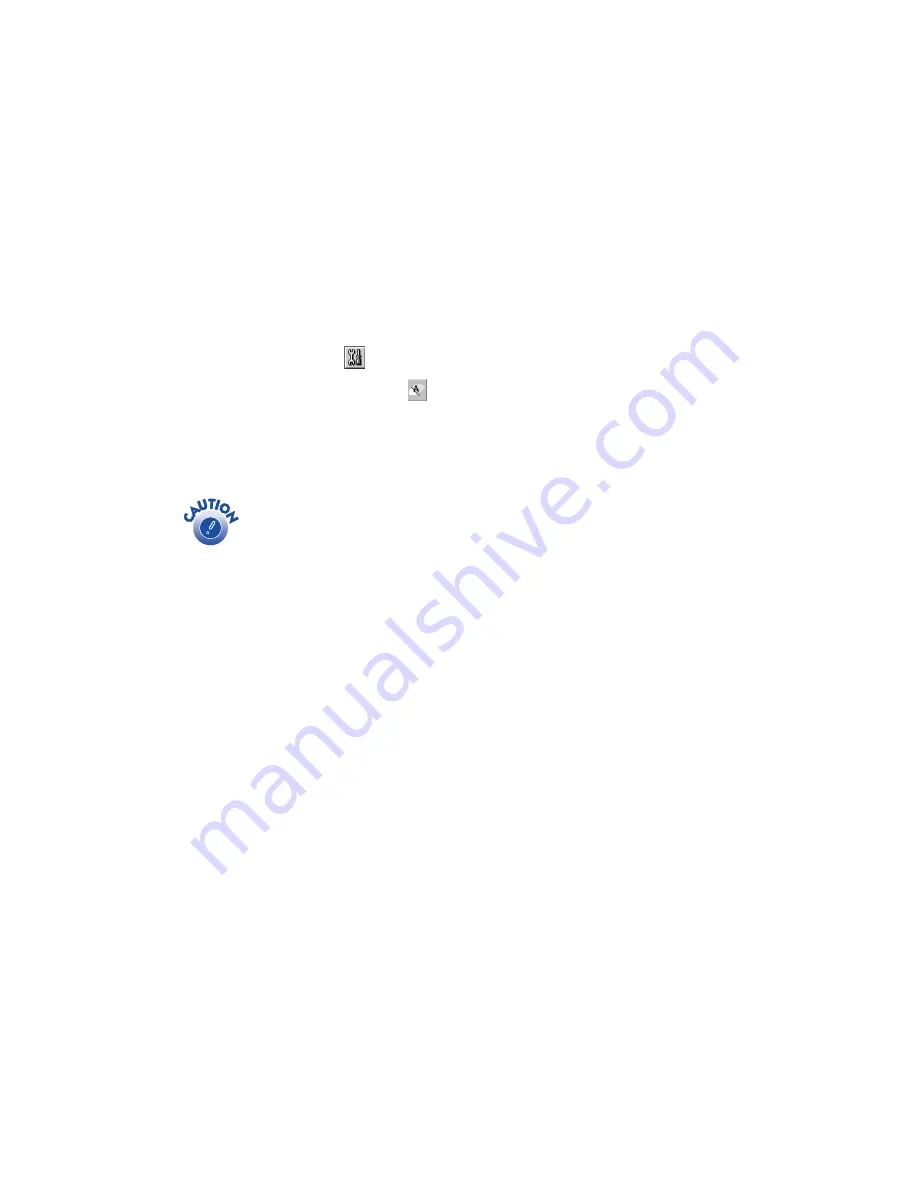
36
2. If you have an application running, access the printer settings dialog box as
described on page 8 (Windows) or page 13 (Macintosh).
Or, with Windows, click
Start
, point to
Settings
, and select
Printers
. Right-click
the
EPSON Stylus Photo 780
printer icon. Then select
Properties
(Windows 95, 98, or Millenium Edition [Me]),
Document Defaults
(Windows
NT), or
Printing Preferences
(Windows 2000).
3.
Windows
: Click the
Utility
tab.
Macintosh:
Click the
Utility button.
4. On the Utility menu, click the
Head Cleaning
button.
5. Follow the instructions on the screen to clean the print head. Cleaning takes
about 30 seconds, during which the printer makes some noise and the
P
power
light flashes.
Never turn off the printer while the
P
power light is flashing, unless
the printer hasn’t moved or made noise for more than 5 minutes.
6. When the
P
power light stops flashing, run a nozzle check to confirm the print
head nozzles are clean.
Make sure paper is loaded in the printer and click
Print nozzle check pattern
.
Then click
. The nozzle check pattern prints (see the next section for details).
7. If the nozzle check pattern has no gaps in its dots, click
Finish
.
If the pattern is missing dots, click
Clean
to clean the print head again. If you
don’t see any improvement after cleaning three or four times, check the solutions
in “Print Quality Problems” on page 50. You can also turn the printer off and
wait overnight—this allows any dried ink to soften—and then try cleaning the
print head again.
Содержание Stylus Photo 780
Страница 1: ...EPSON Stylus Photo 780 Printer Basics Printed on recycled paper ...
Страница 11: ...6 ...
Страница 49: ...44 ...






























