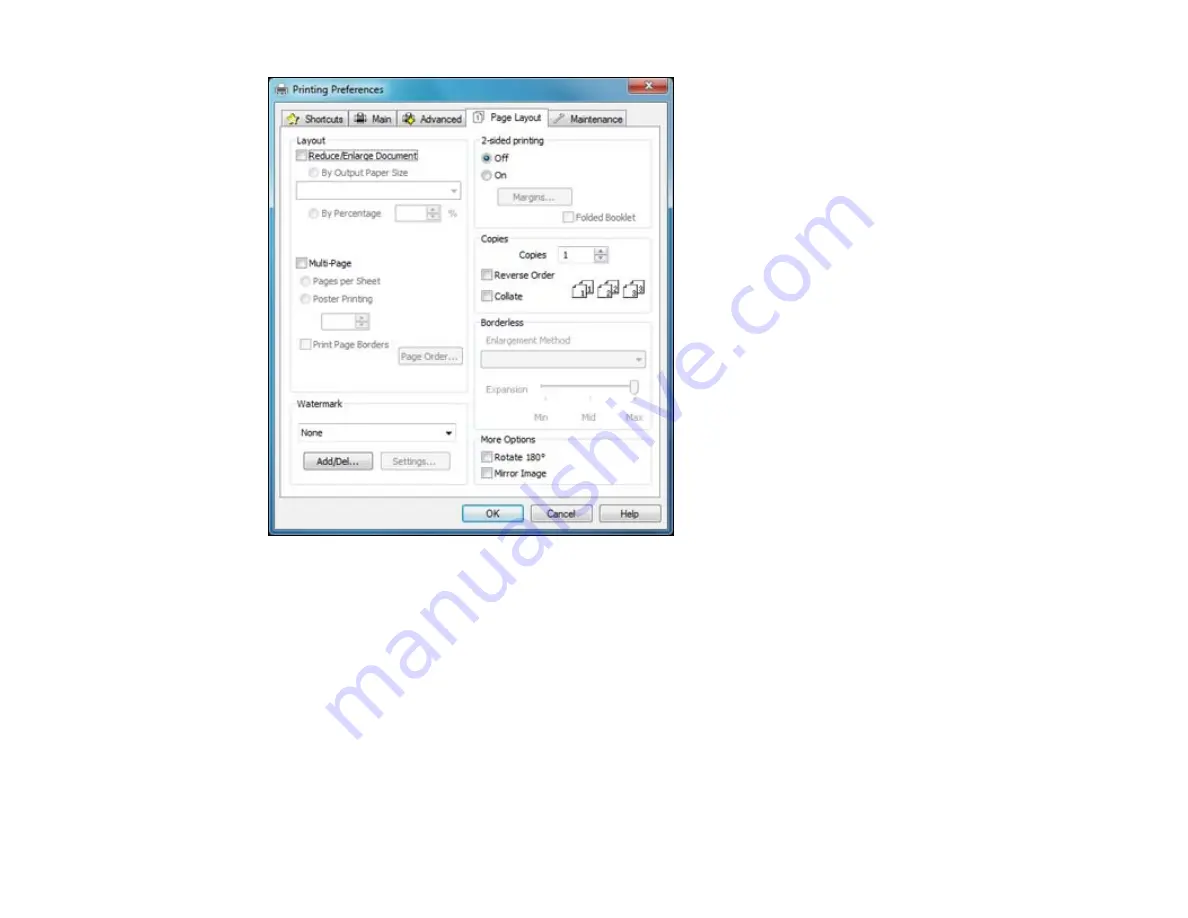
• To change the size of your printed document or photo, select the
Reduce/Enlarge Document
checkbox and select sizing options.
• To print on both sides of your paper, select the
2-sided printing
options.
• To print multiple pages on one sheet of paper, or print one image on multiple sheets of paper, select
the
Multi-Page
checkbox and select the options you want.
• To print multiple copies and arrange their print order, select the
Copies
options.
• To control printing at the edges of borderless images, select a
Borderless
option:
• To adjust the automatic settings, select
Auto Expand
as the Enlargement Method setting, then
adjust the
Expansion
slider (if necessary) to control the amount of image expansion.
51
Содержание Stylus NX430 Small-in-One
Страница 1: ...EPSON Stylus NX430 User s Guide ...
Страница 2: ......
Страница 11: ...EPSON Stylus NX430 User s Guide Welcome to the EPSON Stylus NX430 User s Guide 11 ...
Страница 17: ...Product Parts Top 1 Sheet feeder 2 Paper support 3 Output tray 4 Paper stopper 5 Feeder guard 6 Edge guide 17 ...
Страница 20: ...Product Parts Back 1 AC inlet 2 USB port Parent topic Product Parts Locations 20 ...
Страница 25: ...3 Pull out the output tray and open the paper stopper on the end 4 Slide the edge guide left 25 ...
Страница 28: ...3 Pull out the output tray and open the paper stopper on the end 4 Slide the edge guide left 28 ...
Страница 89: ...89 ...
Страница 95: ... Normal preview Click the Auto Locate icon to create a marquee dotted line on the preview image 95 ...
Страница 106: ...106 ...
Страница 149: ...149 ...






























