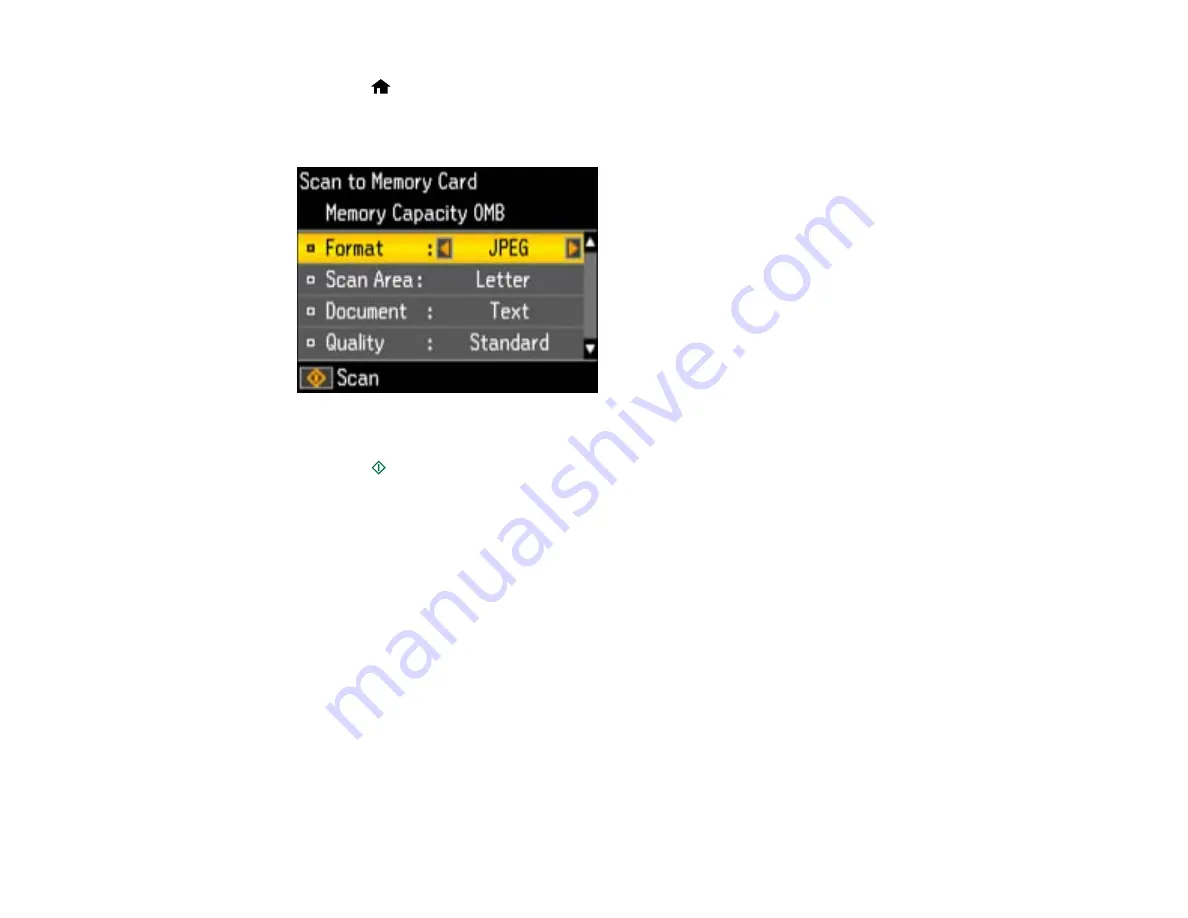
3.
Press the
home button, then press the arrow buttons to select
Scan
and press the
OK
button.
4.
Press the arrow buttons to select
Scan to Memory Card
and press the
OK
button.
You see this screen:
5.
Select the memory card scanning settings you want to use.
6.
Press the
start button.
You see a confirmation message.
7.
Press the
OK
button.
Parent topic:
Using Memory Cards With Your Product
Transferring Photos on a Memory Card
You can transfer photos to and from a memory card inserted into your product's memory card slots.
Transferring Photos from a Memory Card to Your Computer
Parent topic:
Using Memory Cards With Your Product
Transferring Photos from a Memory Card to Your Computer
You can transfer photos to and from a memory card inserted into your product's memory card slots and a
computer connected to your product.
Note:
Do not transfer photos to and from a memory card while you are printing from the memory card.
134
Содержание Stylus NX430 Small-in-One
Страница 1: ...EPSON Stylus NX430 User s Guide ...
Страница 2: ......
Страница 11: ...EPSON Stylus NX430 User s Guide Welcome to the EPSON Stylus NX430 User s Guide 11 ...
Страница 17: ...Product Parts Top 1 Sheet feeder 2 Paper support 3 Output tray 4 Paper stopper 5 Feeder guard 6 Edge guide 17 ...
Страница 20: ...Product Parts Back 1 AC inlet 2 USB port Parent topic Product Parts Locations 20 ...
Страница 25: ...3 Pull out the output tray and open the paper stopper on the end 4 Slide the edge guide left 25 ...
Страница 28: ...3 Pull out the output tray and open the paper stopper on the end 4 Slide the edge guide left 28 ...
Страница 89: ...89 ...
Страница 95: ... Normal preview Click the Auto Locate icon to create a marquee dotted line on the preview image 95 ...
Страница 106: ...106 ...
Страница 149: ...149 ...






























