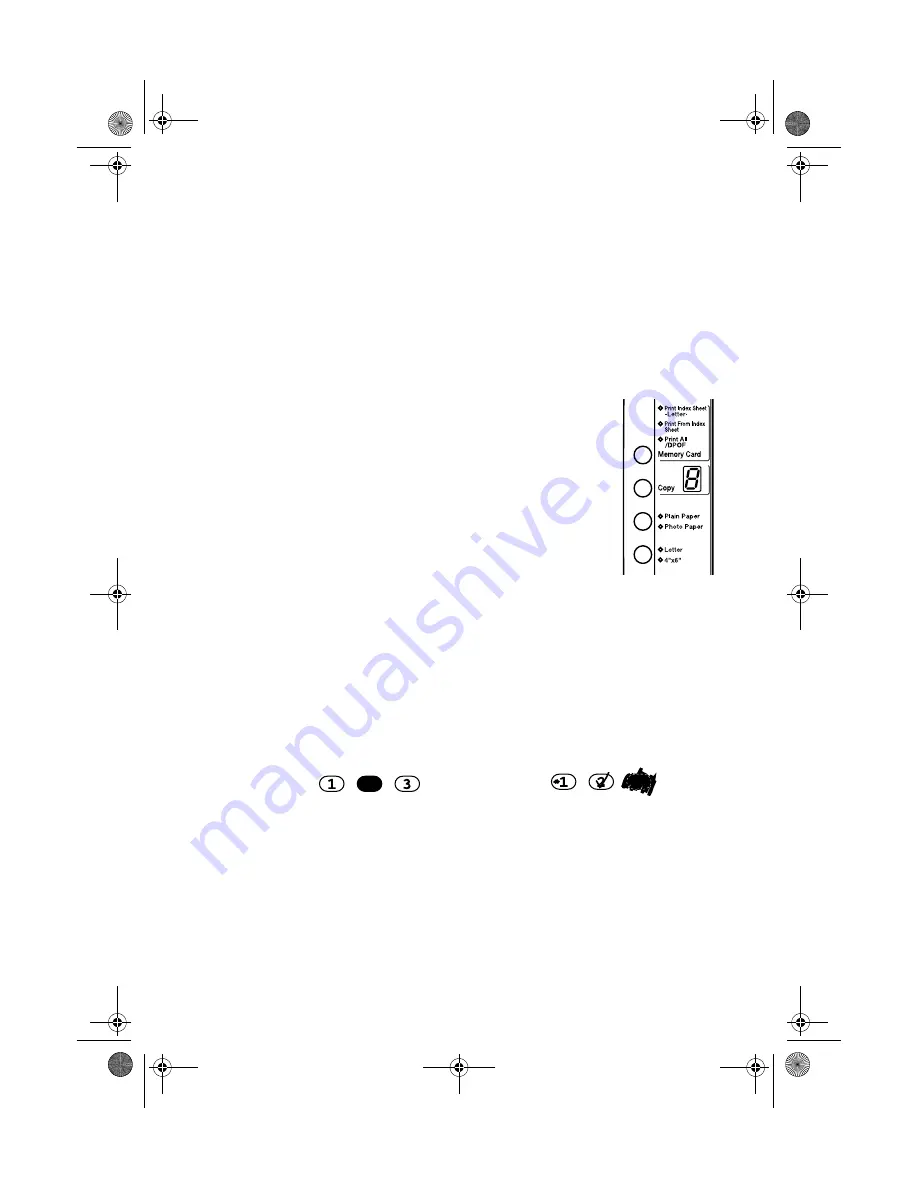
16
Printing From a Memory Card
Printing the Index Sheet
1. Make sure your CX4600 is not connected to your computer (or your
computer is turned off ).
2. Load several sheets of letter-size, plain paper. (Use only letter-size paper to
print the index sheet.) Up to 30 images are printed on each page, so if there
are more than 30 photos on the memory card, you’ll need enough sheets for
all the index pages to be printed.
3. Insert the memory card if it is not already in the slot (see page 14).
4. Press the
Memory Card
button one or more times until
the
Print Index Sheet
light comes on.
5. Make sure
Plain Paper
and
Letter
are selected.
6. Press the
x
Start Color
button. The
On
light flashes,
and the CX4600 starts printing the index sheet(s). (This
may take a few minutes.)
For multiple index sheets, the pages are printed from the
last sheet to the first, so the most recent images are
printed first.
Now you can follow the instructions below to select which photos to print.
Selecting Photos on the Index Sheet
1. Once you have printed the index sheet, use a dark pen or pencil to fill in one
of the ovals beneath each photo you want to print to indicate how many
copies you want (1, 2, or 3).
Make sure just one oval is filled in for each selected photo and mark the sheet
carefully; once it has been scanned you will not be able to change your
selections.
Note:
If you want one copy of all the photos on the index sheet, fill in the
ALL
oval at the
top of the page.
OK:
No good:
CX4600.book Page 16 Friday, May 28, 2004 1:48 PM






























