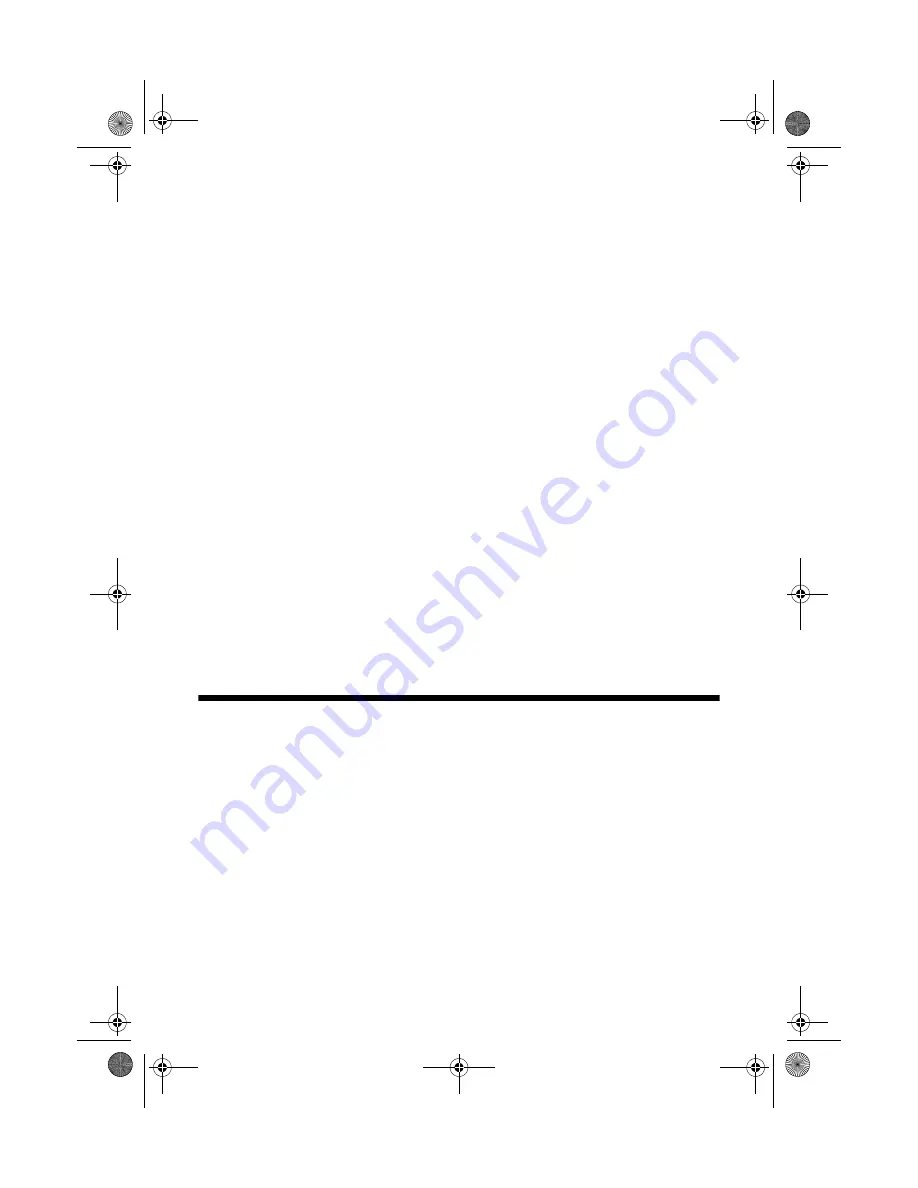
10
Copying a Photo or Document
Making 10 or More Copies
If you want to make 10 or more copies at a time, press the
Copy
button until you
see “
–
” in the
Copy
window. This tells the CX4600 to print up to 100 copies.
Load enough paper for the number of copies you want to make (up to 100) and
start copying.
The CX4600 will continue making copies until it runs out of paper. Then the red
m
Error
light comes on. To make more copies, load more paper and press the
x
Start
button to resume. If you don’t need any more copies, press the
y
Stop
button.
Note:
When making a lot of copies, it is a good idea to remove the printed copies from the
output tray after every 10 sheets or so.
Speeding Up Printing
If you want to make a copy quickly and do not need high quality, you can print a
“draft” copy. The print quality is reduced, but the copy is printed faster.
Load plain, letter-size paper and select
Plain Paper
and
Letter
size on the control
panel. When you are ready to copy, press and hold down the
y
Stop
button, then
press the
x
Start Color
button (to copy in color) or the
x
Start B&W
button (to
copy in black and white). When the
On
light starts flashing, release both buttons.
Using the Computer to Copy
EPSON Smart Panel (installed on your computer when you installed your printer
software), includes a Copy Utility that lets you control copying from your
computer. Follow these steps to use it:
1. Make sure the CX4600 is turned on.
2. Place the original on the glass as described on page 6. Be sure to close the
document cover.
CX4600.book Page 10 Friday, May 28, 2004 1:48 PM

























