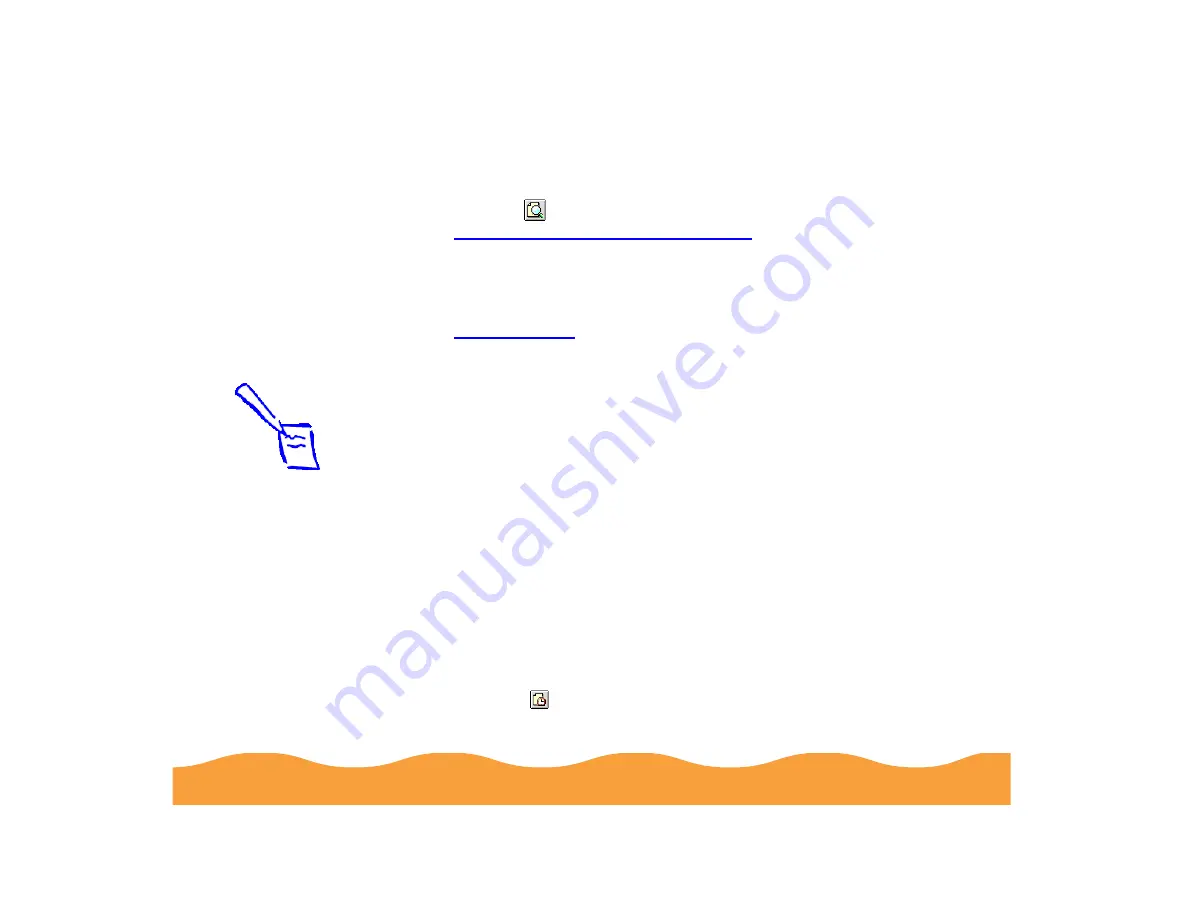
Basic Printing
Page 30
12 If you want to preview your printout to view how the current
layout, watermark, print order, and orientation settings look,
click the
Preview icon, then click the Preview button. See
Using Print Preview on the Macintosh
for details.
13 Click Print when you’re finished checking your settings.
If you chose background printing when you set up your printer,
you can continue working while your document is printing. See
for details.
Setting Up Background Printing Options
Before you print your document, you can set up the following
background printing options:
◗
Turn background printing on or off
◗
Set a priority for the print job in the print queue
◗
Set a specific time for printing the print job
◗
Hold the print job for later printing
Follow these steps:
1
Open an application and select a document you want to print.
2
Open the File menu and click Print. You see the printer
settings dialog box.
3
Click the
Background Printing icon.
Note:
You can also turn
background printing
on or off in the
Macintosh Chooser.















































