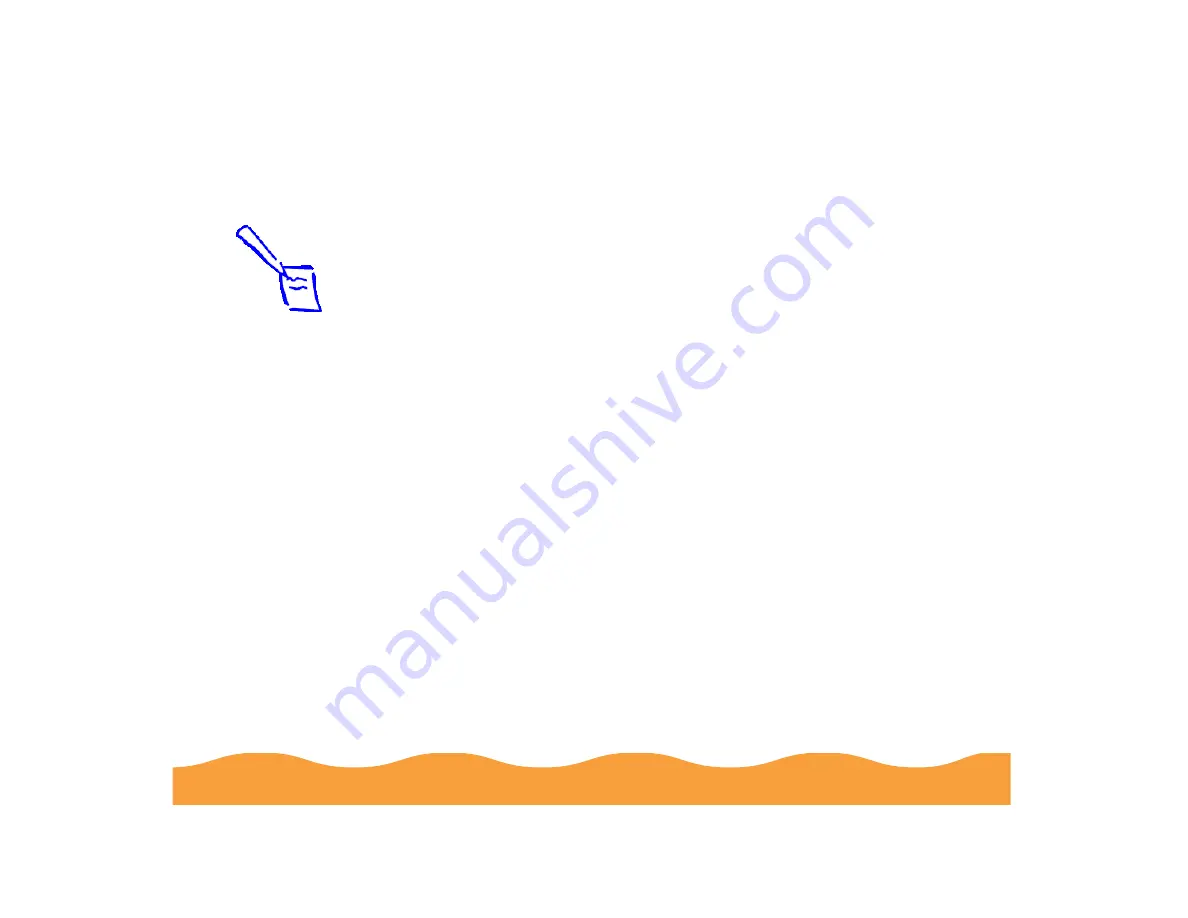
Advanced Printing
Page 69
6
Now select the way you want the watermark to appear by
choosing the following options. The on-screen graphic changes
to reflect all the settings you choose.
◗
Position selects where you want the watermark to appear
on your page: Center, Top-Left, Top-Center, Top-Right,
Left, Right, Bottom-Left, Bottom-Center, or
Bottom-Right.
◗
Size adjusts the size of the watermark, either larger or
smaller, as you move the slide bar.
◗
Color lets you choose a color for your predefined
watermark: Red, Black, Blue, Aqua, Lime, Fuchsia, or
Yellow. You cannot select a color for a custom watermark;
it is printed in its original colors.
◗
Intensity sets the lightness or darkness of the watermark
(from 5% to 100%) based on where you move the slide bar.
7
If you’re finished changing Layout options, click OK to close the
Layout dialog box.
Note:
If your monitor
displays only 16
colors, the Intensity
adjustments are not
shown in the Layout
graphic. If you choose
the No Halftoning
setting, the Intensity
setting does not
determine how your
watermark is printed.
Содержание Stylus Color 740
Страница 1: ...EPSON Stylus COLOR 740 Manual ...






























