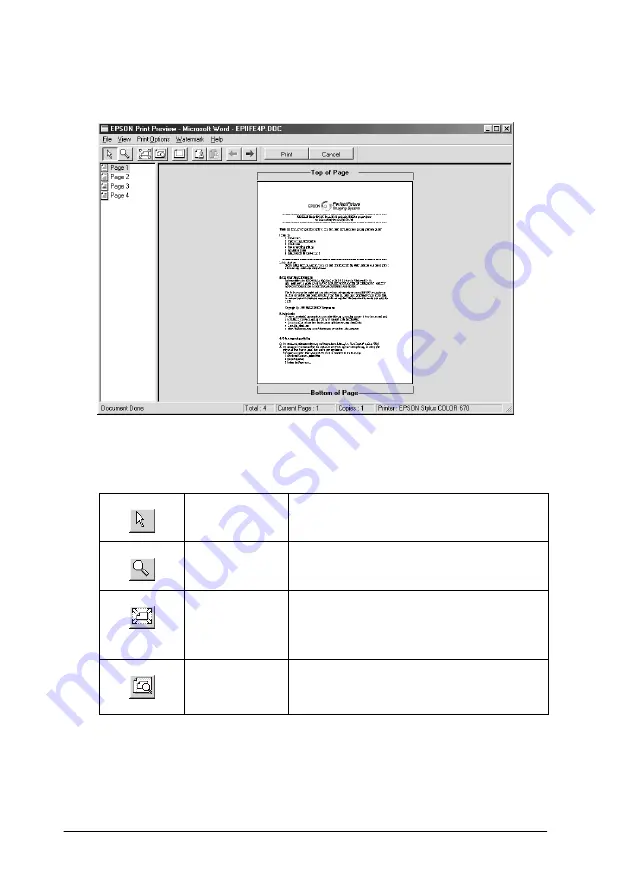
2-16
Using the Printer Software for Windows
When you send a print job to the printer, the Print Preview
window opens, allowing you to make changes before printing.
The Preview dialog box contains several icon buttons which you
can use to perform the following functions:
Drag ’n’
Drop
Clicking this button lets you select and
move watermarks.
Zoom
Clicking this button enlarges or reduces
the size of the previewed page.
Fit-to-screen
Clicking this button scales the
previewed page so that it fits the size of
the window. Select this option if you
want to see the entire page at one time.
Maximum
zoom
Clicking this button displays the
previewed page at the maximum
possible zoom ratio.
Содержание Stylus Color 670
Страница 2: ... 2 ...
Страница 12: ... 4 Printer Parts and Functions ...
Страница 28: ...1 12 Paper Handling ...
Страница 29: ...Using the Printer Software for Windows 2 1 Chapter 2 Using the Printer Software for Windows ...
Страница 72: ...3 6 Checking Printer Status and Managing Print Jobs for Windows ...
Страница 142: ...8 14 Maintenance ...
Страница 143: ...Troubleshooting 9 1 Chapter 9 Troubleshooting ...
Страница 164: ...9 22 Troubleshooting ...
Страница 165: ...Consumable Products 10 1 Chapter 10 Consumable Products Consumable products 10 2 ...
Страница 168: ...10 4 Consumable Products ...
Страница 178: ...A 10 Tips for Color Printing ...
Страница 190: ...B 12 Printer Specifications ...
Страница 196: ... 6 Glossary ...






























