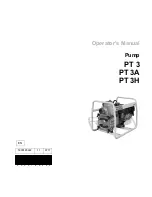Troubleshooting
9-21
The paper jams
Press the
E
load/eject button to eject the jammed paper. If the
error message does not clear, open the cover and remove all the
paper inside, including any torn pieces. Then load the paper
again.
Note:
If you cannot remove the foreign object by yourself, do not use force and
do not disassemble the printer. Call your dealer for assistance.
If your paper jams frequently, make sure of the following:
❏
The paper is smooth, not curled or wrinkled.
❏
The paper is of high-quality, loaded with the printable side
up.
❏
The paper stack was fanned before loading.
❏
The paper isn’t loaded above the arrow on the left edge guide.
❏
The left edge guide is adjusted to fit your paper.
Paper isn't ejected fully or is wrinkled
If the paper doesn’t eject fully, press the
E
load/eject button. Also
check the Paper Size setting in your application or printer driver.
If the paper is wrinkled when it comes out, it may be damp or too
thin. Load a new stack.
Note:
Store any unused paper in its original packaging in a dry area. See
“Paper” on page B-2 for specifications.
❏
For a full list of EPSON Customer and Warranty Support
services:
http://www.epson.co.uk/support/
Содержание Stylus Color 670
Страница 2: ... 2 ...
Страница 12: ... 4 Printer Parts and Functions ...
Страница 28: ...1 12 Paper Handling ...
Страница 29: ...Using the Printer Software for Windows 2 1 Chapter 2 Using the Printer Software for Windows ...
Страница 72: ...3 6 Checking Printer Status and Managing Print Jobs for Windows ...
Страница 142: ...8 14 Maintenance ...
Страница 143: ...Troubleshooting 9 1 Chapter 9 Troubleshooting ...
Страница 164: ...9 22 Troubleshooting ...
Страница 165: ...Consumable Products 10 1 Chapter 10 Consumable Products Consumable products 10 2 ...
Страница 168: ...10 4 Consumable Products ...
Страница 178: ...A 10 Tips for Color Printing ...
Страница 190: ...B 12 Printer Specifications ...
Страница 196: ... 6 Glossary ...