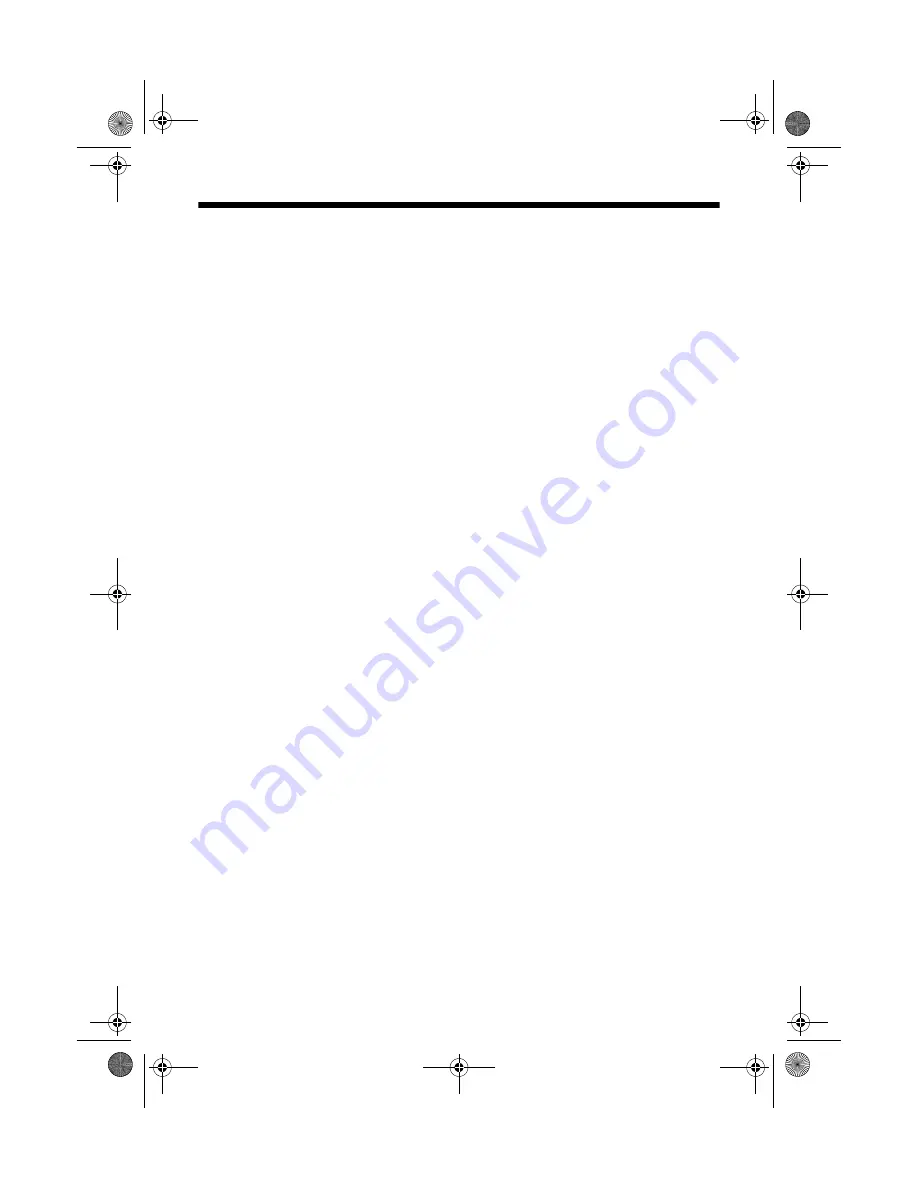
22
Requirements and Notices
Epson America, Inc. Limited Warranty
What Is Covered:
Epson America, Inc. (“Epson”) warrants to the first retail purchaser that
the EPSON printer covered by this limited warranty statement, if purchased and used in
the United States or Canada, conforms to the manufacturer’s specifications and will be
free from defects in workmanship and materials for a period of one (1) year from the date
of original purchase. Epson also warrants that the consumable ink cartridges enclosed with
the printer will perform to the manufacturer’s specified usage, which usage may expire
before the expiration of the limited warranty for the EPSON printer. For warranty service,
you must provide proof of the date of original purchase.
What Epson Will Do To Correct Problems:
Should your EPSON printer prove defective
during the warranty period, please call EPSON at (800) 922-8911 for printer diagnostic
information and for a telephone number if warranty service is necessary. An Epson service
technician will provide telephone diagnostic service, if needed, and determine whether the
printer requires service. If Epson determines that service is required, Epson will, at its
option, exchange or repair the printer without charge for parts or labor. If Epson
authorizes an exchange for the defective unit, Epson will ship a replacement printer to you,
freight prepaid, so long as you use an address in Canada or the U.S. (excluding Puerto
Rico and U.S. Possessions). Shipments to other locations will be made freight collect. You
are responsible for securely packaging the defective unit or any requested parts and
returning them to Epson within five (5) working days of receipt of the replacement. Epson
requires a debit or a credit card number to secure the cost of the replacement printer in the
event that you fail to return the defective one. If your printer is being repaired, Epson will
direct you to send your printer to Epson or its authorized service center, where the printer
will be fixed and sent back to you. You are responsible for packing the printer and for all
costs to and from the Epson authorized service center. When warranty service involves the
exchange of the printer or a part, the item replaced becomes Epson property. The
replacement printer or part may be new or refurbished to the Epson standard of quality,
and, at Epson’s option, may be another model of like kind and quality. Epson’s liability
for replacement of the covered printer will not exceed the original retail selling price of the
covered printer. Exchange products and parts assume the remaining warranty period of
your original product covered by this limited warranty.
What This Warranty Does Not Cover:
This warranty covers only normal use in the United
States and Canada. This warranty is not transferable and will not apply to products
purchased from an end user. This warranty does not cover any color change or fading of
prints or reimbursement of materials or services required for reprinting. This warranty
does not cover damage to the EPSON product caused by parts or supplies not
manufactured, distributed or certified by Epson. This warranty does not cover ribbons,
ink cartridges or third party parts, components, or peripheral devices added to the EPSON
product after its shipment from Epson, e.g., dealer or user-added boards or components.
Epson is not responsible for warranty service should the Epson label or logo or the rating
C64 Quick Guide.book Page 22 Friday, August 1, 2003 9:26 AM

















