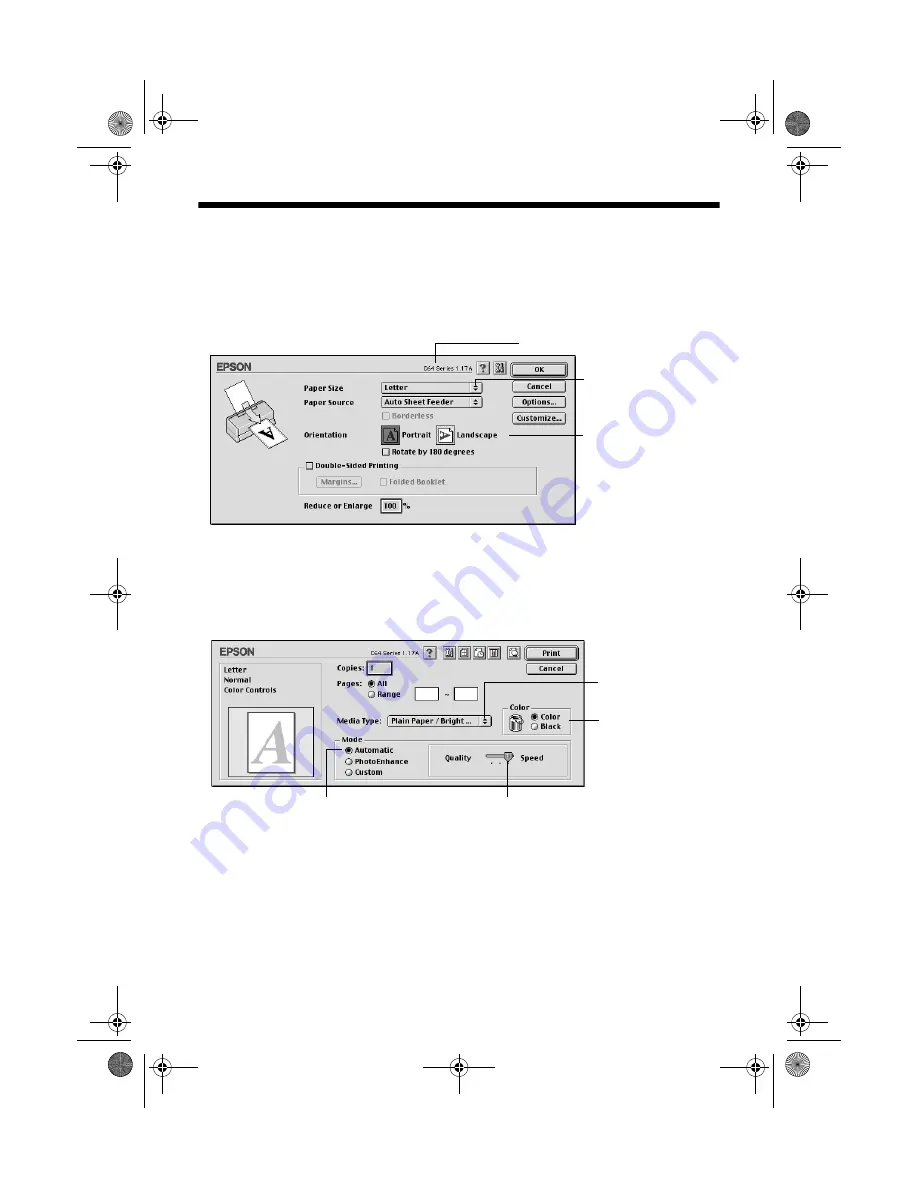
10
Basic Printing
Printing with Macintosh OS 8.6 to 9.x
Before you begin, make sure you selected your printer in the Chooser as described
on the
Start Here
sheet.
1. From the File menu, select
Page Setup
. Select the following settings:
2. Click
OK
to close the Page Setup window.
3. From the File menu, select
.
4. Select the following print settings as necessary:
Note:
For more information about printer settings, click the
?
button.
The Quality setting on this screen gives you the best combination of quality and
print speed for most prints. For the highest print quality (Photo RPM) on selected
papers, click
Custom
, then click the
Advanced
button and see your online
User’s
Guide
for instructions on selecting Photo RPM.
5. Click
.
Make sure you see C64 Series
Select your paper size
Select your document
or image orientation
Select higher quality or faster printing (if available)
Select the type of
paper you’re using
Select Automatic mode
Select Color or
Black ink
C64 Quick Guide.book Page 10 Friday, August 1, 2003 9:26 AM
























