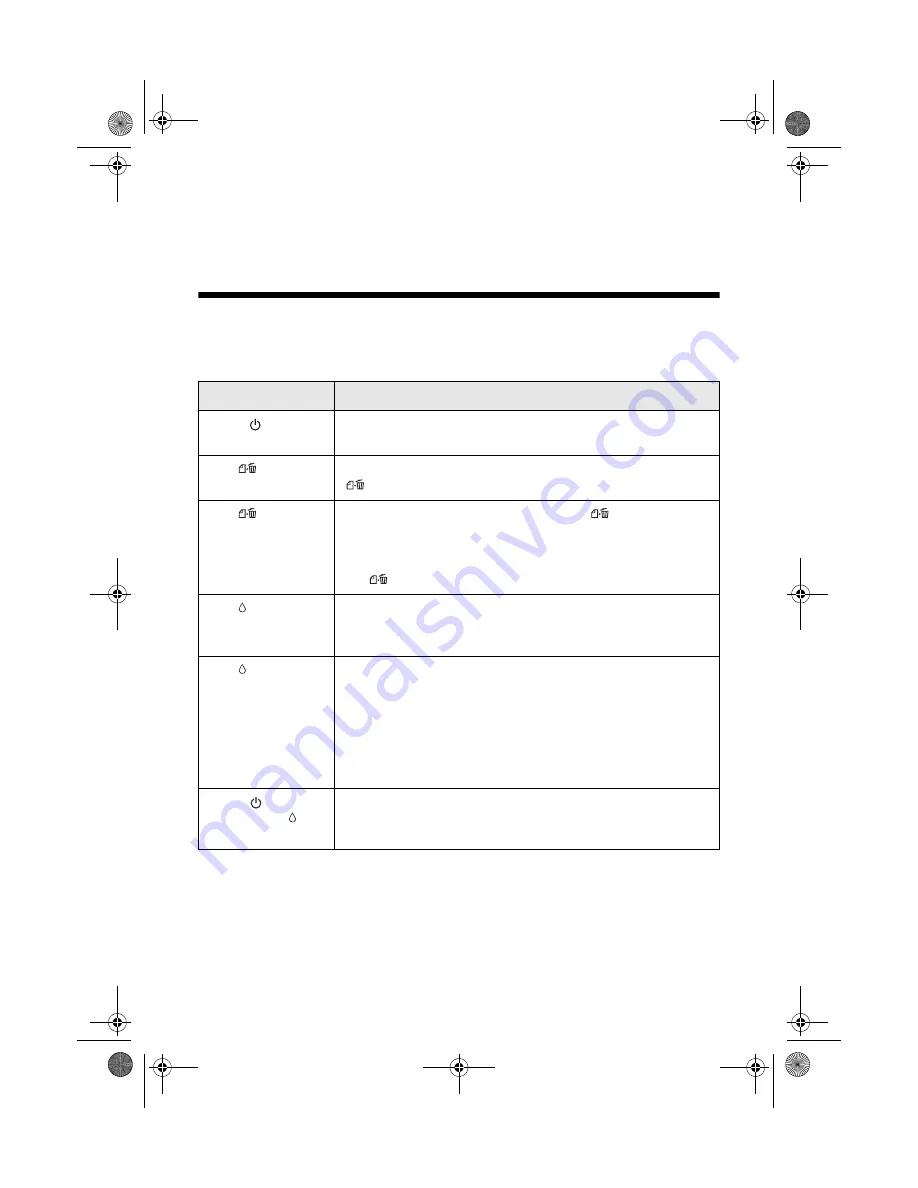
Solving Problems
Checking the Printer’s Lights
If the printer’s lights come on or flash, check the explanations listed below.
Lights
Explanation
Green power
light flashes
The printer is receiving a print job, replacing an ink cartridge,
charging ink, or cleaning the print head.
Red paper
light is on
Your paper ran out. Load more paper, then press the
paper button to resume printing.
Red paper
light flashes
Paper is jammed in the printer. Press the
paper button to
eject the paper. If that doesn’t work, turn off the printer, open
the cover, and pull the paper out from the front, including any
torn pieces. Then turn on the printer, reload paper, and press
the paper
button.
Red ink
light
flashes
One of the cartridges is low on ink. Check the message that
appears on your screen to determine which cartridge is low.
Make sure you have a replacement cartridge.
Red ink
light
is on
One of the cartridges is out of ink or not installed. Make sure
you have a replacement cartridge, then follow the steps in
your online
User’s Guide
to install it.
If you have just installed a new cartridge, it may be
incompatible with the printer or incorrectly installed. Reinstall
it or replace it with the correct cartridge as described in your
online
User’s Guide
.
Green
power
light and red
ink
light are on
An ink cartridge is not installed correctly. Reinstall it as
described in your online
User’s Guide
.
C64 Quick Guide.book Page 11 Friday, August 1, 2003 9:26 AM
























