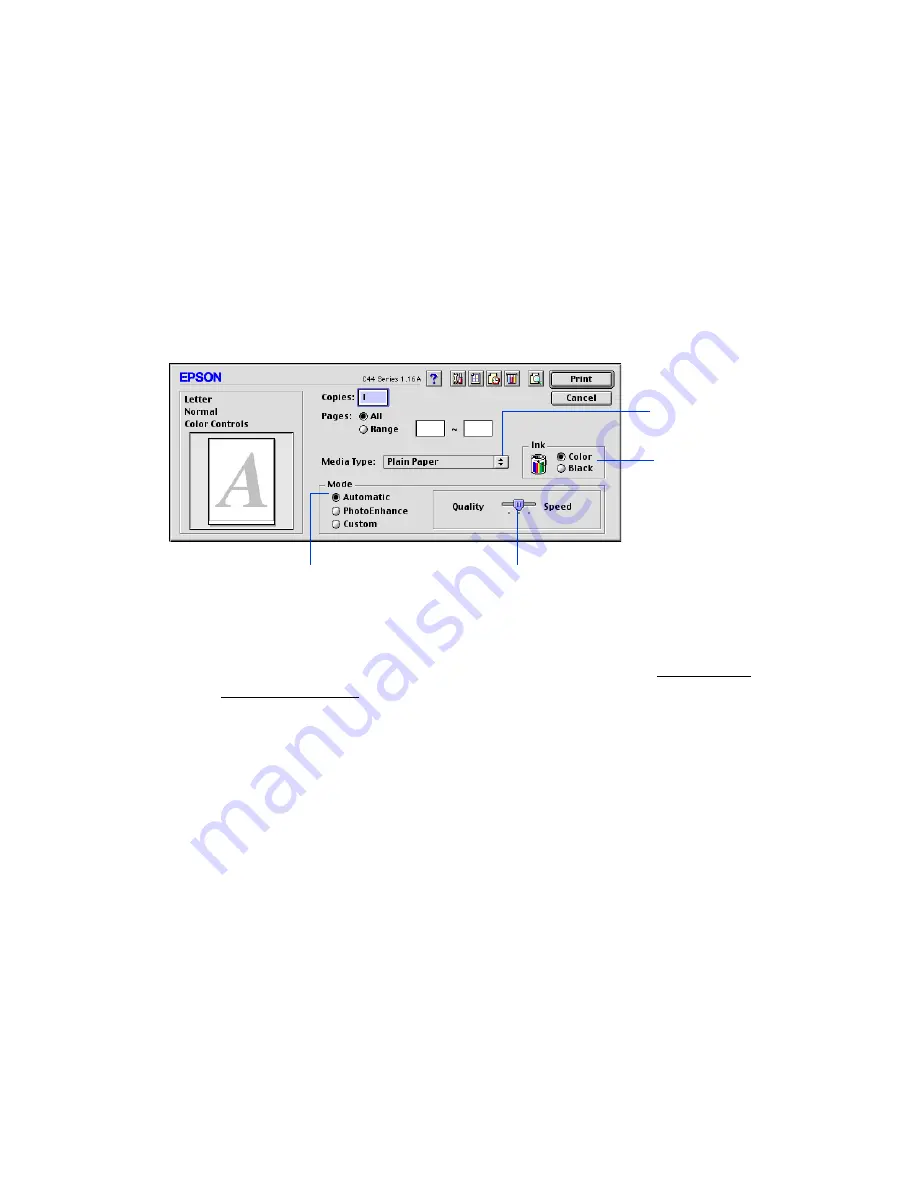
23
4. If necessary, select your page orientation:
Portrait
for documents that are longer
than they are wide, or
Landscape
for documents that are wider than they are
long.
5. Then click
OK
.
Note:
For more information about printer settings, click the
?
button.
6. From the File menu, select
. You see a window like the following:
7. Make the following settings:
■
Choose the paper you’re printing on (click the arrow to scroll through the
Media Type
list). If you’re not sure which setting to select, see Selecting the
■
Set the Ink option to
Color
to print a color document. To print a black text
document, click
Black
.
■
Set the Mode option to
Automatic
. It’s the easiest way to get good printing
results on all types of paper.
■
Set the slider in the Mode box to
Quality
or
Speed
to select high-quality
printing, faster printing, or an in-between setting.
8. Click
PhotoEnhance
to improve the appearance of low-resolution and
improperly exposed photos (works only when Color ink is selected).
9. Click
Custom
, and then select
ColorSync
to match the colors in your printout
as closely as possible to those you see using ColorSync-compatible devices and
applications.
Select higher quality or faster printing
Select the type of
paper you loaded
Select Automatic mode
Select the
ink color






























