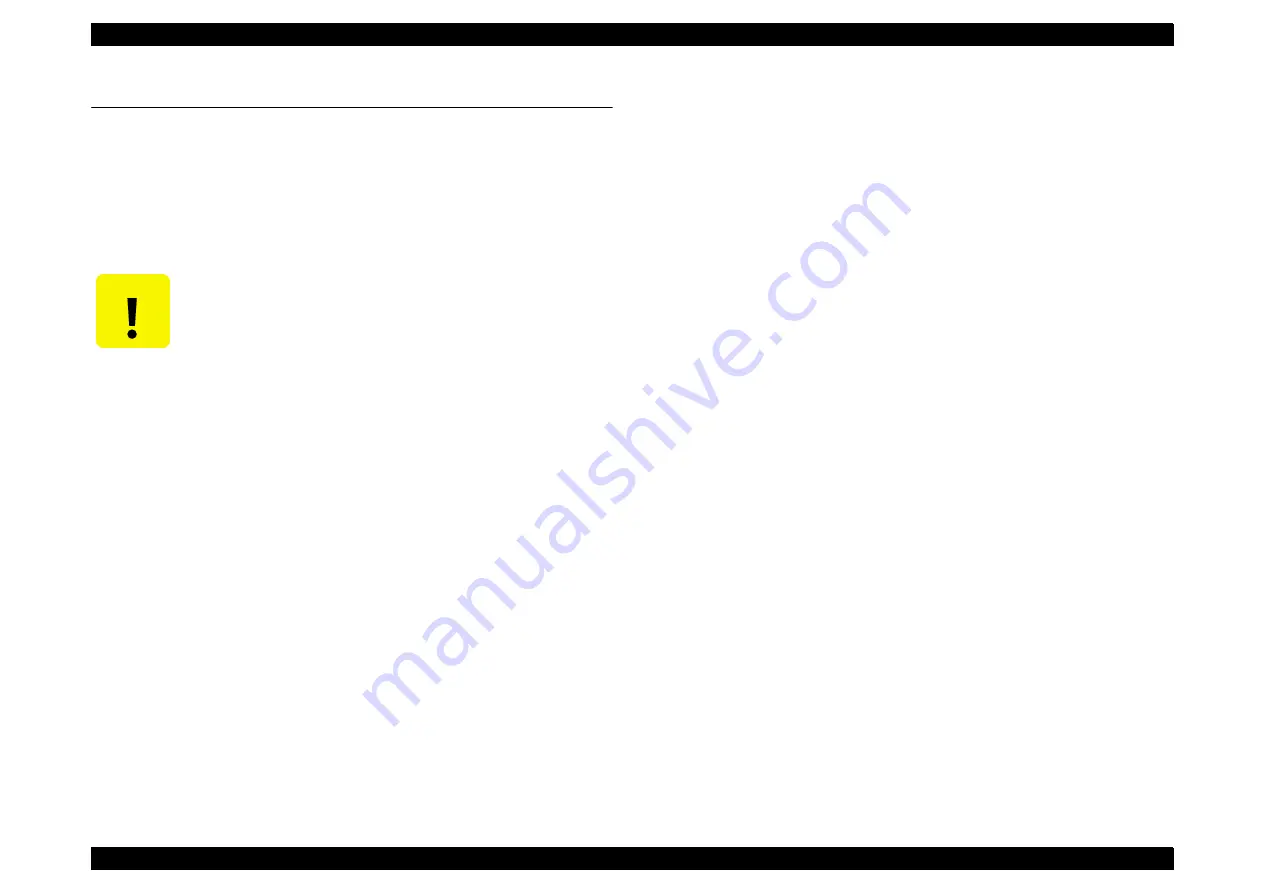
Stylus C41/42/43/44 series
Revision B
Maintenance
Overview
55
4.1 Overview
This section provides information to maintain the printer in its optimum condition.
4.1.1 Cleaning
This printer has no mechanical components which require regular cleaning except the
printhead. Therefore, when returning the printer to the user, check the following parts
and perform appropriate cleaning if stain is noticeable.
V
Exterior parts
Use a clean soft cloth moistened with water and wipe off any dirt. If the exterior
parts are stained with ink, use a cloth moistened with neutral detergent to wipe it
off.
V
Inside the printer
Use a vacuum cleaner to remove any paper dust.
V
ASF LD Roller
If paper dust on the surface of ASF LD Roller lowers the friction, set the adhesive
surface of the cleaning sheet included in the media to the surface of the ASF roller
and repeat loading paper from the ASF.
4.1.2 Service Maintenance
If print irregularity (missing dot, white line, etc.) has occurred or the printer indicates
“Maintenance Error”, take the following actions to clear the error.
V
Head Cleaning:
The printer has a built-in head cleaning function, which is activated by operating
the control panel.
Confirm that the printer is in stand-by state (the POWER indicator is not blinking),
and hold down the Error Reset SW on the control panel for more than 3 seconds.
The printer starts the cleaning sequence (The POWER indicator blinks during the
cleaning sequence).
V
Maintenance Error Clear:
Ink is used for the operations such as cleaning as well as printing. Therefore, the
printer wastes certain amount of ink and drains it into waste ink pad, while
counting the amount of the waste ink. Once the amount of the waste ink reaches
the predetermined limit, the printer indicates “Maintenance Error” and the waste
ink pad should be replaced.
T
Overflow Counter Limit:
Overflow Counter (Protection Counter A) >=8350
T
Timing for Replacing the Waste Ink Pad:
When the total amount of the waste ink reaches the predetermined limit, the
LED indicates “Maintenance Error”.
Also, during repair servicing, check the ink counter along with the firmware
version, ink counter, select code page, nozzle check pattern on the status
printing sheet. If the ink counter value is close to its limit, notify your
customer and recommend that the waste ink pad be replaced (If the waste ink
pad is not replaced at that time, there is a possibility that “Maintenance Error”
will occur soon after the printer is returned to the customer). Once you have
the confirmation of the customer, replace the waste ink pad.
T
Replacement Procedure: “Waste ink pad removal” on page -21
T
After the Replacement:
Reset the Overflow Counter (Protection Counter A) : “Protection counter
check” on page -48
C A U T I O N
T
Never use chemical solvents, such as thinner, benzine, and
acetone to clean the exterior parts of printer like the housing.
These chemicals may deform or deteriorate the components of
the printer.
T
Be careful not to damage any components when you clean inside
the printer.
T
Do not scratch the surface (coated part) of PF roller assembly.
Use soft brush to wipe off any dusts. Use a soft cloth moistened
with alcohol to remove the ink stain.
T
Do not use cleaning sheet included in the media for normal
usage. It may damage the coated surface of PF roller.
If the adhesive surface of the cleaning sheet is set to the ASF LD
roller side and used to clean the ASF LD roller surface, it is no
problem.
Содержание Stylus C42 Series
Страница 1: ...StylusC41 42 43 44series Color Inkjet Printer SEIJ01011 SERVICE MANUAL ...
Страница 8: ...C H A P T E R PRODUCTDESCRIPTION ...
Страница 13: ...C H A P T E R DISASSEMBLYANDASSEMBLY ...
Страница 33: ...C H A P T E R ADJUSTMENT ...
Страница 53: ...Stylus C41 42 43 44 series Revision B Adjustment Overview 53 Figure 3 35 A4 Check pattern ...
Страница 54: ...C H A P T E R MAINTENANCE ...
Страница 58: ...C H A P T E R APPENDIX ...
Страница 60: ......
Страница 61: ......
Страница 62: ......








































