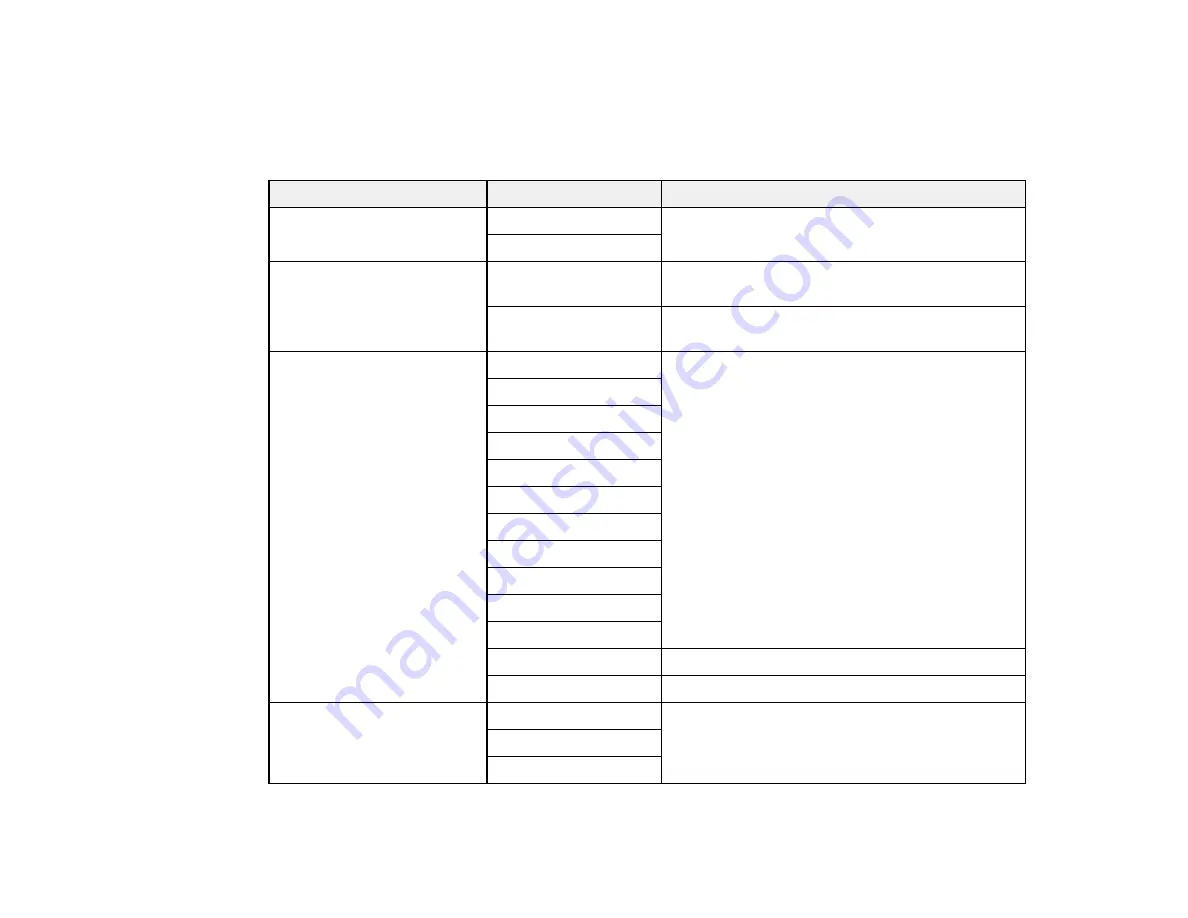
122
Control Panel Scanning Options
Select the options you want to use for scanning.
Note:
Not all options or settings may be available, depending on the
Scan to
option selected.
Scan to setting
Available options
Description
Color mode
Color
Select whether to scan images in color or black
and white
B&W
File format
JPEG
Select for photos. You can also select the
Compression Ratio
.
Select for documents. You can also select the
Compression Ratio
.
Scan Area
Letter
Select the page size for documents, then select
the orientation of the original
A4
A6
Legal
Half Letter
Envelope #10
5 × 7
4 × 6
8 × 10
8.5 × 13
Executive
Auto Cropping
Select for photos with dark edges
Max Area
Select for most photos
Original Type
Text
Specifies the type of original you are scanning
Text & Image
Photo
Содержание ST-3000
Страница 1: ...ST 3000 User s Guide ...
Страница 2: ......
Страница 11: ...11 ST 3000 User s Guide Welcome to the ST 3000 User s Guide For a printable PDF copy of this guide click here ...
Страница 21: ...21 Product Parts Inside 1 Document cover 2 Scanner glass 3 Control panel ...
Страница 55: ...55 2 Pull out the paper cassette until it stops 3 Slide the edge guides outward ...
Страница 101: ...101 10 Select the Layout tab 11 Select the orientation of your document as the Orientation setting ...
Страница 146: ...146 3 Open the ink tank cover then open the cap for the ink tank you are going to fill ...
Страница 174: ...174 4 Slide out the paper cassette and remove the paper 5 Make sure the ink tank caps are securely closed ...
Страница 178: ...178 7 Make sure the ink tank caps are securely closed and close the ink tank cover 8 Lower the scanner unit ...






























