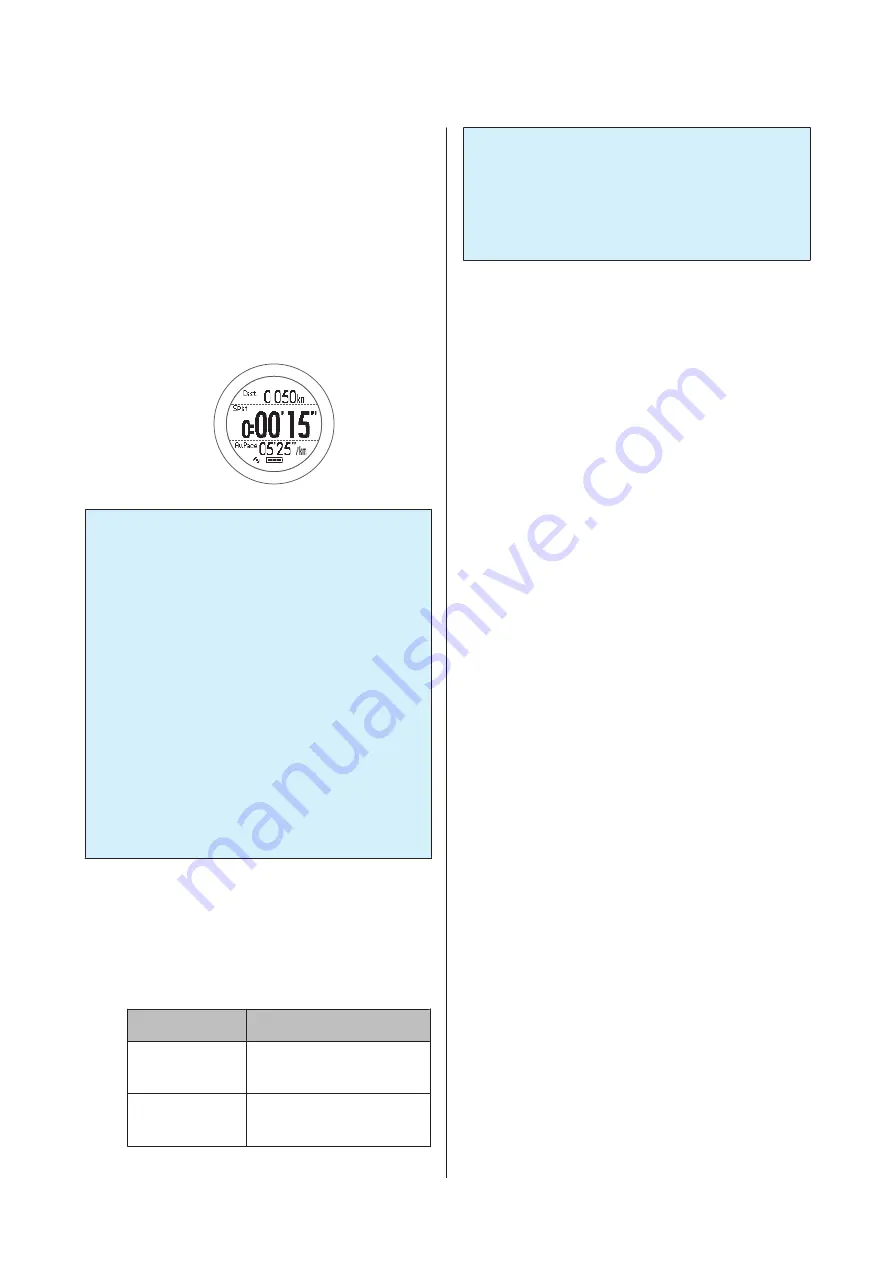
You are returned to the measurement screen.
G
Complete the settings.
Hold down
A
.
The measurement screen is displayed.
H
Start measuring.
Press
C
.
c
Important:
❏
The Waypoint screen is not displayed by
default while measuring. To check the
information for Waypoint while measuring,
change the screen configuration so that the
waypoint screen is displayed.
U
❏
See the following pages for information on
viewing the Waypoint screen.
U
“Screen pattern table” on page 116
❏
If an error condition continues, due to the
characteristics of GPS, the waypoint may not
be able to display the exact direction. If this
occurs, try moving a few tens of metres. Make
sure you pay attention to your surroundings
if you check the direction while moving.
I
As you approach the specified point,
an alarm sounds.
The alarm sounds in the following conditions.
Errors may occur due to the surrounding
environment.
Activity Type
Range
Run/Walk
When within a range of
10 m in radius
Bike
When within a range of
100 m in radius
c
Important:
In environments that do not allow GPS
positioning, the alarm does not sound because the
Waypoint function is unavailable. Use the
Waypoint function in environments that allow
GPS positioning.
SF-710/510/310 User Manual
Measure
61
Содержание SF-510
Страница 1: ......
Страница 105: ...Making Settings SF 710 510 310 User Manual Settings 105 ...
Страница 143: ...Icon Name Setup from the external device SF 710 510 310 User Manual Appendix 143 ...
Страница 149: ...www epson eu runsense 412705400 2014 Seiko Epson Corporation All rights reserved GPS Sports Monitor ...






























