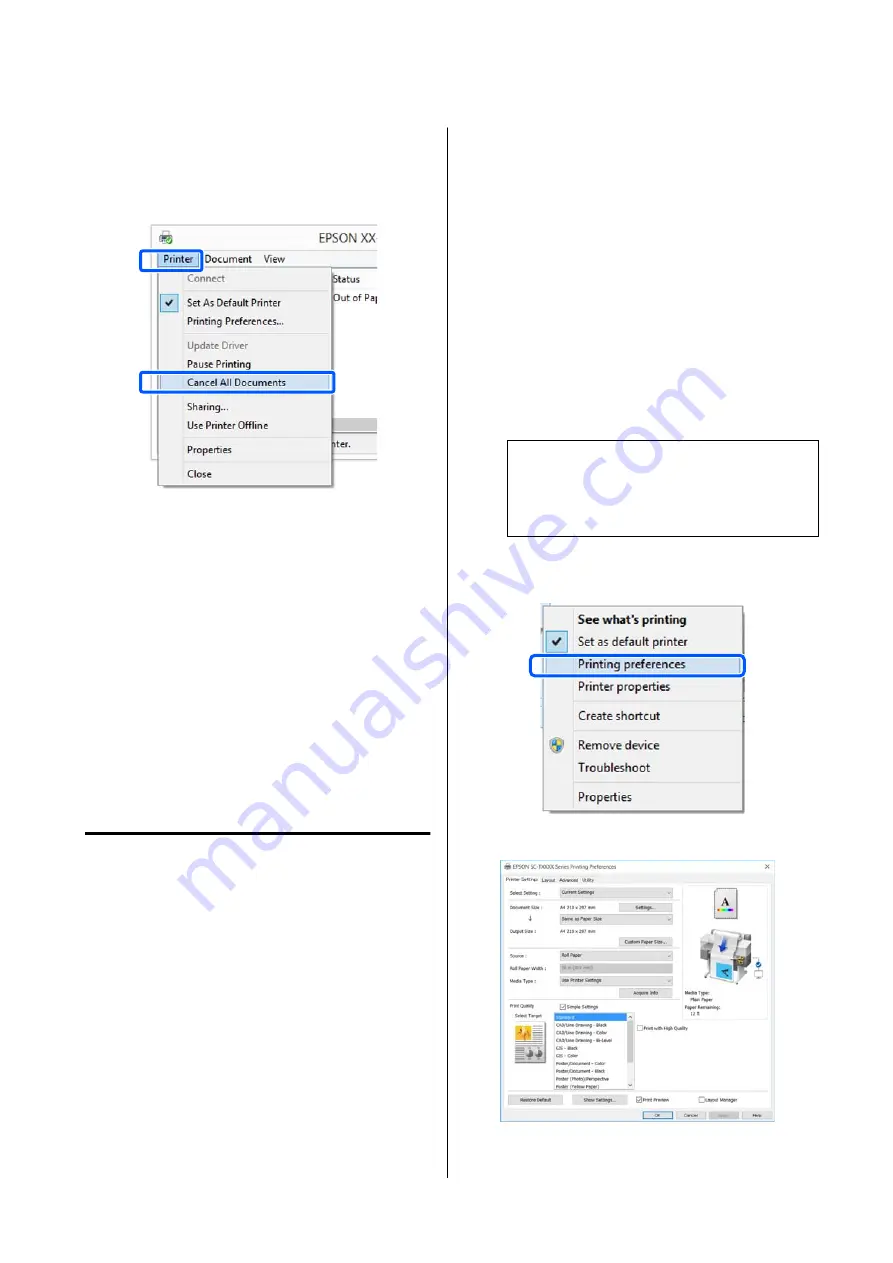
B
Select the print data you want to cancel and
click
Cancel
in the
Document
menu.
To cancel all print data, click
Cancel All
Documents
in the
Printer
menu.
If the job has been sent to the printer, print data
is not displayed on the above screen.
Canceling on the printer
The
Cancel
button is displayed on the control panel
screen during printing. Touch the
Cancel
button. The
print job is canceled even in the middle of printing. It
may take a while before the printer returns to the
ready status.
However, print jobs in the print queue on a computer
cannot be deleted in this way. Use the procedure of
"Canceling from a Computer" to delete print jobs in
the print queue.
Customizing the Printer Driver
You can save the settings or change the display items
as you prefer.
Saving Frequently Used Settings
If you start the printer driver from the Control Panel,
change the settings to those you use frequently, and
then save the settings, the printer driver's dialog box
will be displayed with the saved settings from any
application that it is displayed.
A
Open
View devices and printers
or
Devices
and Printers
.
Windows 10/8.1/8/7
Click in the following order:
Hardware and
Sound
(or
Hardware
) >
View devices and
printers
(or
Devices and Printers
).
Windows Vista
Click in the following order:
Hardware and
Sound
and then
Printer
.
Windows XP
Click in the following order:
Printers and
Other Hardware
, and then
Printers and Faxes
.
Note:
If your Windows XP Control Panel is in
Classic
View
, click
Start
,
Control Panel
, and then
Printers and Faxes
.
B
Right-click your printer icon, and click
Printing preferences
.
C
The printer driver setting screen is displayed.
SC-T5100 Series/SC-T3100 Series/SC-T5100N Series/SC-T3100N Series User's Guide
Printing with the Printer Driver from Your Computer
49
Содержание SC-T3100 Series
Страница 1: ...User s Guide CMP0139 00 EN ...
















































