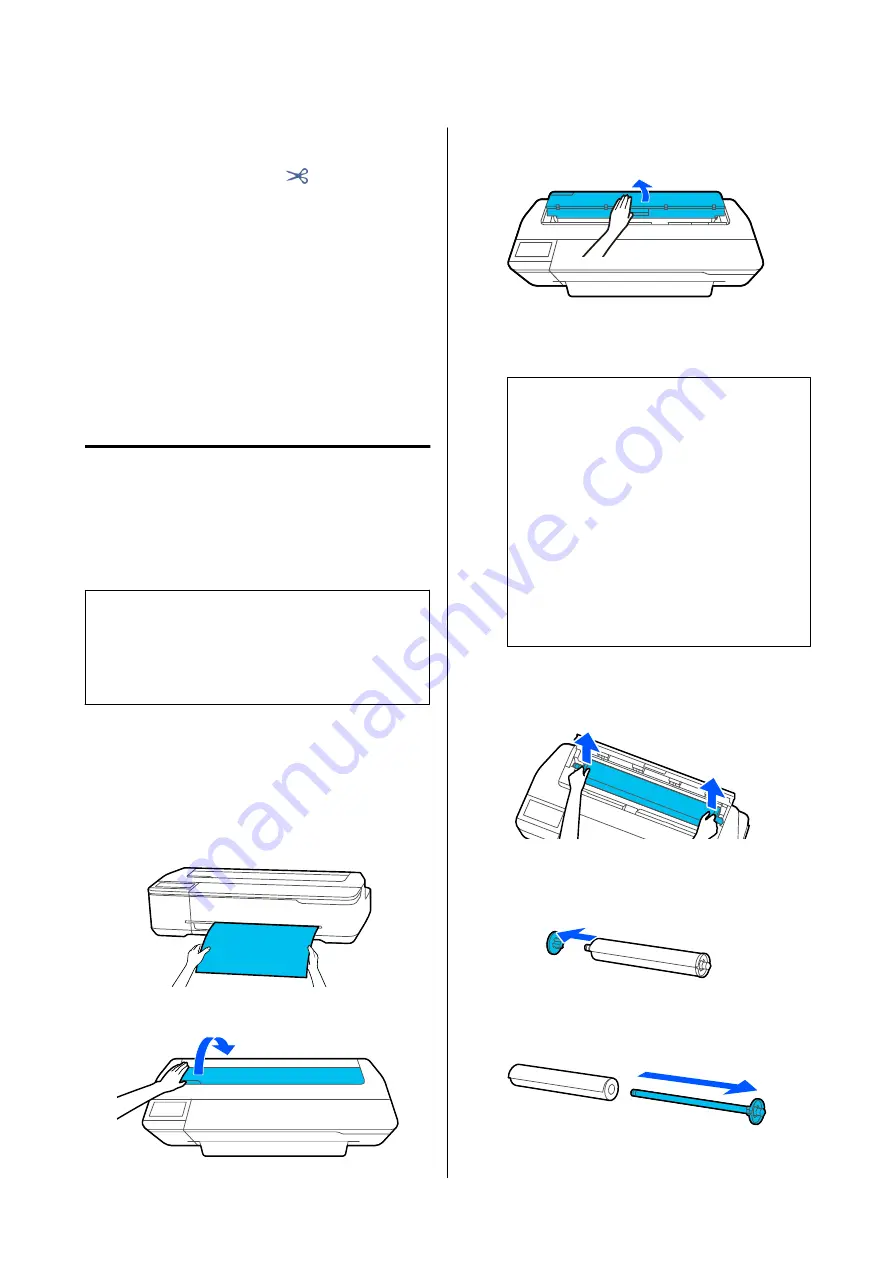
Cut lines cannot be printed further inside than
the bottom margin. Once you have finished
moving the paper, touch
(Cut). The cut or
print cut lines selection screen appears.
D
Touch
Print Cutting Guideline
.
Cut lines are printed and the paper is ejected
automatically to a position where it can be
easily cut with scissors.
E
Cut the paper along the cut lines with scissors
and then touch
Done
.
The paper rewinds to return the paper leading
edge to the print wait position.
Removing Roll Paper
This section describes how to remove and store roll
paper after printing. The rollers may leave impressions
on roll paper if you leave the paper loaded in the
printer.
Note:
You can remove the paper while viewing the procedure
on the screen. To view the procedure on the screen,
touch the Roll paper information area -
Remove
from
the Home screen.
A
When the trailing edge of printed paper is held
in the printer, pull out the paper toward you by
holding both edges of the paper with your
hands.
The printed paper will drop out automatically if
the next printing is started.
B
Open the cut sheet cover.
C
Release the central lock, and then open the roll
paper cover.
D
Touch
Remove
.
The paper is rewound and ejected.
Note:
If printed paper is not cut and remains, a
confirmation screen appears.
Touch
Cut
to cut the paper at the default cut
position or touch
Print Cutting Guideline
to
print cut lines at the default position.
If you want to change the cut position or cut
lines print position to desired position, touch
Close
and change the position in the
Feed/Cut
Paper
menu.
See the following for more details.
U
“Cutting the Roll Paper” on page 30
E
Hold the flanges on both ends of the spindle
and remove the spindle from the spindle holder.
F
Detach the transparent flange from the spindle.
G
Remove the spindle from the roll paper.
SC-T5100 Series/SC-T3100 Series/SC-T5100N Series/SC-T3100N Series User's Guide
Loading and Setting the Paper
32
Содержание SC-T3100 Series
Страница 1: ...User s Guide CMP0139 00 EN ...






























