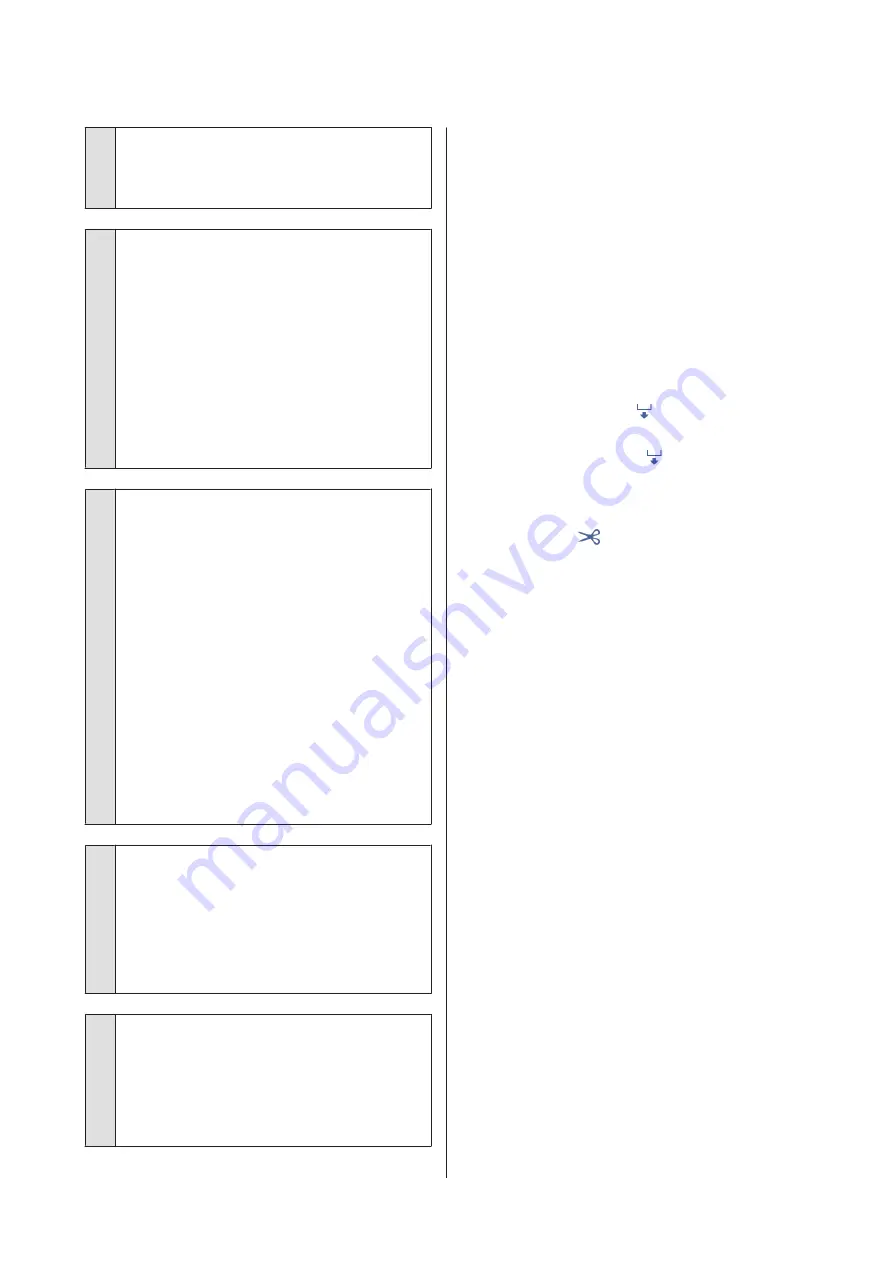
o
Is the paper wrinkled or creased?
Do not use old paper or paper with creases in it.
Always use new paper.
o
Is the paper wavy or curled?
Changes in temperature and humidity may cause
paper to become wavy or curled, which can cause
scuffing.
Check the following points.
❏
Load the paper just before printing.
❏
Do not use wavy or curled paper.
For roll paper, cut off the wavy or curled parts
and then load it again.
For cut sheets, use new paper.
U
“Notes on Loading the Paper” on page 28
o
Is the print head scuffing the printed surface?
Enable the Thick Paper function, and try printing.
From the Home screen, touch
Settings
-
Printer
Settings
-
Thick Paper
-
On
.
If the problem does not improve even after enabling
the Thick Paper function, register it as custom paper,
and try changing the Platen Gap to the maximum
setting.
Register the custom paper in
Settings
-
General
Settings
-
Printer Settings
-
Custom Paper Setting
.
U
“General Settings - Printer Settings” on
Perform Platen Gap settings from the Roll paper
information area -
Advanced Media Setting
-
Platen Gap
on the home screen.
U
o
Is the print head scuffing the edge of the
paper?
If smearing or soiling occurs on the edge of the roll
paper, touch the Roll paper information area -
Advanced Media Setting
-
Top/Bottom Margins
from the Home screen, change the edge setting to
45 mm, and try printing.
o
Is the print head scuffing the trailing edge
of the paper?
Depending on the paper usage, storage conditions,
and the content of the print data, the bottom edge
may be scuffed when printing. In this situation it is
best to create your data with a wider bottom margin.
Roll paper and cut sheets are
smeared in similar ways
Follow the steps below to clean the roller by feeding
plain paper.
A
Turn on the printer, and load it with the widest
available roll paper.
U
“Loading Roll Paper” on page 29
B
Touch
Paper Setting
-
Roll Paper
-
Feed/Cut
Paper
from the Home screen.
C
Touch and hold the
(Forward) button until
the paper is no longer marked.
Paper is fed while the
(Forward) button is
touched. If the paper is not soiled, cleaning is
complete.
D
Touch the
(Cut) button to cut the paper.
Smearing occurs when printing from
the auto sheet feeder
When feeding from the auto sheet feeder for printing,
the printed side may be smeared or color unevenness
may occur. This is more likely to occur when using
glossy paper.
When vertical smearing occurs on glossy paper, we
recommend feeding and printing one sheet at a time
from Cut Sheet(1 sheet) instead of using the auto
sheet feeder.
U
“Loading Cut Sheet(1 sheet)” on page 39
Follow the steps below to clean the roller for the auto
sheet feeder by feeding plain paper.
A
Turn on the printer and load a few sheets of
A3-size plain paper in the auto sheet feeder.
U
“Loading paper into the auto sheet feeder”
B
From the Home screen, touch
Settings
-
Maintenance
-
Paper Guide Cleaning
.
C
Touch
Start
.
The paper is ejected.
SC-T3100M Series/SC-T5100 Series/SC-T3100 Series/SC-T5100N Series/SC-T3100N Series/SC-T2100 Series User's Guide
Problem Solver
194
Содержание SC-T2100 Series
Страница 1: ...User s Guide CMP0139 05 EN ...






























