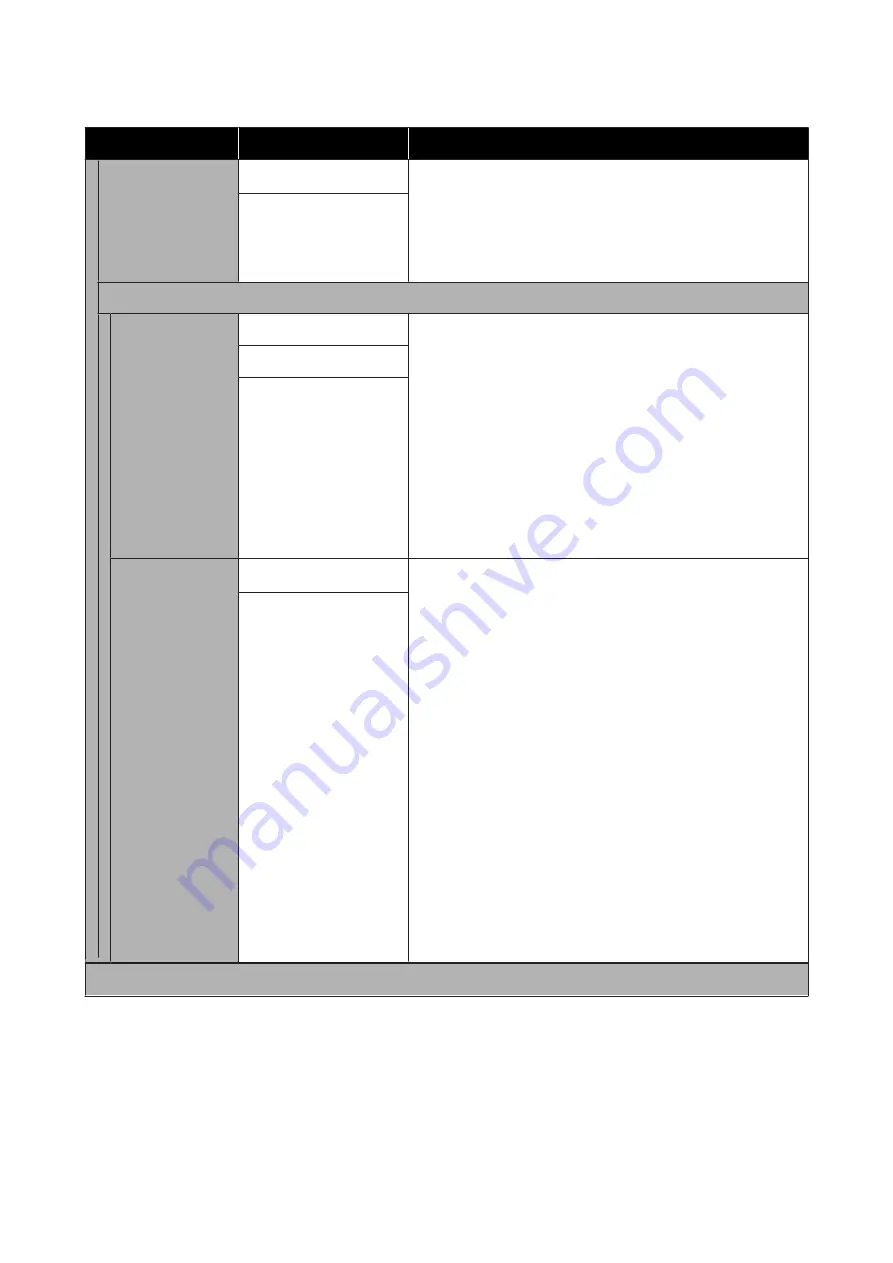
Settings item
Settings value
Explanation
Access Control
(SC-T3100M Series
only)
Off
*
With Access Control, you can control the functions that users can
use by linking the functions to the accounts registered to the users
on the printer. If administrators want to restrict users, set this to
On
. User accounts must be created ahead of time.
Do the settings for creating user accounts in Web Config. See the
Administrator's Guide
for more details.
On
Admin Settings
Admin Password
Register
When using the Lock Setting function, touch
Register
and set the
administrator password. If changing a password that has already
been set, touch
Change
and set the new password.
Set the password and set
Lock Setting
to
On
to ask for input of a
password when displaying specific settings menus such as network
configuration.
These menus will only be displayed if the correct password is
entered, preventing non-administrators from accidentally
changing settings.
Keep the password in a safe place.
Should you forget the password, contact your dealer or Epson
Support.
Change
Clear All Settings
Lock Setting
Off
*
When this is set to
On
, you need to enter the administrator
password when certain menu items are selected, and you cannot
change the setting or run the function unless you enter the
password. Lock Setting is normally enabled for the following items.
Set the Admin Password before you select On.
❏
Sleep Timer
❏
Power Off Timer
❏
Circuit Breaker Interlock Startup
❏
Date/Time Settings
❏
Operation Time Out
❏
Printing Language
❏
Universal Print Settings
❏
PC Connection via USB
❏
USB I/F Timeout Setting
❏
Network Settings
❏
Powerful Cleaning
❏
Discharging/Charging Ink
On
Restore Default Settings
SC-T3100M Series/SC-T5100 Series/SC-T3100 Series/SC-T5100N Series/SC-T3100N Series/SC-T2100 Series User's Guide
Using the Menu
157
Содержание SC-T2100 Series
Страница 1: ...User s Guide CMP0139 05 EN ...
















































