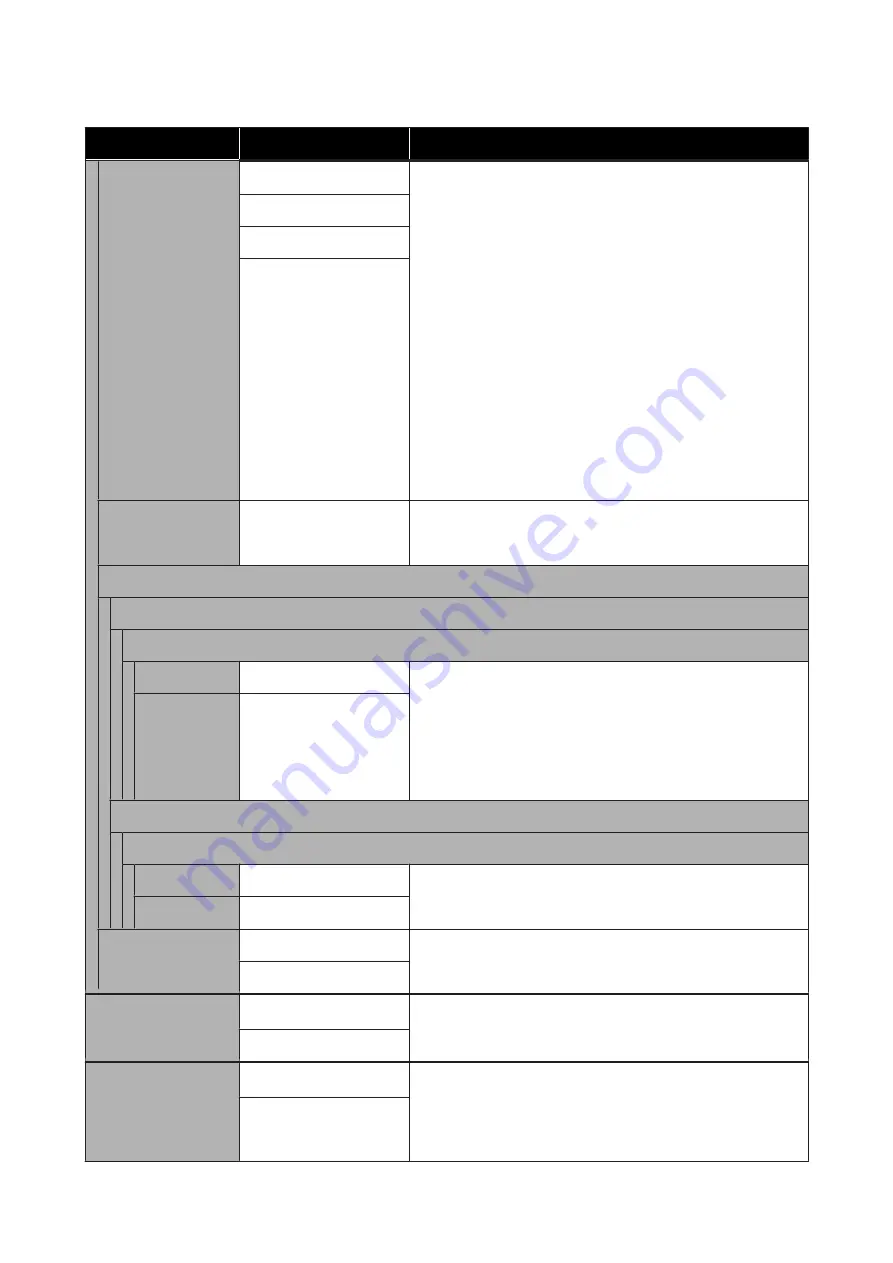
Settings item
Settings value
Explanation
Select Palette
Software
*
From the following selections, choose the palette that specifies the
color and thickness of the logical pen.
❏
Software: Print according to the pen configuration set in the
application, and ignore the built-in palette of the printer.
❏
Default: Print according to the settings of the built-in palette
of the printer specified in advance. The settings of the palette
cannot be changed. The built-in palette specifies a logical pen
with a pen width of 0.35 mm and 256 colors.
❏
Palette A / Palette B: Print according to the settings of the
built-in palette that you specified for Define Palette. If Define
Palette setting is not set, the results are the same as when
Default is selected.
When Default / Palette A / Palette B are set, the pen configuration
set in the application is ignored.
Selected palette settings can be printed with
Print Color Palette
and confirmed.
Default
Palette A
Palette B
Print Color Palette
Settings of the palette selected in
Select Palette
are printed as A3
size. You can check the colors corresponding to the color number
for the pen colors.
Define Palette
Palette A
Pen 0 to Pen 15
Pen Width
0.13 to 12.00 mm
In
Select Palette
, selecting
Palette A
will print in accordance with
the settings defined here.
You can define a unique built-in palette by specifying the pen
width and color for the 16 types of logical pen. Select the pen
number, and then define the pen width and pen color for each pen.
You can use
Print Color Palette
to print and check the colors
corresponding to the color number for the pen colors.
Pen Color
0 to 255
Palette B
Pen 0 to Pen 15
Pen Width
0.13 to 12.00 mm
In
Select Palette
, selecting
Palette B
will print in accordance with
the settings defined here.
Settings details are the same as for Palette A.
Pen Color
0 to 255
Restore default
HP-GL/2 Unique Set-
tings
No
Select
Yes
to restore all HP-GL/2 Unique Settings settings to the
default settings.
Yes
Memory Device Inter-
face
Enable
*
Select whether to permit (Enable) or not permit (Disable)
connecting a USB flash memory to the printer and then directly
printing the data in the memory.
Disable
Thick Paper
Off
*
If the paper is thick, the print head may scuff the print surface.
Choose
On
to prevent scuffing. If
On
is set, the platen gap, which is
the distance between the print head and the paper, will widen.
However, if the platen gap is already at its maximum, then setting
this to
On
will have no effect.
On
SC-T3100M Series/SC-T5100 Series/SC-T3100 Series/SC-T5100N Series/SC-T3100N Series/SC-T2100 Series User's Guide
Using the Menu
148
Содержание SC-T2100 Series
Страница 1: ...User s Guide CMP0139 05 EN ...
















































