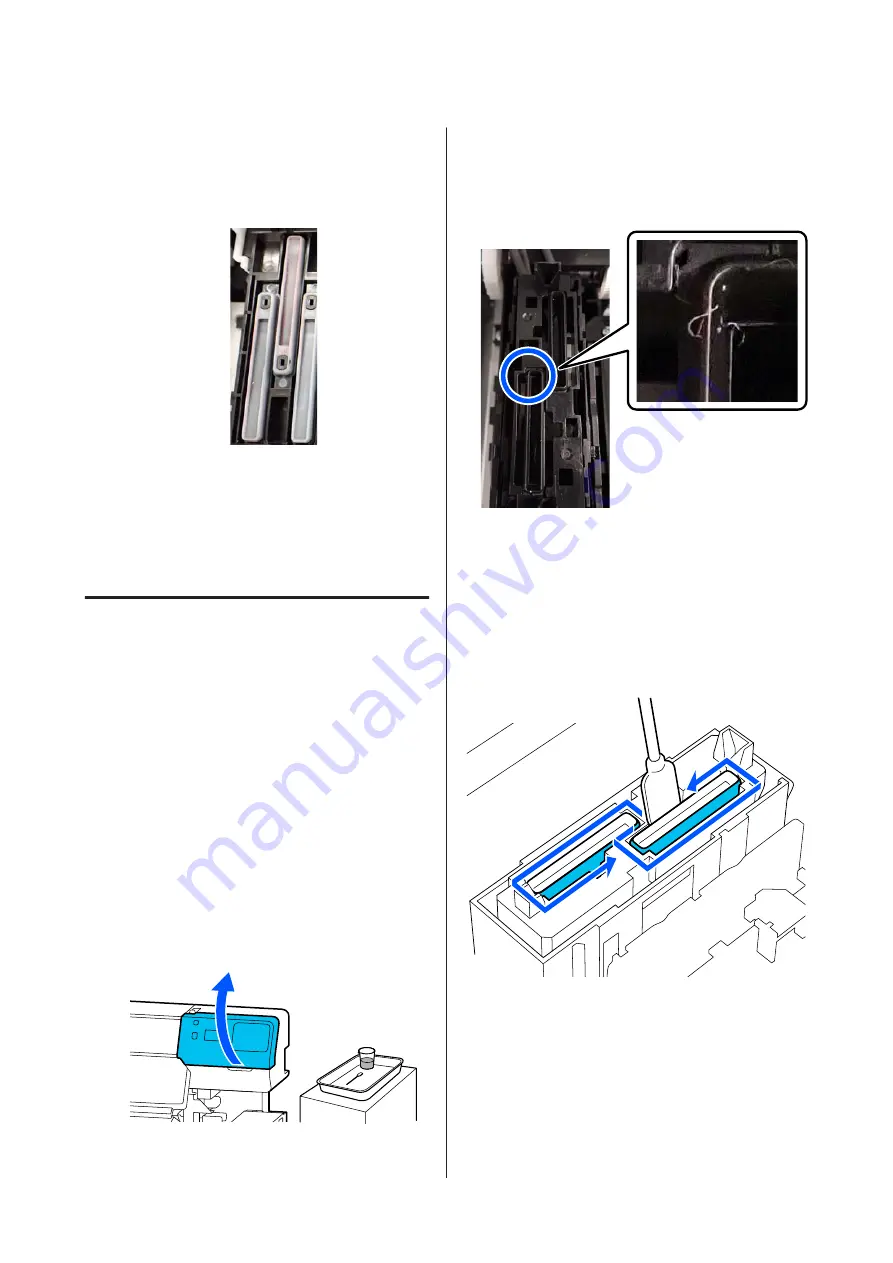
Cleaning is complete when you have wiped up
all the ink and cleaning fluid, leaving no
residue, as shown in the illustration below. If
any ink or cleaning fluid is left over, it could
clog the nozzles.
K
Close the right maintenance cover.
L
On the control panel screen, press
Complete
.
Cleaning the anti-drying caps is complete.
Cleaning the Suction Cap
When a message is displayed on the control panel
screen informing you that it is time to clean the
suction cap, follow the steps below to clean it.
Before starting this procedure, be sure to read the
following:
U
“Precautions regarding maintenance” on page 77
A
Press
Start
when a message is displayed on the
control panel screen informing you that it is
time to clean the suction cap.
The print head moves to the maintenance
position on the left.
B
Open the right maintenance cover.
C
Check if the suction cap is dirty.
If the area is dirty as shown in the photo, it
needs to be cleaned. Go to step 4.
If it is not dirty, then proceed to step 9.
D
Dampen the cleaning stick with cleaning fluid.
Use new cleaning sticks and cleaning fluid.
U
“Using Cleaning liquid” on page 78
E
Hold the cleaning stick in a perpendicular
orientation, and wipe the outer areas of all the
caps.
SC-R5000 Series/SC-R5000L Series User's Guide
Maintenance
83
Содержание SC-R5000 Series
Страница 1: ...User s Guide CMP0254 01 EN ...
















































