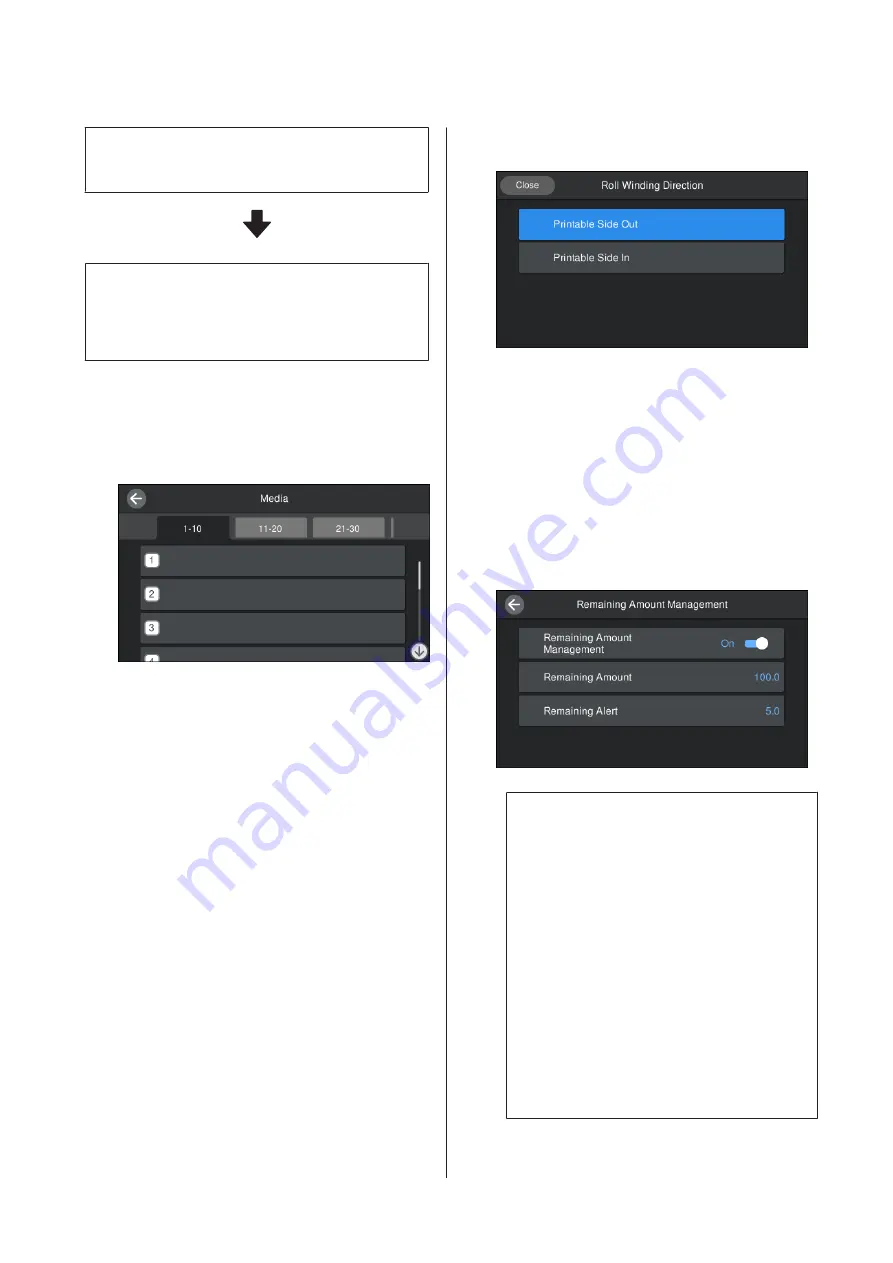
2. Select the roll winding direction
Select the winding direction for the loaded media roll.
3. Set the media length
Set the length of the loaded media. The amount of
media remaining is managed based on the length
entered here.
A
When you have finished loading the media, the
Media Settings screen is displayed. Press
Media
to access the registered media number where
the media setting values for the media you
loaded are stored.
If you select a registered media number for
which the
Media Type
is not set for
Media
Management
, the screen where you can select
the Media Type is displayed. Select the Media
Type that matches the media you loaded.
If media settings have not yet been made for
new media, select an unassigned number, finish
loading the media, and then perform
Media
Management
.
B
Check the roll specifications.
On the Media Settings screen, check that the
winding direction matches the winding
direction for the loaded media.
If the direction is different, press
Roll Winding
Direction
to change the setting.
C
For media that was replaced and the amount of
media remaining has already been printed on,
press Remaining Amount Management to set
the value.
Press
Paper Remaining
-
Remaining Amount
Management
, and set it to
On
. If this is set to
Off
, Remaining Amount Management is not
performed. Press
Remaining Amount
and
enter the value for the media remaining that
has been printed on the leading edge of the
media.
Note:
Two functions are enabled when Remaining
Amount Management is set to On
The following two functions give you a rough idea
of the amount of media available before printing,
making it easier to know when media requires
replacement.
❏
Showing Amount of Media Remaining
The control panel display shows the
approximate amount of media remaining
based on the length set for the media and the
amount used during printing.
❏
Remaining Alert
A warning is displayed when the amount of
media remaining reaches a specified level.
SC-R5000 Series/SC-R5000L Series User's Guide
Basic Operations
54
Содержание SC-R5000 Series
Страница 1: ...User s Guide CMP0254 01 EN ...






























