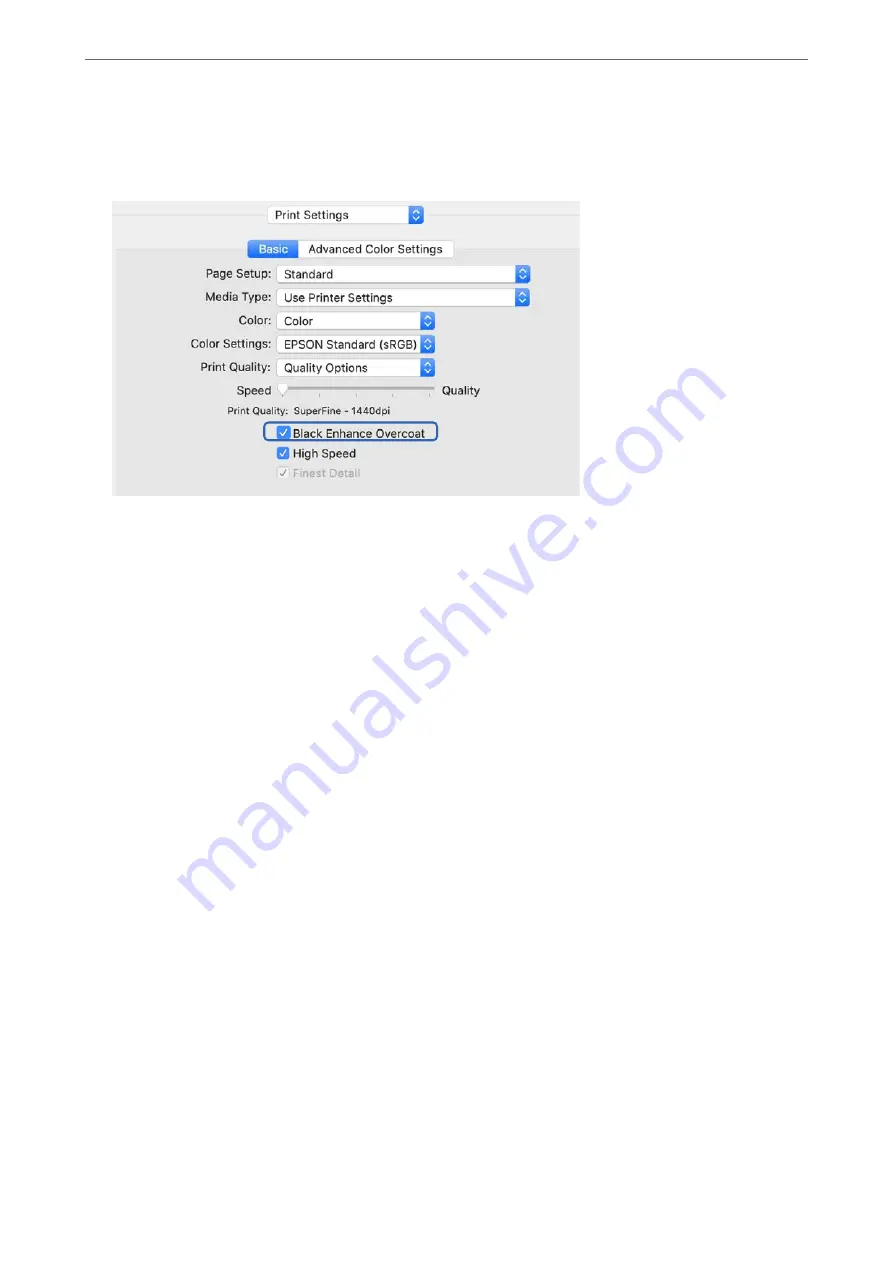
3.
Select
Black Enhance Overcoat
.
If the check box is grayed out, move the slider for the quality level to
Speed
to enable the check box.
4.
If you want to further increase black density, select
Max Quality (Carbon Black)
as the
Print Quality
.
5.
Check other settings, and then start printing.
Printing Using Epson Photo+
Epson Photo+ an application that performs easy edits such as automatic color correction, while also allowing you
to make manual corrections or adjust the layout.
You can install Epson Photo+ from the Epson Web site.
Epson Photo+ automatically corrects backlight and subtle skin colors allowing you to print beautiful photos easily.
You can also turn off auto correction (PhotoEnhance).
The following four steps are the main operations. For details on each operation, access the Help from the button at
the top-right of the Epson Photo+ screen. (The screenshots used in the following examples are from Windows 10.)
>
>
63
Содержание SC-P700 Series
Страница 1: ...User s Guide NPD6353 03 EN ...
Страница 15: ...Part Names and Functions Front 16 Rear 17 ...
Страница 19: ...Guide to the Control Panel Home Screen Configuration 20 Switching the Screen View 22 Entering Characters 24 ...
Страница 25: ...Loading Papers and CD DVDs Loading Paper 26 Loading a CD DVD 35 ...
Страница 39: ...Printing Printing Photos 40 Printing Documents 67 Printing Using a Cloud Service 98 ...
Страница 223: ...Where to Get Help Technical Support Web Site 224 Contacting Epson Support 224 ...






























