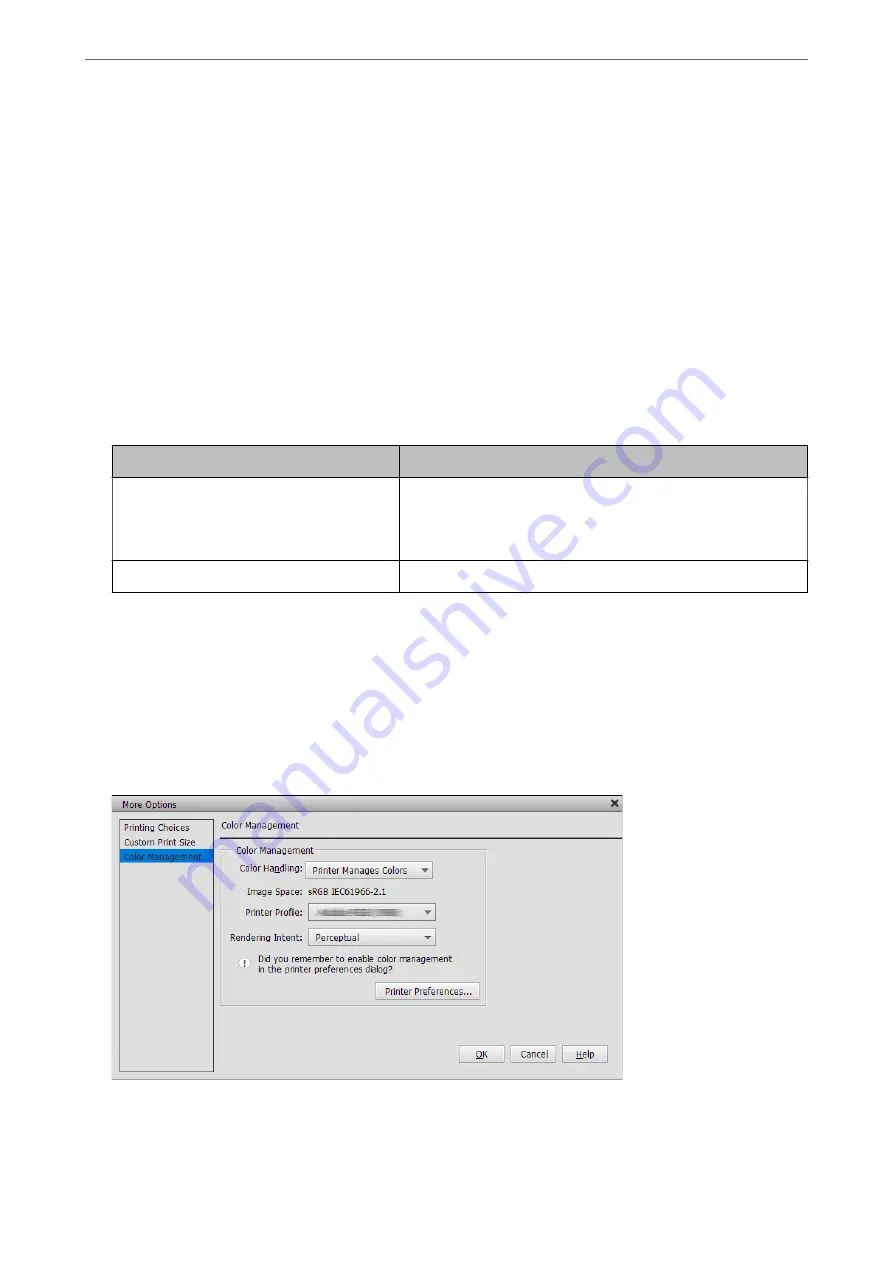
Printing with Auto Color Correction
The printer driver for this printer comes with the Epson proprietary function PhotoEnhance that makes the most
efficient use of the color reproduction area, corrects image data to improve colors before printing.
By using PhotoEnhance, you can correct photo colors to match the subject types such as people, scenery, or night
view. You can print color data in sepia or black and white. Colors are automatically corrected simply by selecting
the print mode.
Note:
It is recommended that you use images with a color space of sRGB.
1.
When using applications featuring a color management function, specify how to adjust colors from these
applications.
When using applications without a color management function, start from step 2.
Depending on the type of the application, make the settings following the table below.
Application
Color Management Settings
Adobe Photoshop CS3 or later
Adobe Photoshop Lightroom 1 or later
Adobe Photoshop Elements 6 or later
Printer Manages Colors
Other applications
No Color Management
Note:
For information on the operating systems supported by each application, visit the distributor’s website.
Setting example for Adobe Photoshop Elements 2020
Click
More Options
on the print screen.
Select
Color Management
, and then select
Printer Manages Colors
from
Color Handling
. Click
Printer
Preferences
.
2.
Display the
Main
tab in the printer driver, select
PhotoEnhance
for
Mode
, and click
Advanced
.
>
>
55
Содержание SC-P700 Series
Страница 1: ...User s Guide NPD6353 03 EN ...
Страница 15: ...Part Names and Functions Front 16 Rear 17 ...
Страница 19: ...Guide to the Control Panel Home Screen Configuration 20 Switching the Screen View 22 Entering Characters 24 ...
Страница 25: ...Loading Papers and CD DVDs Loading Paper 26 Loading a CD DVD 35 ...
Страница 39: ...Printing Printing Photos 40 Printing Documents 67 Printing Using a Cloud Service 98 ...
Страница 223: ...Where to Get Help Technical Support Web Site 224 Contacting Epson Support 224 ...






























