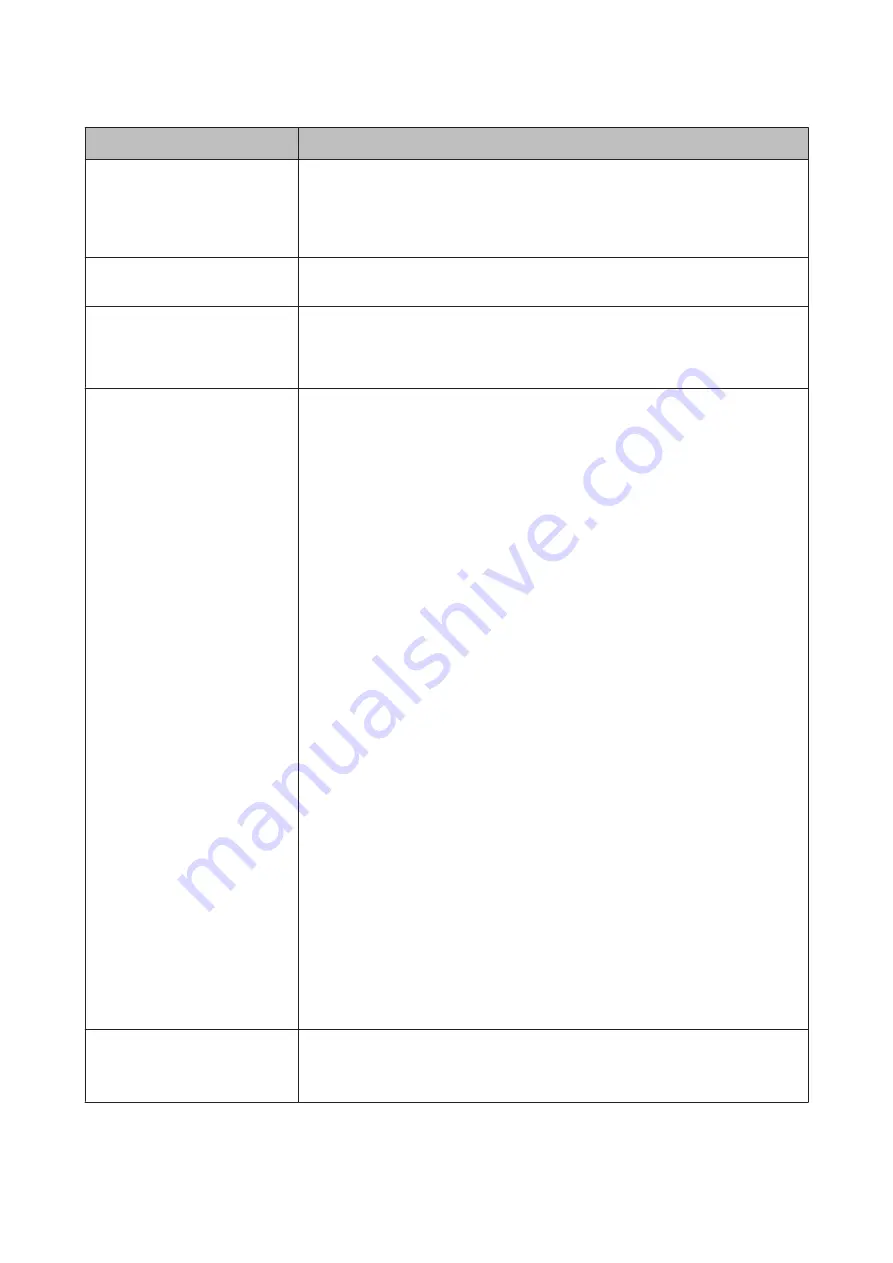
Error messages
What to do
Ink Too Low To Clean
Replace ink cartridge.
The cartridge being used can be
installed again for printing.
The message displayed when
Yes
is selected due to a Cleaning Error or Nozzle Clog
Detected error. Replace the ink cartridge with a new one.
U
“Replacing Ink Cartridges” on page 130
Command Error
Check driver settings.
Press the
W
button and select
Job Cancel
to cancel printing. Then make sure that you
have installed the correct printer driver for the printer.
Check And Clean Nozzle
This feature is not available now.
Print the check pattern in the
nozzle check menu.
Press the
Z
button to clear the message and then execute
Print Check Pattern
from
the
Maintenance
Menu.
U
“Checking for clogged nozzles” on page 123
SpectroProofer Error
Refer to the manual to find out
how to solve the problem.
XX
(The error number is displayed
instead of XX)
Check the error number and handle the problem as follows.
❏
If error number 01 is displayed
Turn off the printer, and then remove the SpectroProofer mounter. Turn on the
printer when the cover is correctly installed.
U
SpectroProofer Mounter 17" User's Guide
(PDF)
U
SpectroProofer Mounter 17" Setup Guide
(booklet)
If this message appears on the screen again, contact your dealer or Epson Support.
❏
If error number 02 is displayed
Turn off the printer, and then remove the SpectroProofer mounter. Remove the
SpectroProofer paper guide unit, and then reinstall it correctly. Reinstall the
SpectroProofer mounter correctly and then turn on the printer.
U
SpectroProofer Mounter 17" User's Guide
(PDF)
U
SpectroProofer Mounter 17" Setup Guide
(booklet)
If this message appears on the screen again, contact your dealer or Epson Support.
❏
Error number 13 or 15 is displayed
Turn off the printer, and then remove the SpectroProofer mounter. Remove any
foreign objects and packing materials around the backing of the printer. Reinstall
the backing correctly. Reinstall the SpectroProofer mounter correctly and then
turn on the printer.
U
SpectroProofer Mounter 17" User's Guide
(PDF)
U
SpectroProofer Mounter 17" Setup Guide
(booklet)
Check that there are no problems with the media type or the environment.
U
SpectroProofer Mounter 17" User's Guide
(PDF)
If this message appears on the screen again, contact your dealer or Epson Support.
❏
If error number 80 is displayed
Turn off the printer, and then remove the color measurement device and the
white calibration tile from the SpectroProofer mounter. Check that the numbers
on the color measurement device and the white calibration tile are the same. If
they are different, use them with a combination of the same numbers. If the lens
in the color measurement device or the white calibration tile is soiled, clean them.
Reinstall it correctly, and then turn on the printer.
U
SpectroProofer Mounter 17" User's Guide
(PDF)
If this message appears on the screen again, contact your dealer or Epson Support.
❏
If any other code appears on the screen, note the code and contact your dealer or
Epson Support.
SpectroProofer Error
Connect cable of Spectro Proofer
then restart printer.
Turn off the printer and connect the SpectroProofer mounter's printer connector cable.
Turn on the printer once you are sure the printer connector cable is connected properly.
U
SpectroProofer Mounter 17" Setup Guide
(booklet)
SC-P5000 Series User's Guide
Problem Solver
143
Содержание SC-P5000 SERIES
Страница 1: ...User s Guide CMP0089 00 EN ...






























