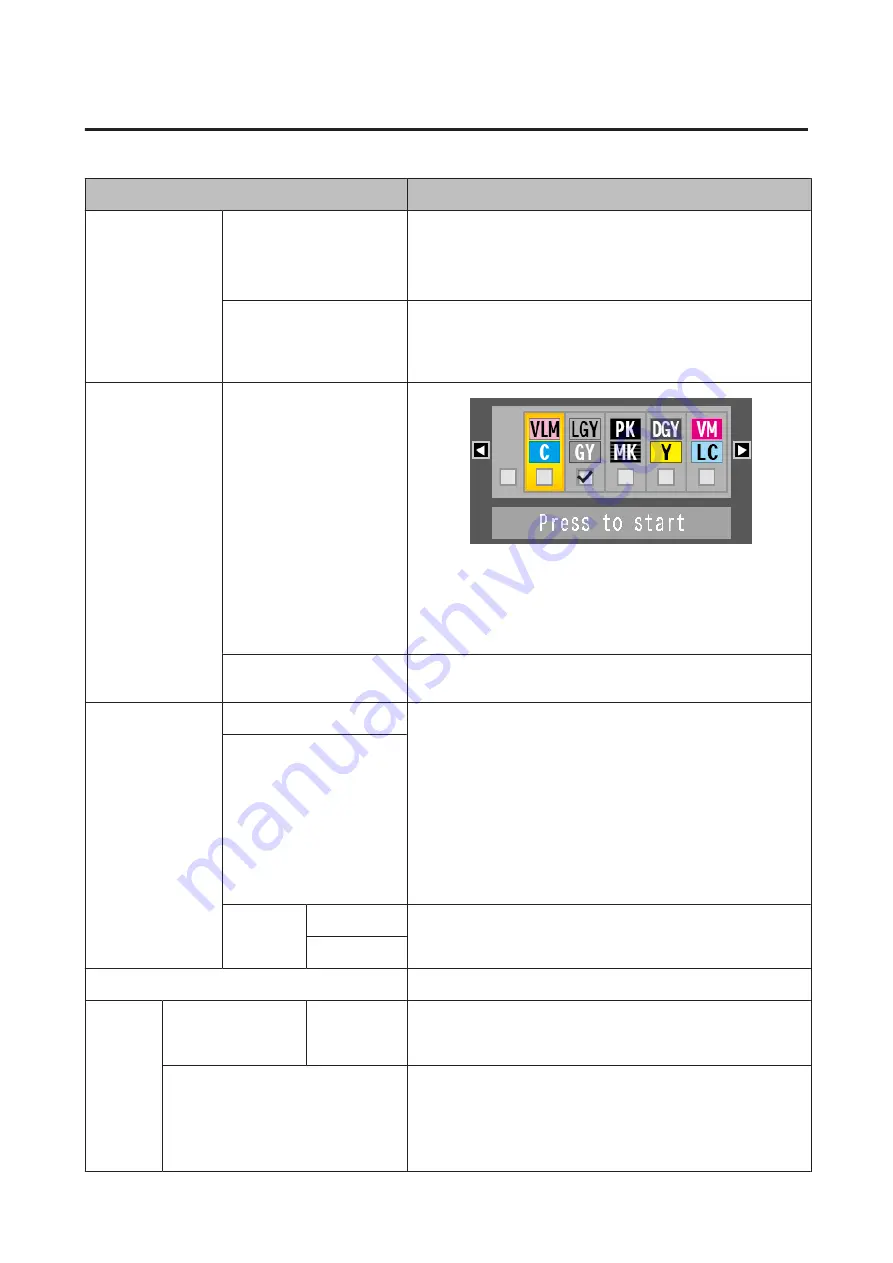
Maintenance menu
Item
Description
Nozzle Check
Print Check Pattern
Press the
Z
button to print a nozzle check pattern. Inspect the pat-
tern visually and perform head cleaning if you detect faint or miss-
ing colors.
U
“Checking for clogged nozzles” on page 142
Printless Nozzle Check
When you press the
Z
button, you can check the status of the noz-
zles, and the results of clogging detection are displayed on the con-
trol panel. When clogged nozzles are detected, cleaning starts auto-
matically when you press the
Z
button.
Head Cleaning
Select Nozzle & Level
Check the ink colors with faint or missing segments in the printed
check pattern, and then specify which nozzle arrays to clean. You
can select more than one check box. To select all nozzle arrays, se-
lect the box on the left.
U
“Cleaning the print head” on page 142
Check And Clean Nozzle
When you press the
Z
button, you can check the status of the noz-
zles and automatically clean only the nozzle arrays that are clogged.
Head Alignment
Auto (Bi-D)
Perform this when print results appear grainy or out-of-focus. Ad-
just the print head alignment. Normally, this should be set to Auto.
U
“Adjusting print misalignments (Head Alignment)” on page 142
Auto: The printer reads adjustment patterns automatically using the
sensor while printing the patterns, and makes adjustments.
After the printer prints a pattern, inspect it visually and then enter
the value you think is appropriate. Use this if you cannot perform
auto adjustment, or if you are not satisfied with the adjustment re-
sults when using Auto.
Manual(Bi-D)
Restore
Settings
Yes
Return the adjustments to the default settings.
No
Cutter Maintenance
Make settings for the printer's built-in cutter.
Adjust Cut Position
-3 to 3 m (0
*
)
You can fine tune the cut position when printing to roll paper with
no margins in all directions. The cut position can be adjusted in in-
crements of 0.2 mm.
Replace Cutter
Moves the cutter to the replacement position so it can be replaced.
Press the
Z
button to move the cutter to the replacement posi-
tion. The paper must be removed before the cutter can be replaced.
Remove the paper before proceeding.
U
“Replacing the Cutter” on page 153
SC-P20000 Series/SC-P10000 Series User's Guide
Using the Control Panel Menu
128
Содержание SC-P10000 SERIES
Страница 1: ...User s Guide CMP0056 04 EN ...






























