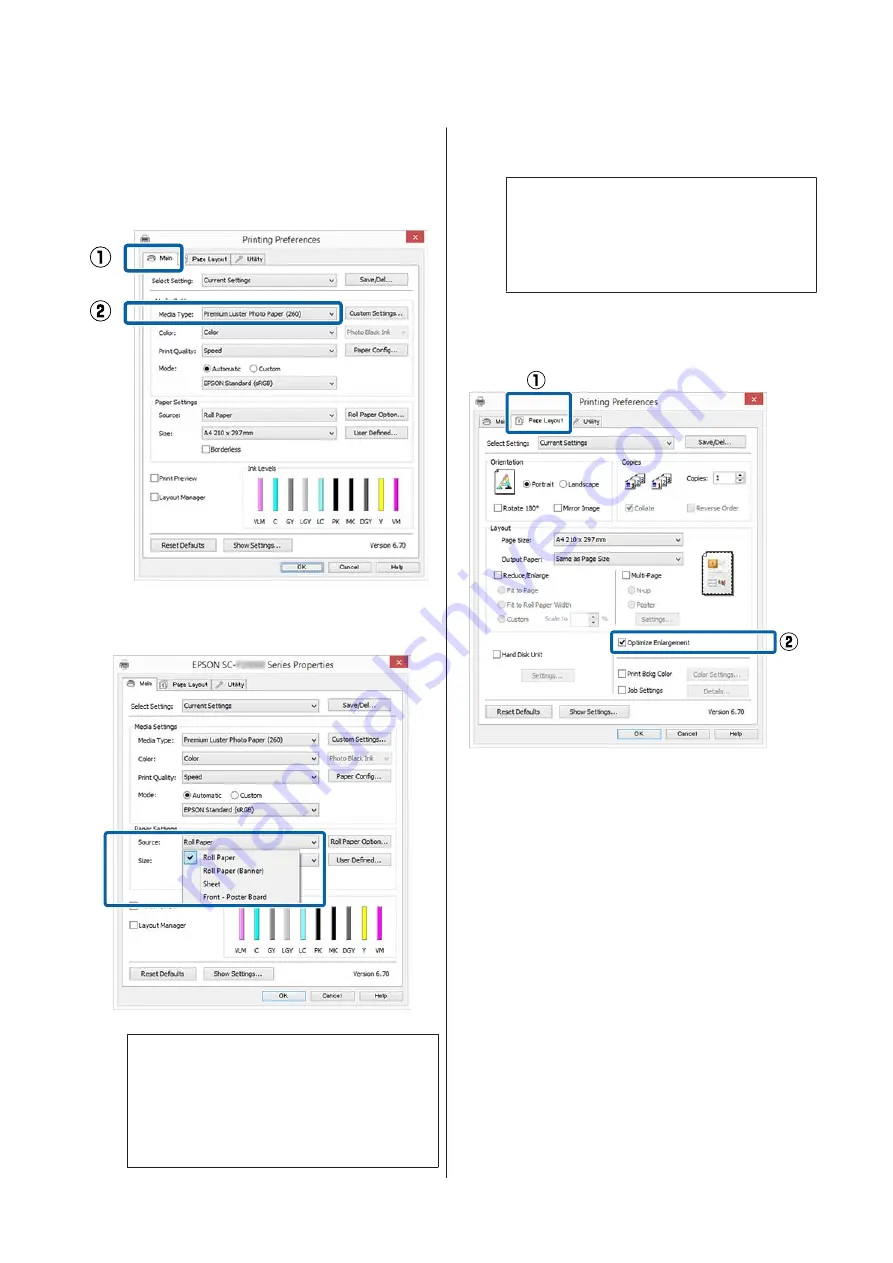
Making Settings in Windows
A
In the printer driver's
Main
screen, select
Media Type
.
U
“Printing (Windows)” on page 57
B
Select
Roll Paper
or
Roll Paper (Banner)
from
the
Source
list.
Note:
❏
You can only use
Roll Paper (Banner)
for
applications that support banner printing.
❏
Selecting
Roll Paper (Banner)
sets the top
and bottom margins of the paper to 0 mm.
C
Click
User Defined
and match the paper size to
the size of the data if necessary.
Note:
If you are using applications that support banner
printing, you do not need to set
User Defined
Paper Size
if you select
Roll Paper (Banner)
as
the
Source
.
D
On the Page Layout screen make sure the
Optimize Enlargement
check box is selected.
E
Check other settings, and then start printing.
Making Settings for Mac OS X
A
When the Print screen is displayed, select the
size of the data created with the application in
Paper Size
.
If page setting options are not available in the
application's print dialog, display the page
settings dialog.
SC-P20000 Series/SC-P10000 Series User's Guide
Printing Varieties
103
Содержание SC-P10000 SERIES
Страница 1: ...User s Guide CMP0056 04 EN ...






























