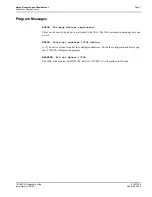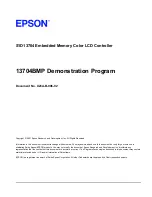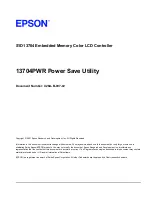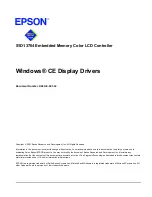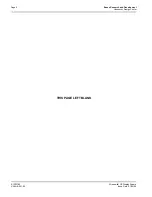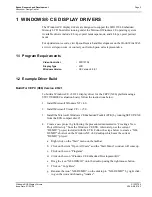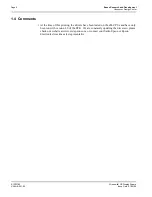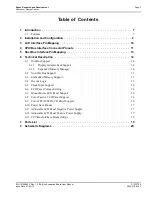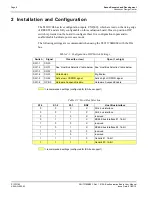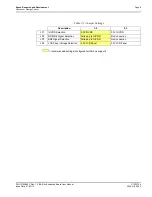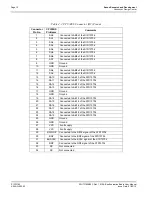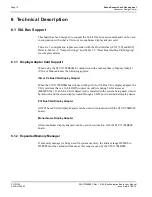Epson Research and Development
Page 5
Vancouver Design Center
Windows® CE Display Drivers
S1D13704
Issue Date: 01/02/08
X26A-E-001-02
6. Edit the file DISPDRVR.C (located in X:\wince\platform\odo\drivers\display\
4BPP13704) to set the desired screen resolution, color depth (bpp) and panel type.
The sample code defaults to a 320x240 color single passive 4-bit LCD panel. To sup-
port one of the other listed panels, change the #define statement.
7. Generate the proper building environment by double-clicking on the sample project
icon (i.e. X86 DEMO7).
8. Type BLDDEMO <ENTER> at the DOS prompt of the X86 DEMO7 window to gen-
erate a Windows CE image file (NK.BIN).
1.3 Example Installation
Installation for CEPC Environment
Windows CE v2.0 can be loaded on a PC using a floppy drive or a hard drive. The two
methods are described below:
To load CEPC from a floppy drive:
1. Create a DOS bootable floppy disk.
2. Edit CONFIG.SYS on the floppy disk to contain the following line only.
device=a:\himem.sys
3. Edit AUTOEXEC.BAT on the floppy disk to contain the following lines.
mode com1:9600,n,8,1
loadcepc /B:9600 /C:1 c:\wince\release\nk.bin
4. Copy LOADCEPC.EXE from c:\wince\public\common\oak\bin to the bootable
floppy disk.
5. Confirm that NK.BIN is located in c:\wince\release.
6. Reboot the system from the bootable floppy disk.
To load CEPC from a hard drive:
1. Copy LOADCEPC.EXE to the root directory of the hard drive.
2. Edit CONFIG.SYS on the hard drive to contain the following line only.
device=c:\himem.sys
3. Edit AUTOEXEC.BAT on the hard drive to contain the following lines.
mode com1:9600,n,8,1
loadcepc /B:9600 /C:1 c:\wince\release\nk.bin
4. Confirm that NK.BIN is located in c:\wince\release.
5. Reboot the system from the hard drive.
*