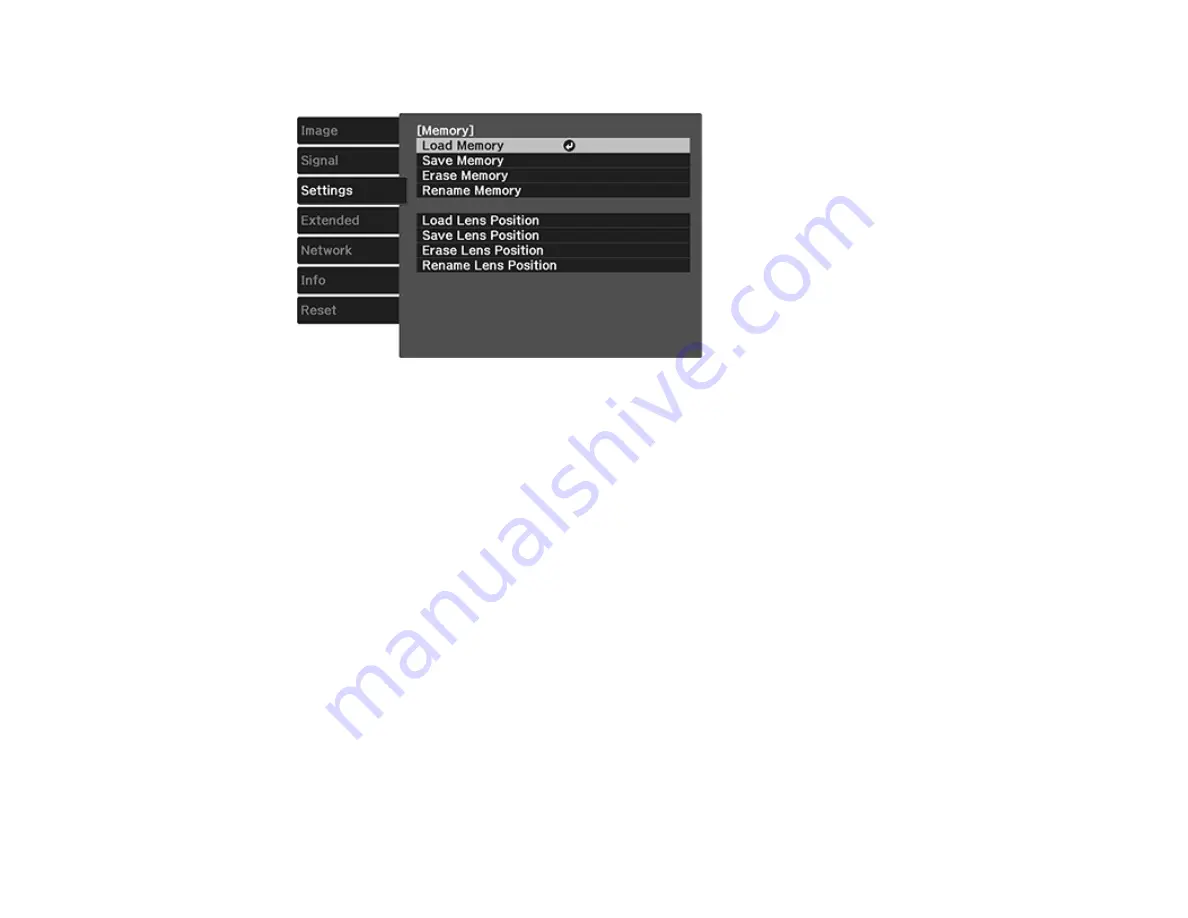
97
You see this screen:
5.
Select one of the following options:
•
Load Memory
: Overwrites your current settings with saved settings
•
Save Memory
: Saves your current settings to memory (10 memories with different names are
available)
Note:
A memory name that has already been used is indicated by a blue mark. Saving over a
previously saved memory overwrites the settings with your current settings.
•
Erase Memory
: Erases the selected memory settings
•
Rename Memory
: Renames a saved memory
6.
Press
Esc
to exit.
Parent topic:
Saving the Lens Position and Using Saved Lens Positions
You can save the focus, zoom, and lens shift settings and then select the saved settings whenever you
want to use them.
1.
Turn on the projector and display an image.
2.
Adjust the focus, zoom, and lens shift settings.
Содержание Pro Cinema 4050
Страница 1: ...Pro Cinema 4050 6050UB User s Guide ...
Страница 2: ......
Страница 8: ......
Страница 25: ...25 Front Rear Front Ceiling ...
Страница 34: ...34 1 Remove the battery cover 2 Insert the batteries with the and ends facing as shown ...






























