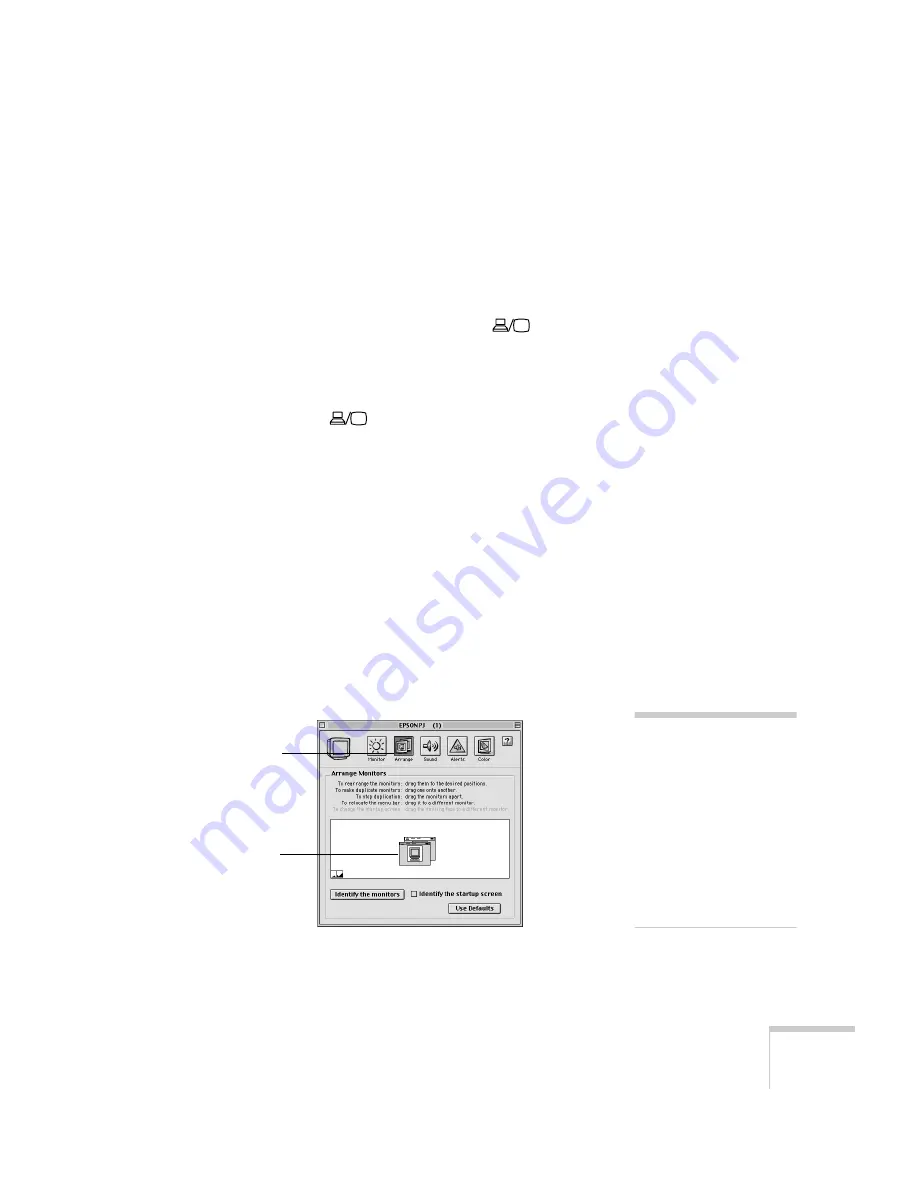
Solving Problems
53
■
Check the settings for the
Video Signal
,
Input A
, or
Input B
options in the Advanced menu to make sure they are correct for
the input source. (See page 33.)
If you’re using a PC laptop:
■
Press the function key that lets you display on an external
monitor. It’s often labelled with an icon such as
, but it may
also be labelled
CRT/LCD
. You may have to hold down the
Fn
key
while pressing it. Check your laptop’s manual or online help for
details.
On most systems, the
key lets you toggle between the LCD
screen and the projector, or display on both at the same time.
Allow a few seconds for the projector to sync up after pressing it.
■
Depending on your computer’s video card, you might need to use
the Display utility in the Control Panel to make sure that both the
LCD screen and external monitor port are enabled. See your
computer’s documentation or online help for details.
If you’re using a Macintosh laptop with OS 9.x or earlier:
1. From the Apple menu, select
Control Panels
, then click
Monitors and Sound.
2. Click the
Arrange
icon, and then drag one monitor icon on top
of the other.
note
If the
Arrange
option isn’t
available, you may need to
select one of the Simulscan
resolution settings. Click the
Monitor
icon and then select
a Simulscan resolution from
the ones in the Resolution
box. (Allow a few seconds for
the projector to sync up after
making the selection.)
Click here
Drag one monitor
icon on top of
the other
Содержание PowerLite TW-100
Страница 1: ...TW100 PowerLite Home Theater Projector User sGuide ...
Страница 29: ...24 Using the Projector ...
Страница 51: ...46 Maintaining the Projector ...
Страница 69: ...64 Appendix A Connecting the Projector to a Computer ...
Страница 87: ...82 Appendix C Technical Specifications ...






























