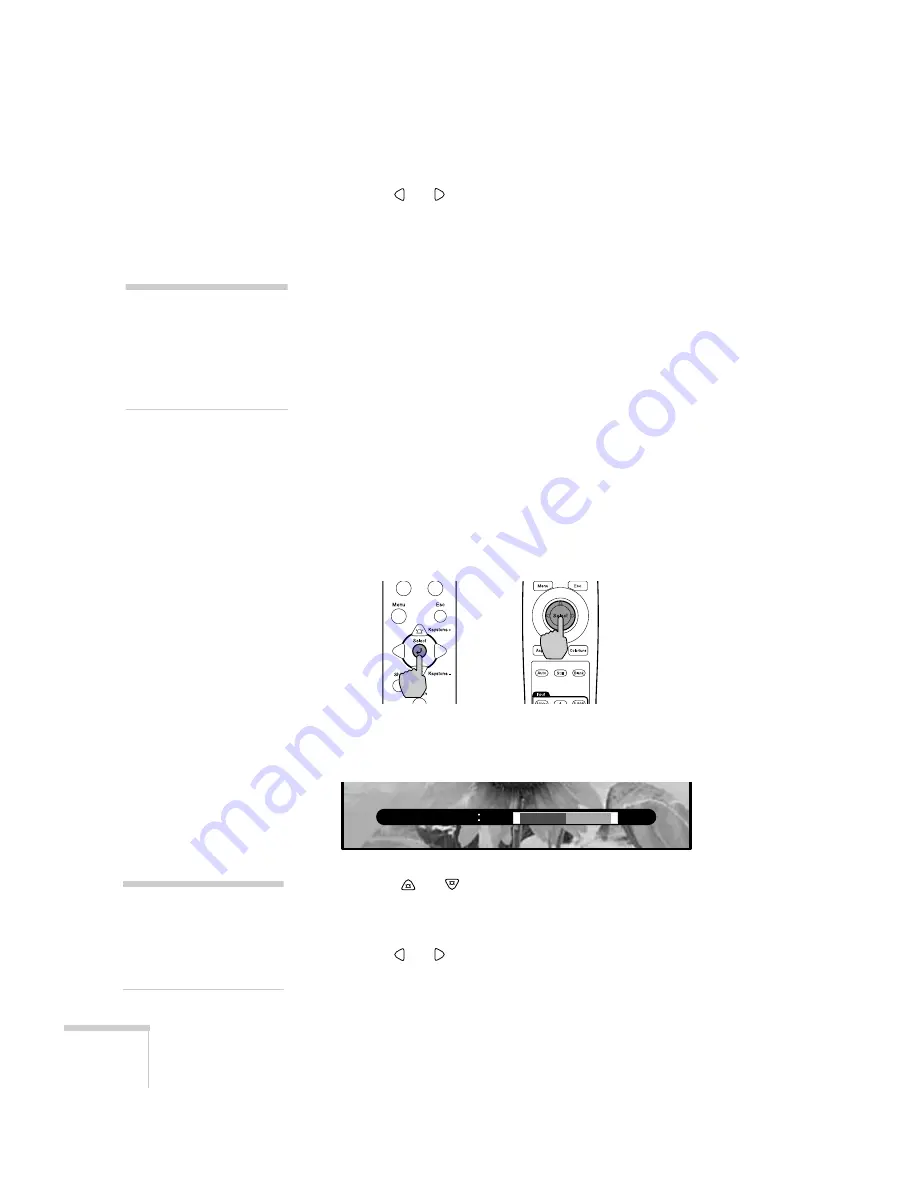
28
Fine-tuning the Projector
5. Use the
or
button (control panel) or press right or left on
the
Select
button (remote control) to change the setting for the
selected option.
Enabled settings are indicated by a green light, while disabled
ones are gray.
If an option has a submenu, press the
Select
button to display it.
6. Press the
Esc
button to return to the main menu. Your changes
are saved automatically.
7. Press
Esc
again, or the
Menu
button, to exit the menu system.
Changing Video Settings Using the Line Menu
Follow these steps to change the video menu settings using the line
menu:
1. Press the
Select
button on the control panel or the remote
control.
You see the line menu:
2. Press the
or
button on the control panel, or press up or
down on the
Select
button on the remote control until the
setting you want to change appears on the screen.
3. Use the
or
button (control panel) or press right or left on
the
Select
button (remote control) to change the setting.
note
If you want to restore the
default settings for any menu,
select
Reset
and press the
Select
button. Then choose
Yes
and press
Select
.
Projector
Remote control
Black Level
0
+
-
note
If no button has been pressed
for 3 seconds while the line
menu is displayed, it is
turned off automatically.
Содержание PowerLite TW-100
Страница 1: ...TW100 PowerLite Home Theater Projector User sGuide ...
Страница 29: ...24 Using the Projector ...
Страница 51: ...46 Maintaining the Projector ...
Страница 69: ...64 Appendix A Connecting the Projector to a Computer ...
Страница 87: ...82 Appendix C Technical Specifications ...






























