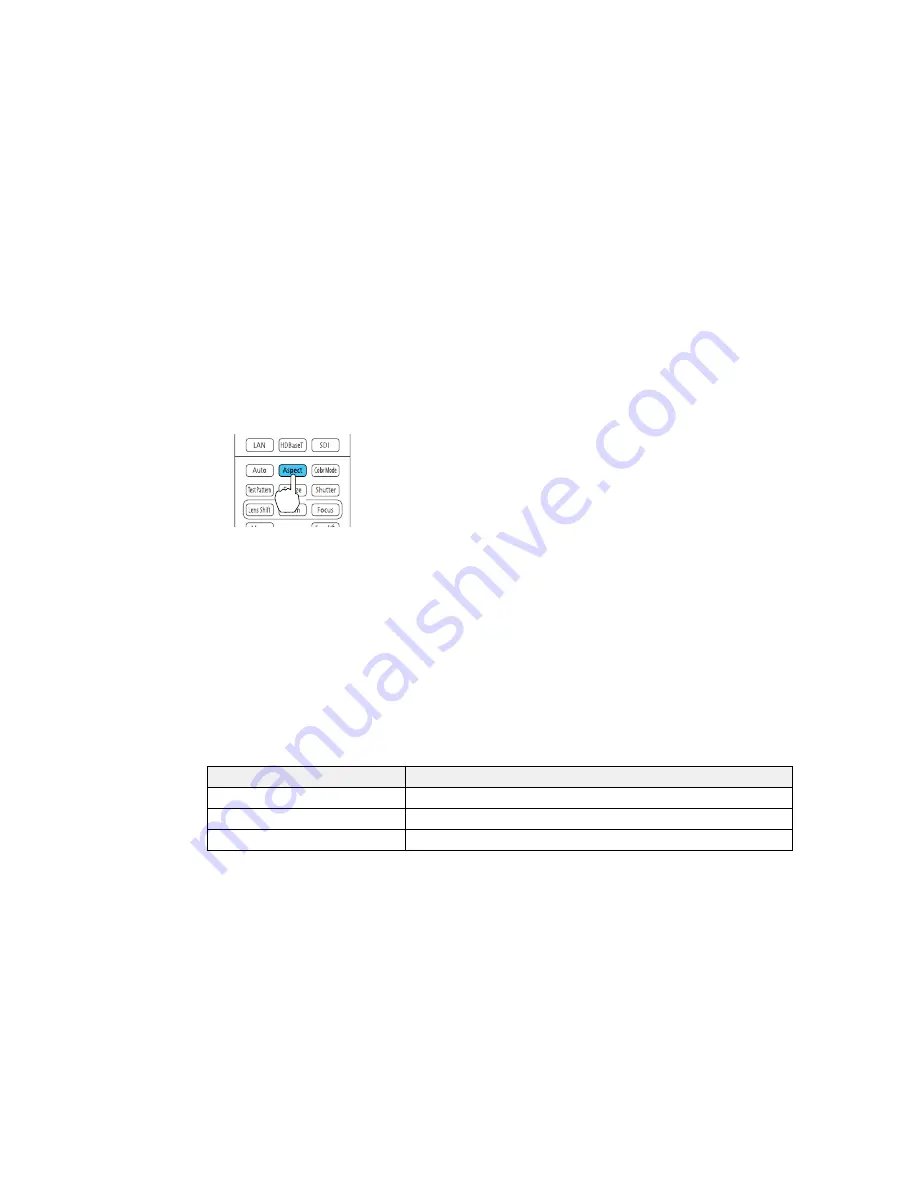
Changing the Image Aspect Ratio
You can change the aspect ratio of the displayed image to resize it.
Note:
Set the Screen Type setting in the projector's Extended menu before changing the aspect ratio.
1.
Turn on the projector and switch to the image source you want to use.
2.
Press the
Aspect
button on the remote control.
The shape and size of the displayed image changes, and the name of the aspect ratio appears
briefly on the screen.
3.
To cycle through the available aspect ratios for your input signal, press the
Aspect
button
repeatedly.
Parent topic:
Image Aspect Ratio
Available Image Aspect Ratios
You can select the following image aspect ratios, depending on the selected Screen Type setting and
the input signal from your image source.
Note:
Black bands and cropped or stretched images may project in certain aspect ratios, depending on
the aspect ratio and resolution of your input signal.
Screen Type setting
Available aspect ratios
4:3
Auto or Normal, 4:3, 6:9, Native*
16:9
Auto or Normal, Full, Zoom, Native
16:10
Auto or Normal, 16:9, Full, Zoom, Native
111
Содержание PowerLite Pro Z10000UNL
Страница 2: ......
Страница 10: ......
Страница 25: ...Projector Parts Remote Control 25 ...
Страница 29: ...Front Rear Front Ceiling mounted 29 ...
Страница 165: ...Projector Feature Settings Settings Menu Options on the Settings menu let you customize various projector features 165 ...
Страница 190: ...3 Slide the lamp cover latch to the Open position and slide the lamp cover to the left 4 Open the lamp cover 190 ...






























