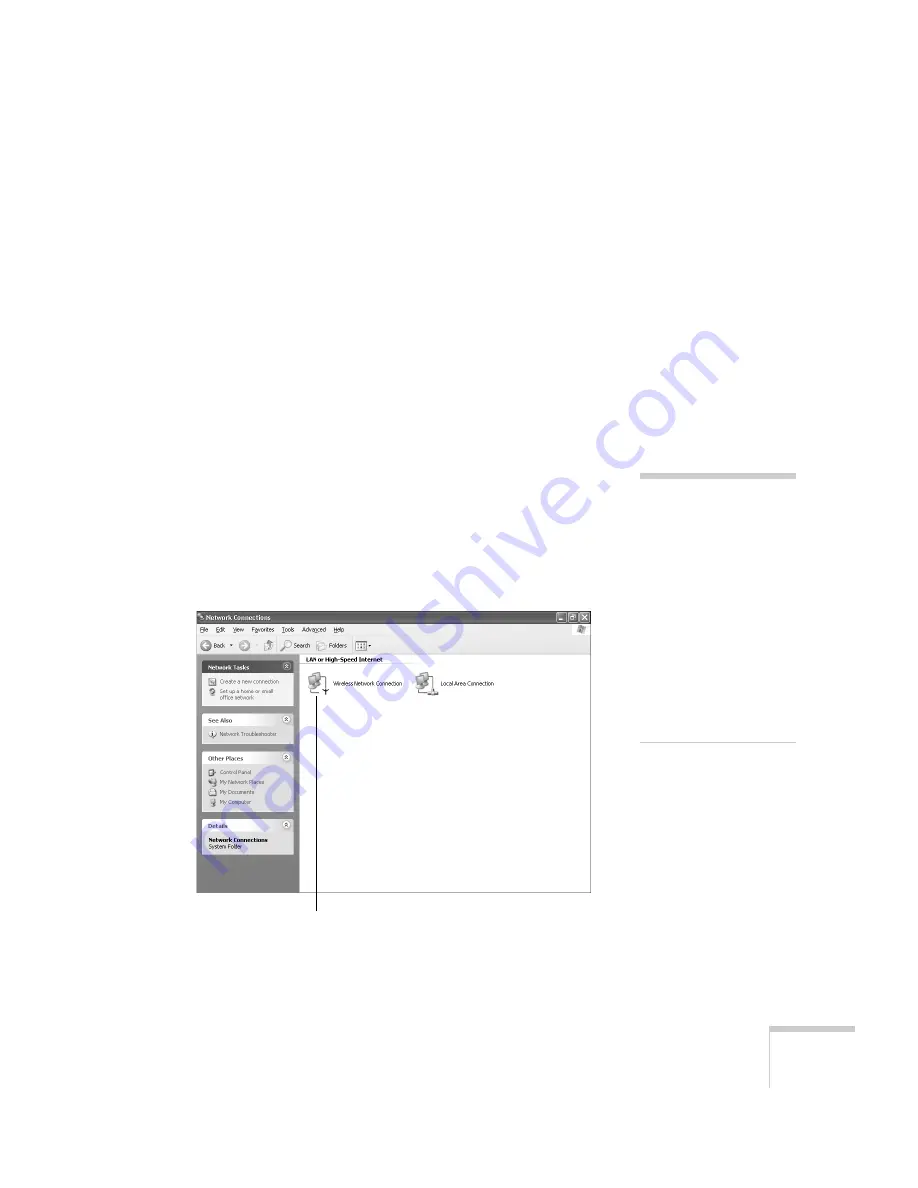
Preparing the Projector to Present Through a Network
71
10. When you’re done making these settings, select
Return
,
Setup
complete
, and then
Yes
to confirm that you want to save the
changes.
11. Press
Menu
to exit.
Now you’re ready to set up your computer for wireless projecting. Go
to “Configuring the Network Settings for Windows” below, or go to
“Setting Up Your Mac for Access Point Mode” on page 77. If you
want to enable security options for your network, see page 85 to set up
the option that your network uses on the projector.
Configuring the Network Settings for Windows
Before connecting to the projector, you need to make sure the settings
for your computer’s wireless card or adapter match the settings you
entered for the projector.
1. Access your wireless network Properties window. For example, in
Windows XP you would click
Start > Control Panel > Network
and Internet Connections
. Then click the
Network
Connections
icon. You see a screen similar to this:
2. Right-click the
Wireless Network Connection
icon and select
Properties
.
note
On some Windows systems,
you can right-click
My Network Places
or
Network Neighborhood
on the desktop and select
Properties
.
Settings may vary,
depending on your wireless
network adapter. See the
documentation for your
adapter for more
information.
Right-click and select
Properties
Содержание PowerLite Pro G5200WNL
Страница 1: ...PowerLite Pro G5150NL G5350NL G5200WNL Multimedia Projector User sGuide ...
Страница 8: ...8 ...
Страница 14: ...14 Welcome ...
Страница 112: ...112 Fine Tuning the Projector ...
Страница 120: ...120 Managing Projectors ...
Страница 132: ...132 Maintaining the Projector ...
Страница 148: ...148 Solving Problems ...
Страница 154: ...154 Projector Installation ...
Страница 164: ...164 Technical Specifications ...
Страница 170: ...170 Notices ...
Страница 177: ......






























