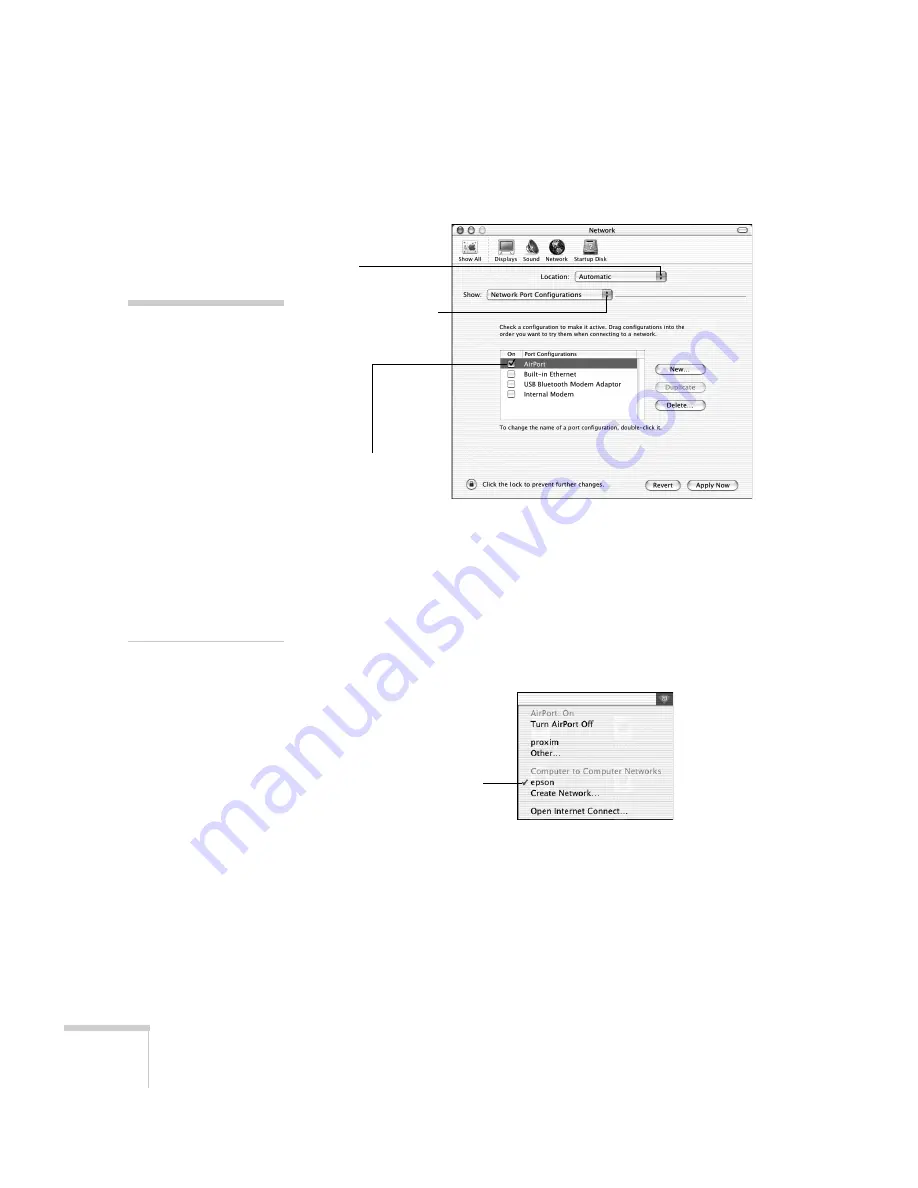
68
Preparing the Projector to Present Through a Network
3. Make sure Location is set to
Automatic
.
4. Select
Network Port Configurations
in the Show pull-down
menu.
5. Under Port Configurations, select
AirPort
.
6. Click
Apply Now
. Then close the window.
7. Click the AirPort icon on the menu bar at the top of the Mac
desktop. You see the AirPort status menu:
8. Check to make sure AirPort is turned on.
9. Select your projector’s SSID.
note
If you don’t need the other
network port configurations,
disable them by deselecting
their checkboxes.
When you connect in Ad
Hoc mode, your connection
to other wireless networks or
devices is broken. If you need
to remain connected to your
wireless network, use Access
Point mode, as described on
page 69. Also, make sure
you reconnect to your
original wireless network
when you are done using the
projector.
Select
Automatic
Select
Network Port
Configurations
Then select
AirPort
Choose the SSID
you assigned to
the projector
Содержание PowerLite Pro G5200WNL
Страница 1: ...PowerLite Pro G5150NL G5350NL G5200WNL Multimedia Projector User sGuide ...
Страница 8: ...8 ...
Страница 14: ...14 Welcome ...
Страница 112: ...112 Fine Tuning the Projector ...
Страница 120: ...120 Managing Projectors ...
Страница 132: ...132 Maintaining the Projector ...
Страница 148: ...148 Solving Problems ...
Страница 154: ...154 Projector Installation ...
Страница 164: ...164 Technical Specifications ...
Страница 170: ...170 Notices ...
Страница 177: ......






























