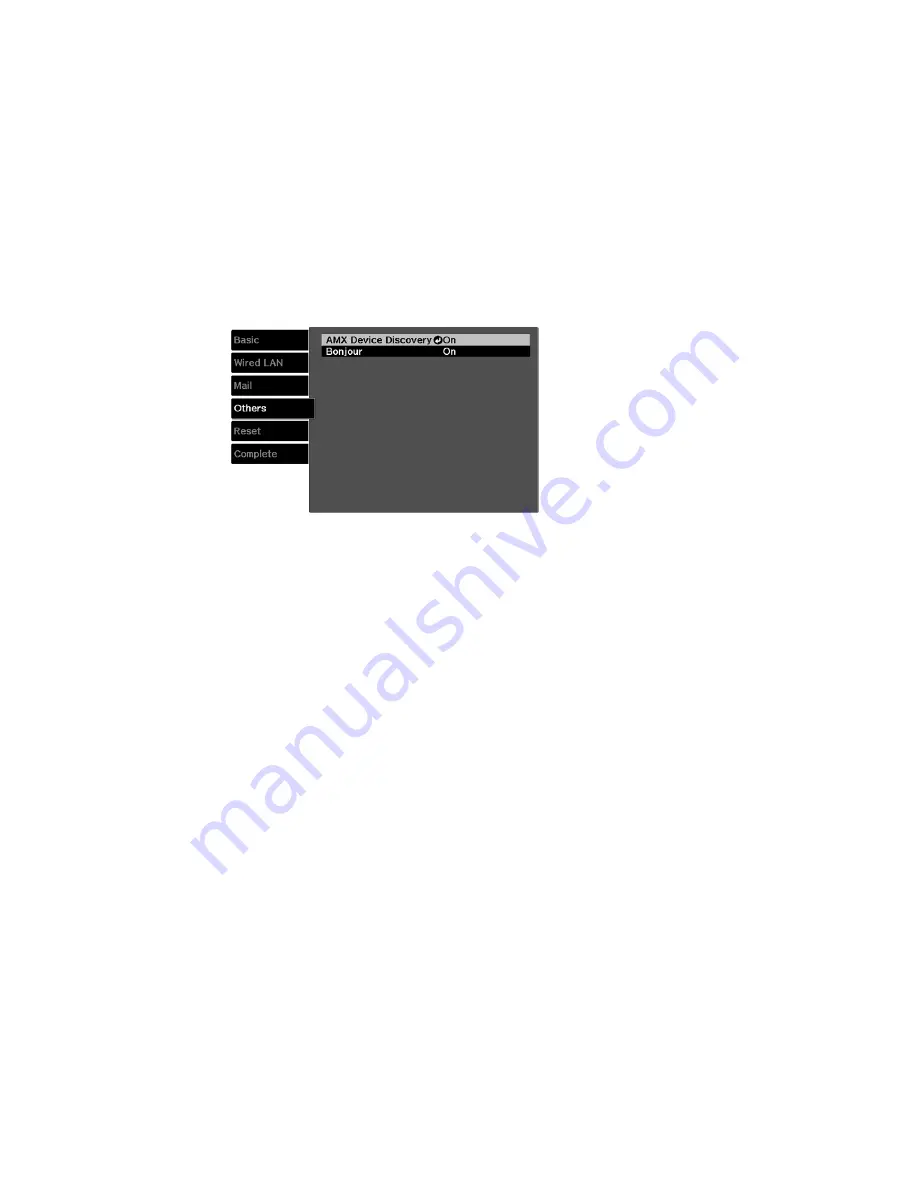
4.
Select the
Others
menu and press
Enter
.
5.
If your network environment uses an AMX controller, turn on the
AMX Device Discovery
setting to
allow the projector to be detected.
6.
If your network environment uses a Control4 or Control4 SDDP controller, turn on the
Control4
SDDP
setting to allow the projector to be detected (PowerLite Pro Cinema LS10000).
7.
If you are connecting to a network using Bonjour, turn on the
Bonjour
setting.
8.
When you finish selecting settings, select
Complete
and follow the on-screen instructions to save
your settings and exit the menus.
Parent topic:
Using the Projector on a Network
Controlling a Networked Projector Using a Web Browser
Once you have connected your projector to your network, you can select projector settings and control
projection using a compatible web browser. This lets you access the projector remotely.
Note:
The web setup and control features support Microsoft Internet Explorer 8, 9, or 10, and Safari on
networks that do not use a proxy server for connection. You cannot select all of the projector menu
settings or control all projector functions using a web browser.
Note:
If you set Standby Mode to
Communication On
, you can use a web browser to select settings
and control projection even if the projector is in standby mode.
45
Содержание PowerLite Pro Cinema LS10000
Страница 1: ...PowerLite Pro Cinema LS9600e LS10000 User s Guide ...
Страница 2: ......
Страница 8: ......
Страница 23: ...Parent topic Projector Part Locations 23 ...
Страница 119: ...3 Press and hold the tab on the air filter cover and pull to open the cover 119 ...
Страница 123: ...3 Press and hold the tab on the air filter cover and pull to open the cover 123 ...






























