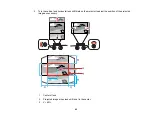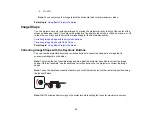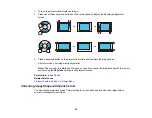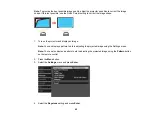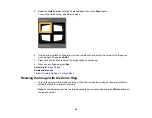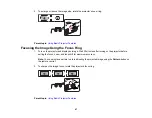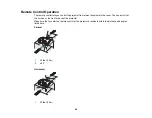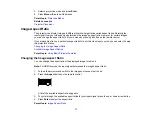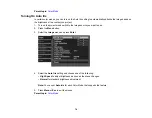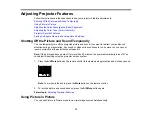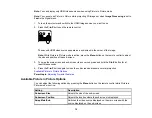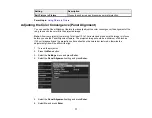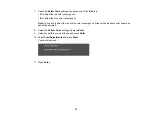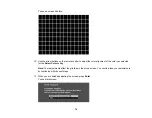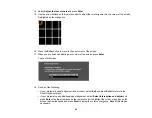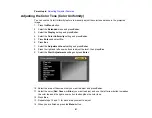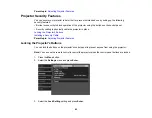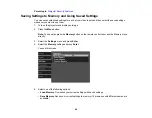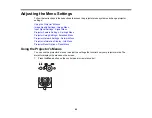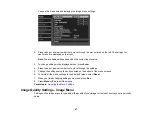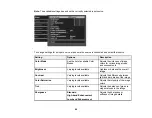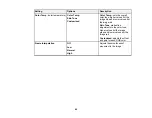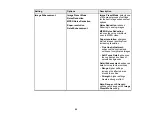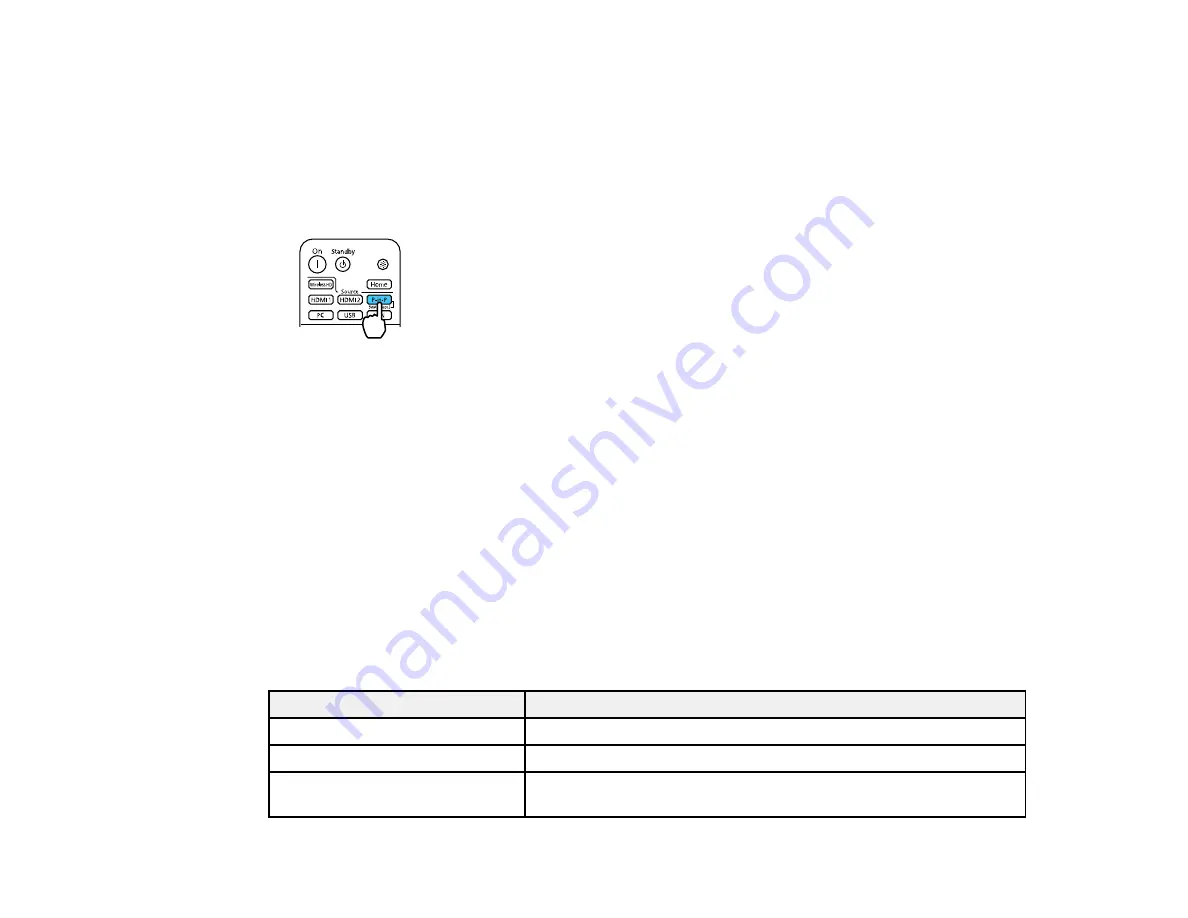
76
Note:
You can display only HDMI video sources when using Picture in Picture mode.
Note:
You cannot use Picture in Picture while projecting 3D images or when
Image Processing
is set to
Fast
in the Signal menu.
1.
Turn on the projector and switch to the HDMI image source you want to use.
2.
Press the
P-in-P
button on the remote control.
The second HDMI video source appears as a sub-screen in the corner of the image.
Note:
While Picture in Picture mode is active, press the
Menu
button on the remote control to adjust
the size and position of the sub-screen.
3.
To swap the main screen and sub-screen video sources, press and hold the
P-in-P
button for at
least three seconds.
4.
Press the
P-in-P
button again to close the sub-screen and resume normal projection.
Available Picture in Picture Options
Parent topic:
Available Picture in Picture Options
You can adjust the following options by pressing the
Menu
button on the remote control while Picture in
Picture mode is active:
Setting
Description
Subscreen Size
Adjusts the size of the sub-screen
Subscreen Position
Adjusts the location where the sub-screen is displayed
Swap Main/Sub
Switches the video source displayed on the main screen with the
source displayed on the sub-screen
Содержание PowerLite Home Cinema 3900
Страница 1: ...PowerLite Home Cinema 3900 User s Guide ...
Страница 2: ......
Страница 8: ......
Страница 23: ...23 Front Rear Front Ceiling ...
Страница 25: ...25 Vertical lens shift adjustment Horizontal lens shift adjustment ...
Страница 50: ...50 Parent topic Using the Projector on a Network ...